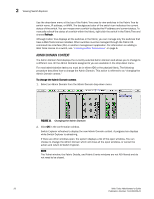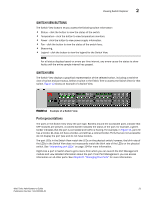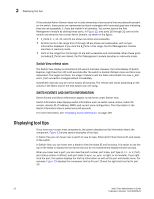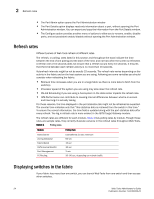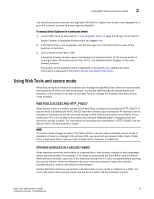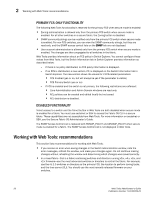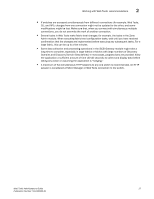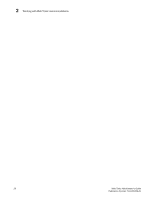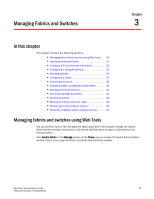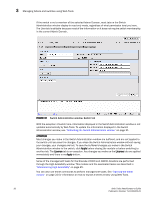HP StorageWorks 2/32 Brocade Web Tools Administrator's Guide - Supporting Fabr - Page 47
Using Web Tools and secure mode, Web Tools Access and HTTP_POLICY, Opening modules in a secure fabric
 |
View all HP StorageWorks 2/32 manuals
Add to My Manuals
Save this manual to your list of manuals |
Page 47 highlights
Using Web Tools and secure mode 2 You should not launch switches running Fabric OS v4.4.x or higher from a fabric tree displayed for a pre-v4.4.x switch, as some features might be disabled. To access Switch Explorer for a particular switch 1. Launch Web Tools as described in "Launching Web Tools" on page 8 and log in to the switch. Switch Explorer is displayed for the switch you logged in to. 2. If the Fabric Tree is not expanded, click the plus sign (+) in the Fabric Tree to view all the switches in the fabric. 3. Click a switch in the Fabric Tree. A separate browser window opens and displays the selected switch. (If the launch switch is running a Fabric OS version earlier than v5.0.1, the selected switch displays in the same browser window.) The graphic of the selected switch is displayed in the Switch View. Additional switch information is displayed in the Switch Events and Switch Information. Using Web Tools and secure mode When secure mode is enabled on switches you manage through Web Tools, there are requirements and scenarios of which you should be aware. You should read through the requirements and scenarios in this section if you plan to use Web Tools to manage any switches that have secure mode enabled. WEB TOOLS ACCESS AND HTTP_POLICY When secure mode is enabled, access to the Web Tools interface is controlled by HTTP_POLICY. If secure mode is enabled and HTTP_POLICY has been defined, your workstation IP address must be included in this policy or you will not have access to Web Tools for any switch in the fabric. If your workstation IP is not included in this policy, the Interface Disabled page is displayed when you attempt to access a switch. For instructions on including your workstation in HTTP_POLICY, see the Secure Fabric OS Administrator's Guide. NOTE If a secure mode change is made in the fabric-that is, secure mode is enabled, secure mode is disabled, or there is a change to the primary FCS-you must exit and relaunch Web Tools. If Web Tools is kept open after a secure mode change occurs, behavior is undefined. OPENING MODULES IN A SECURE FABRIC When opening more than one module in a secure fabric, wait for each module to load completely before opening another. For example, if you want to access both the Zone Admin and the Switch Administration windows, open one of the modules and wait for it to load completely before opening the second module. Abnormal behavior can occur when you attempt to open two modules simultaneously in a fabric with secure mode enabled. Certain Web Tools features are limited or disabled when secure mode is enabled on a fabric. For more information about secure mode, see the Secure Fabric OS Administrator's Guide. Web Tools Administrator's Guide 25 Publication Number: 53-1000435-01