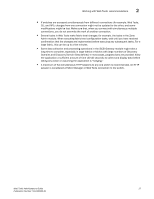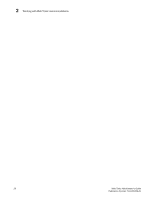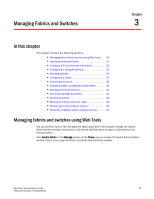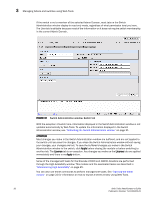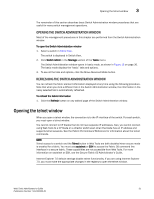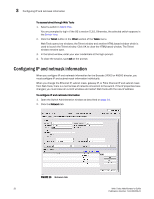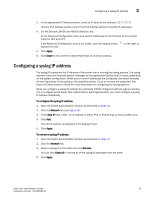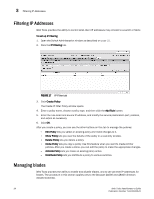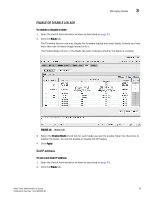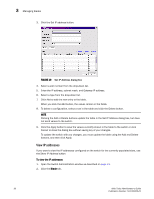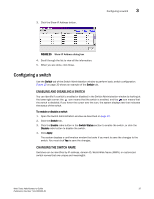HP StorageWorks 2/32 Brocade Web Tools Administrator's Guide - Supporting Fabr - Page 54
Configuring IP and netmask information
 |
View all HP StorageWorks 2/32 manuals
Add to My Manuals
Save this manual to your list of manuals |
Page 54 highlights
3 Configuring IP and netmask information To access telnet through Web Tools 1. Select a switch in Fabric Tree. You are prompted to log in if the OS is version 5.3.0. Otherwise, the selected switch appears in the Switch View. 2. Click the Telnet button in the Other section of the Tasks menu. Web Tools opens two windows: the Telnet window and another HTML-based window which is used to launch the Telnet window. Click OK to close the HTML-based window. The Telnet window remains open. 3. In the telnet window, enter your user credentials at the login prompt. 4. To close the session, type exit at the prompt. Configuring IP and netmask information When you configure IP and netmask information for the Brocade 24000 or 48000 director, you must configure IP and subnet mask information individually. When you change the Ethernet IP, subnet mask, gateway IP, or Fibre Channel IP and subnet mask from Web Tools, there is a normal loss of network connection to the switch. If the IP properties have changed, you must close all current windows and restart Web Tools with the new IP address. To configure IP and netmask information 1. Open the Switch Administration window as described on page 31. 2. Click the Network tab. FIGURE 16 Network tab 32 Web Tools Administrator's Guide Publication Number: 53-1000435-01