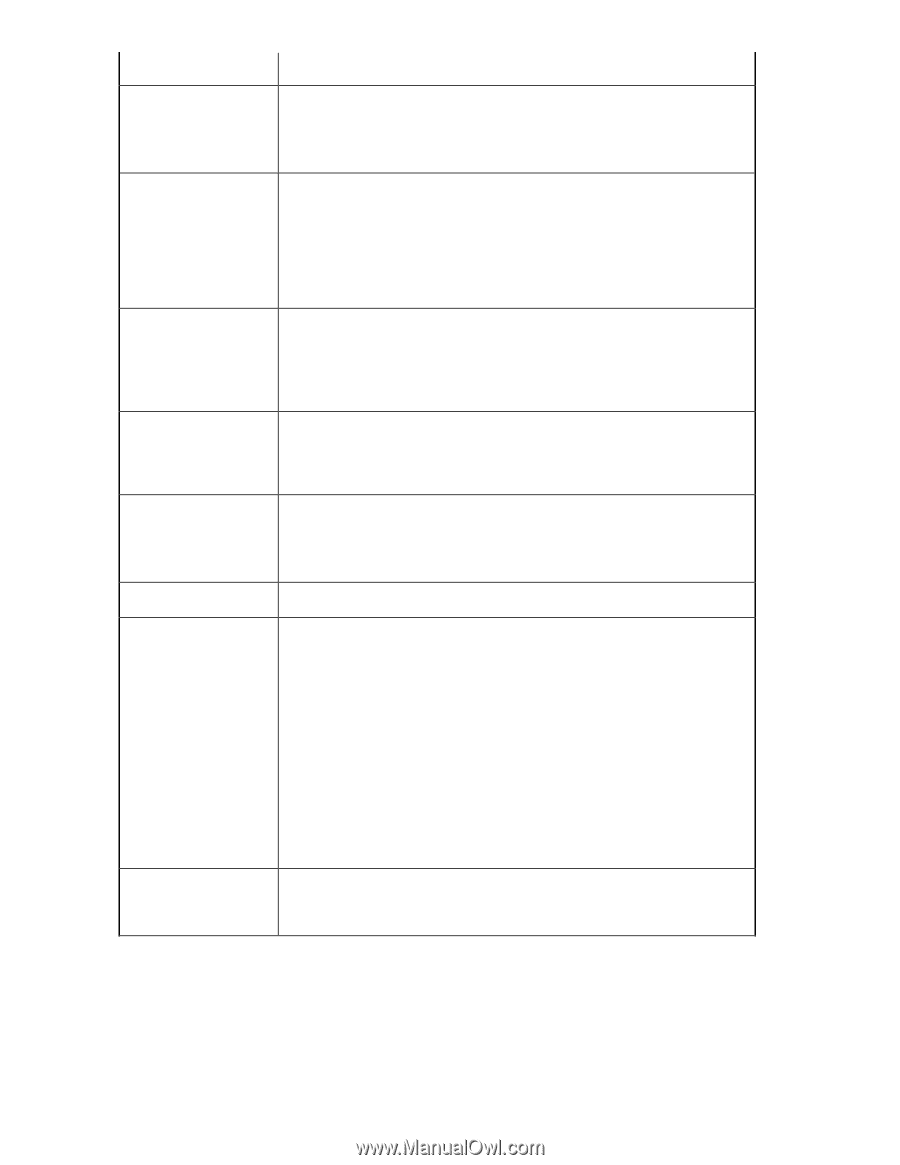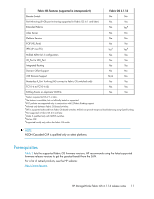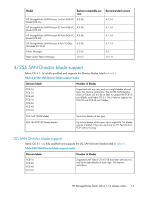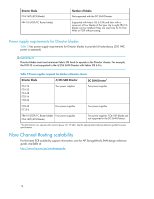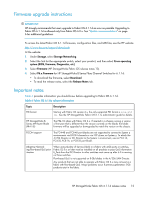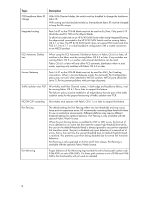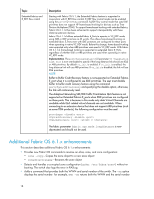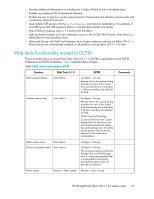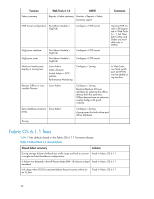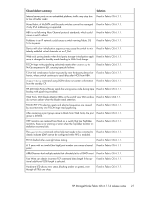HP StorageWorks 8/80 HP StorageWorks Fabric OS 6.1.1d release notes (5697-7962 - Page 16
Description, Topic, Port Fencing is only supported on E_Port and F_Port classes. Port Fencing is - san switch manual
 |
View all HP StorageWorks 8/80 manuals
Add to My Manuals
Save this manual to your list of manuals |
Page 16 highlights
Topic Description FCR backbone fabric ID change With 8-Gb Director blades, the switch must be disabled to change the backbone fabric ID. With routing and dual backbone fabrics, the backbone fabric ID must be changed to keep the IDs unique. Integrated routing Ports 16-47 on the FC8-48 blade must not be used as Ex_Ports. Only ports 0-15 should be used for FCR on the 48-port blade. To allow hot code load on an HP 8/40 SAN Switch when using Integated Routing, the edge switch connected to the HP 8/40 SAN Switch must be running Fabric OS 6.1 or later. The HP 8/40 SAN Switch does not support Hot Code Load from FOS 6.1.0 to 6.1.1 in a dual backbone configuration with a routed connection to an M-EOS product. FCS Automatic Distribution When using the FCS Automatic Distribution feature in Fabric OS 6.0 or later, all switches in the fabric must be running Fabric OS 6.0 or later. If any switches are running Fabric OS 5.x or earlier, only manual distribution can be used. Fabric OS 6.0 or later will only allow FCS automatic distribution when in strict mode, requiring only switches with Fabric OS 6.0 or later. Access Gateway Ports 16-47 on the FC8-48 blade must not be used for AG F_Port Trunking connections. When in Access Gateway mode, the Automatic Port Configuration policy may not work when attached to M-EOS switches. M-EOS ports should be set to G_Port to prevent problems with port type discovery. Traffic isolation over FCR All switches and Fibre Channel routers, in both edge and backbone fabrics, must be running Fabric OS 6.1.0a or later to support this feature. The failover policy must be enabled in all edge fabrics that are part of the traffic isolation zones for the proper functioning of traffic isolation over FCR. FICON CUP cascading All switches must operate with Fabric OS 6.1.x or later to support this feature. Port Fencing The default settings for Port Fencing reflect very low thresholds and may cause fence ports to experience errors. HP recommends increasing these threshold values for use in production environments. Different platforms may require different threshold settings for optimum behavior. Port Fencing is only available with the optional Fabric Watch license. When the port fencing feature is enabled for ITW or CRC errors, the first set of errors detected on an active link that meet the custom high threshold level set by the user (or the default threshold level) is always ignored to account for expected link transition errors. The port is disabled only upon detection of a second set of errors, that is, the next time the user-set threshold level (or default threshold level) is reached. This prevents a port from being disabled due to normal link transition behaviors. Port Fencing is only supported on E_Port and F_Port classes. Port Fencing is available with the optional Fabric Watch license. Port Mirroring Proper behavior of Port Mirroring requires that the entire frame path contain only 8-Gb ASICs or only 4-Gb ASICs. If a frame path contains a mix of 8-Gb and 4-Gb ASICs, this functionality will not work as intended. 16