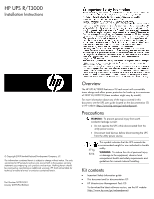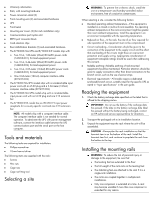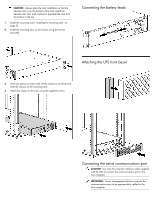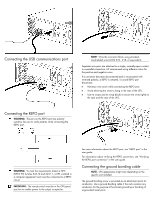HP T1000 IEC-320-C14 HP UPS R/T3000 Installation Instructions - Page 6
Connecting the UPS to utility power, Connecting devices to the UPS
 |
View all HP T1000 IEC-320-C14 manuals
Add to My Manuals
Save this manual to your list of manuals |
Page 6 highlights
The ground bonding cable is not included. After verifying that the UPS will not overload (depending on your model): • Connect the device power cords to the output receptacles on the rear panel of the UPS. -or• Connect devices to the output receptacles on the rear panel of the UPS using the IEC-to-IEC power cords included with the UPS. To provide additional receptacles: • Plug a PDU into the PDU output receptacle. The PDU output receptacle is part of load segment 1 and can be turned off and on using power management software. • Plug an extension bar into any IEC-320-C19 receptacle to yield eight additional IEC-320-C13 receptacles. Connecting the UPS cord retention clips NOTE: UPS appearance might vary depending on the specific unit installed. Connecting the UPS to utility power WARNING: To prevent injury from electric shock or damage to the equipment: • Plug the input line cord into a grounded (earthed) electrical outlet that is installed near the equipment and is easily accessible. • Do not disable the grounding plug on the input line cord. The grounding plug is an important safety feature. • Do not use extension cords. Connect the UPS to a grounded utility power outlet. When the UPS is plugged in, it automatically enters Standby mode and begins charging the batteries. Connecting devices to the UPS CAUTION: Do not plug laser printers into the UPS output receptacles. The instantaneous current drawn by this type of printer can overload the UPS. Before connecting devices, verify that the UPS will not overload by checking that the ratings of the devices do not exceed the UPS capacity. If the equipment rating is listed in amps, multiply the number of amps by the selected output voltage to determine the VA. Charging the UPS batteries With the UPS in Standby mode, allow the batteries to charge before putting the UPS into service. IMPORTANT: Charge the batteries for at least 24 hours before supplying backup power to devices. The batteries charge to: • 80 percent of their capacity within 3 hours • 100 percent of their capacity within 48 hours Starting power to the load Start power to the load by placing the UPS in Operate mode. IMPORTANT: AC power must be available the first time the UPS is started. Installing the UPS as a tower Before installing the unit, review and adhere to all warnings provided in "Precautions (on page 1)."