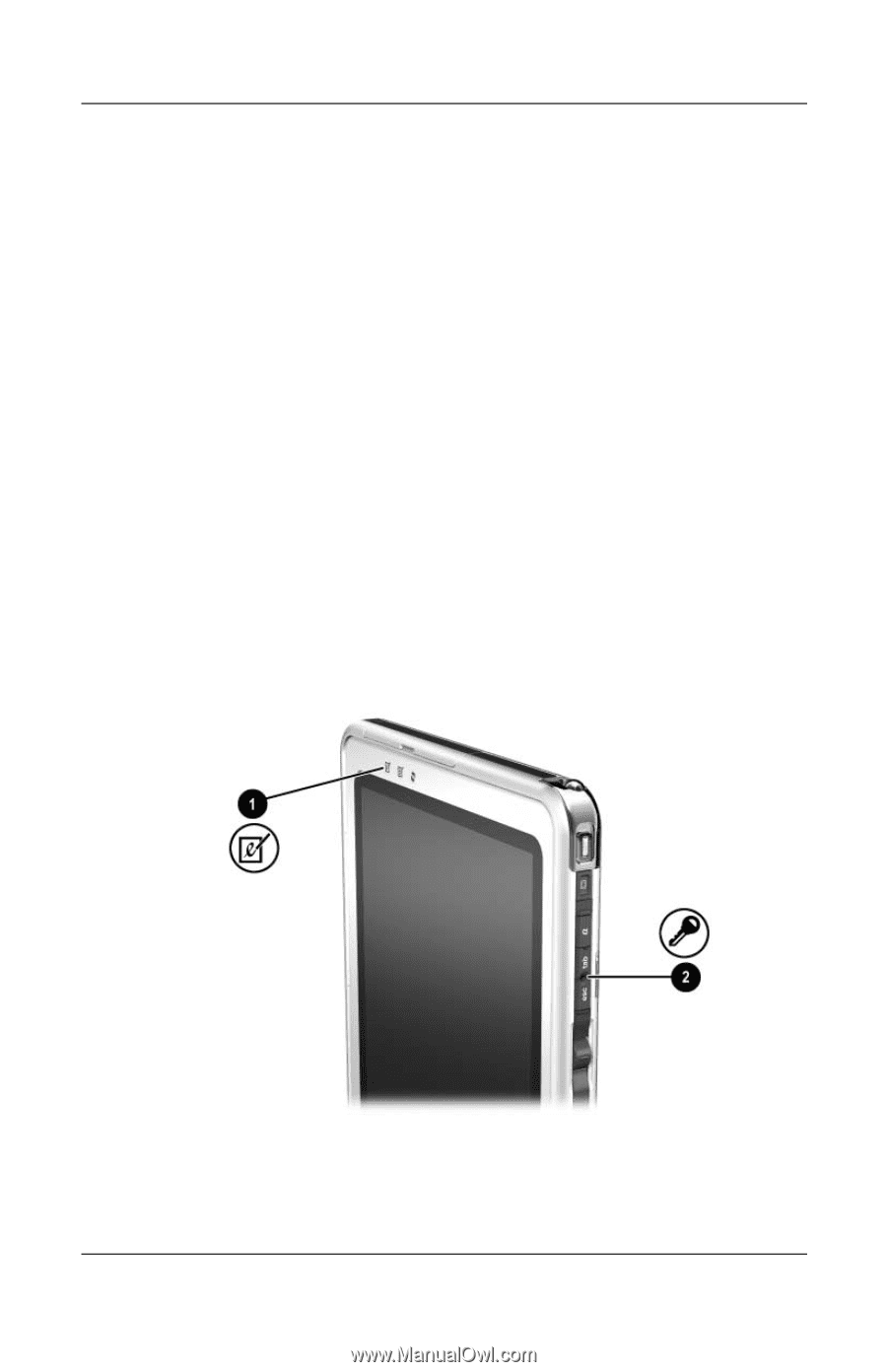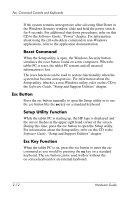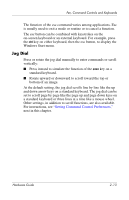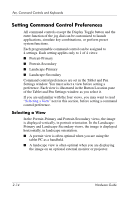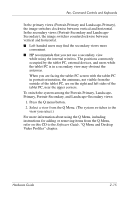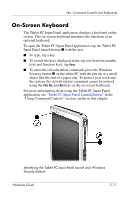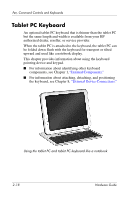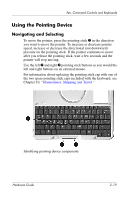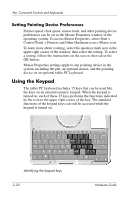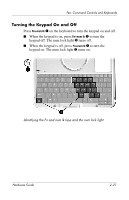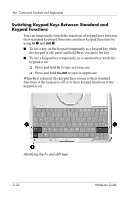HP TC1000 Compaq Tablet PC TC1100 Series Hardware Guide - Page 54
On-Screen Keyboard
 |
UPC - 613326724071
View all HP TC1000 manuals
Add to My Manuals
Save this manual to your list of manuals |
Page 54 highlights
Pen, Command Controls and Keyboards On-Screen Keyboard The Tablet PC Input Panel application displays a keyboard on the screen. This on-screen keyboard simulates the functions of an optional keyboard. To open the Tablet PC Input Panel application, tap the Tablet PC Input Panel launch button 1 with the pen. ■ To type, tap a key. ■ To switch the keys displayed in the top row between number keys and function keys, tap Func. ■ To enter the ctrl+alt+delete command, press the Windows Security button 2 on the tablet PC with the pen tip or a small object like the end of a paper clip. To protect your work and the system, the ctrl+alt+delete command cannot be entered using the Ctrl, Alt, and Del keys on the on-screen keyboard. For more information about using the Tablet PC Input Panel application, see "Tablet PC Input Panel Launch Button" in the "Using Command Controls" section, earlier in this chapter. Identifying the Tablet PC Input Panel launch and Windows Security buttons Hardware Guide 2-17