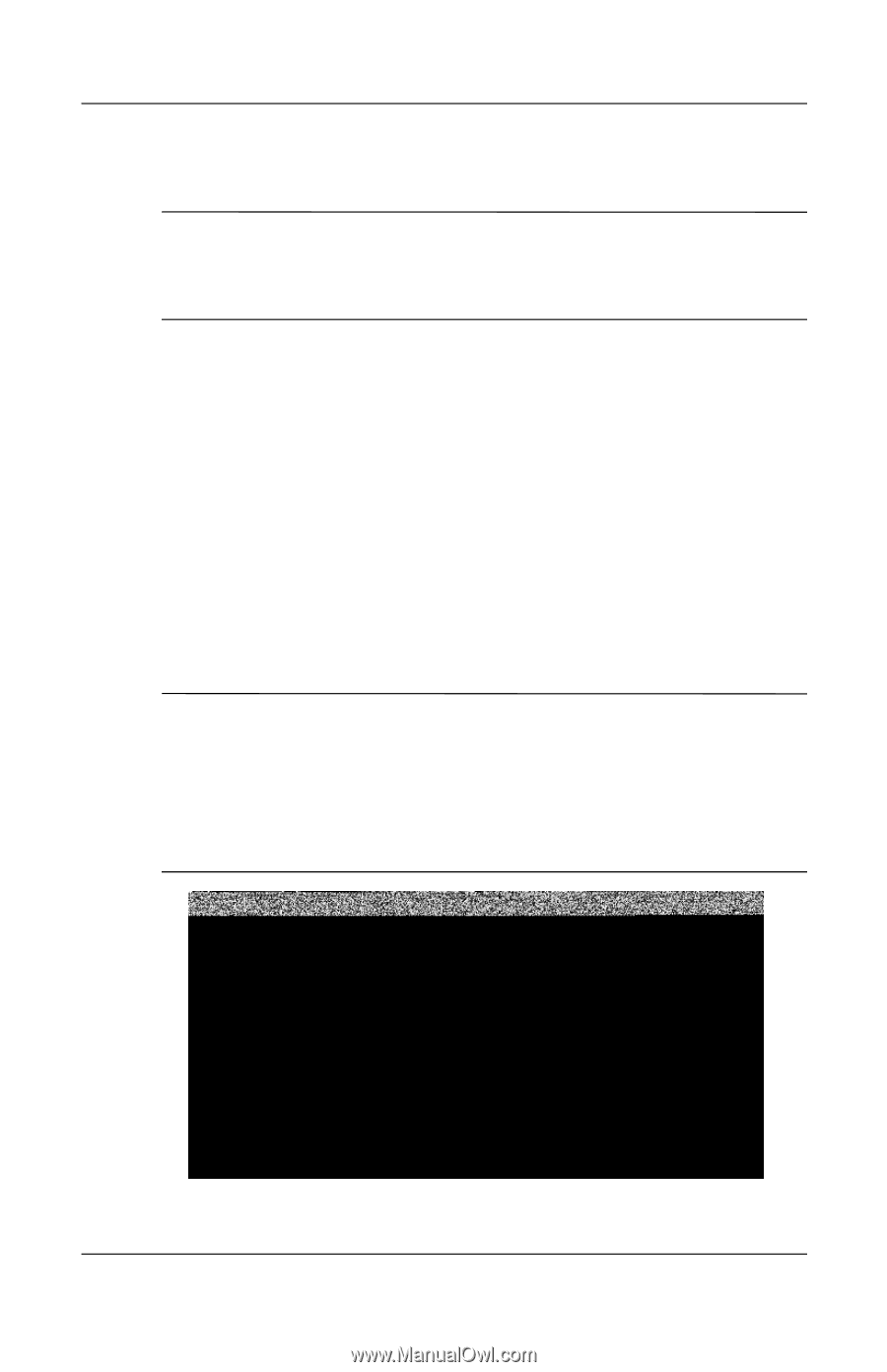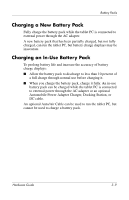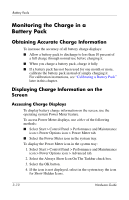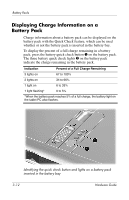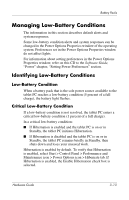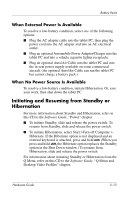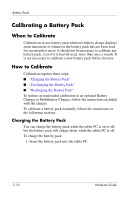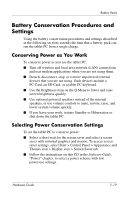HP TC1000 Compaq Tablet PC TC1100 Series Hardware Guide - Page 74
Resolving Low-Battery Conditions, When a Charged Battery Pack Is Available
 |
UPC - 613326724071
View all HP TC1000 manuals
Add to My Manuals
Save this manual to your list of manuals |
Page 74 highlights
Battery Packs Resolving Low-Battery Conditions Ä CAUTION: If the tablet PC has reached a critical low-battery condition (one percent of a full charge) and has initiated Hibernation, do not slide the power switch until Hibernation is complete. Hibernation is complete when the power/standby light turns off. When a Charged Battery Pack Is Available To resolve a low-battery condition, select one of the following options: ■ Turn off the tablet PC or initiate Hibernation, insert a charged battery pack while the tablet PC is off or in Hibernation, then turn on the tablet PC. ■ To replace the battery with minimal disruption to your work, slide and release the power switch 1 to initiate Standby, confirm that Standby has been initiated by making sure the power/standby light is flashing 2, then replace the battery pack within one minute. Ä CAUTION: To prevent loss of work, be sure to replace the battery pack within one minute. The bridge battery runs the tablet PC in Standby for up to one minute, at which point the tablet PC will shut down and lose unsaved work if no external power is available. Do not immediately repeat the Standby procedure for replacing a battery pack. The bridge battery requires time to recharge between uses. Identifying the power switch and the power/standby light 3-14 Hardware Guide