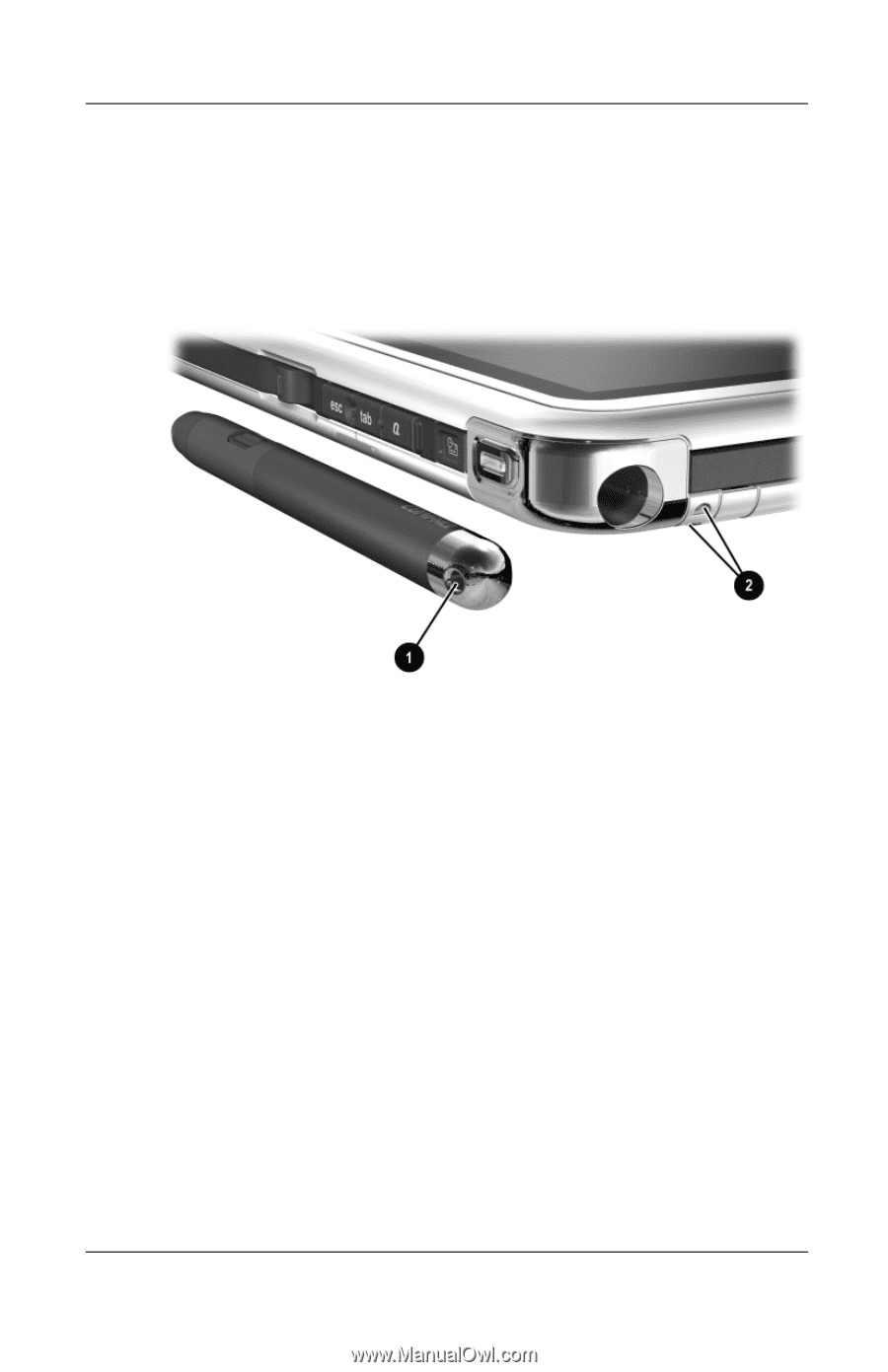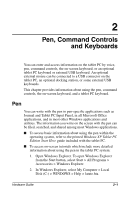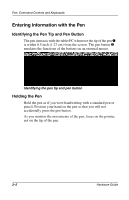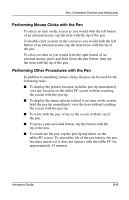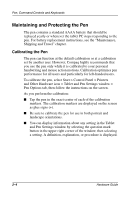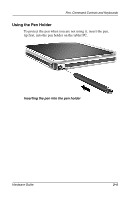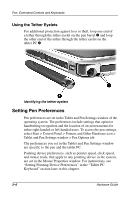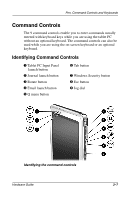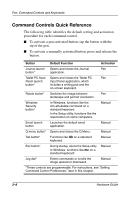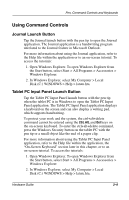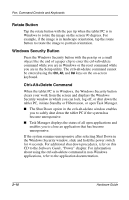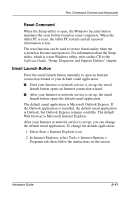HP TC1000 Hardware Guide - Page 41
Using the Tether Eyelets, Setting Pen Preferences
 |
UPC - 613326724071
View all HP TC1000 manuals
Add to My Manuals
Save this manual to your list of manuals |
Page 41 highlights
Pen, Command Controls and Keyboards Using the Tether Eyelets For additional protection against loss or theft, loop one end of a tether through the tether eyelet on the pen barrel 1 and loop the other end of the tether through the tether eyelet on the tablet PC 2. Identifying the tether eyelets Setting Pen Preferences Pen preferences are set in the Tablet and Pen Settings window of the operating system. The preferences include settings that optimize handwriting recognition and the location of on-screen menus for either right-handed or left-handed users. To access the pen settings, select Start > Control Panel > Printers and Other Hardware icon > Tablet and Pen Settings window > Pen Options tab. The preferences you set in the Tablet and Pen Settings window are specific to the pen and the tablet PC. Pointing device preferences, such as pointer speed, click speed, and mouse trails, that apply to any pointing device in the system, are set in the Mouse Properties window. For instructions, see "Setting Pointing Device Preferences" in the "Tablet PC Keyboard" section later in this chapter. 2-6 Hardware Guide