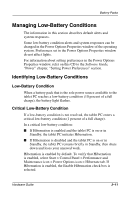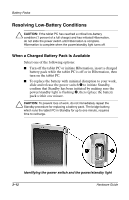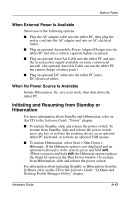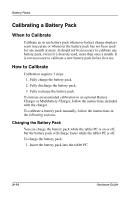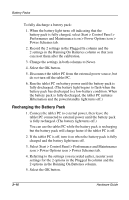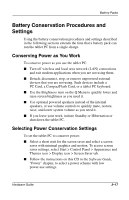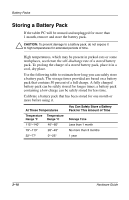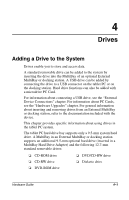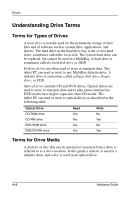HP TC1000 Hardware Guide - Page 74
Recharging the Battery Pack, Select Start > Control Panel > Performance and Maintenance
 |
UPC - 613326724071
View all HP TC1000 manuals
Add to My Manuals
Save this manual to your list of manuals |
Page 74 highlights
Battery Packs To fully discharge a battery pack: 1. When the battery light turns off indicating that the battery pack is fully charged, select Start > Control Panel > Performance and Maintenance icon > Power Options icon > Power Schemes tab. 2. Record the 2 settings in the Plugged In column and the 2 settings in the Running On Batteries column so that you can reset them after the calibration. 3. Change the settings in both columns to Never. 4. Select the OK button. 5. Disconnect the tablet PC from the external power source, but do not turn off the tablet PC. 6. Run the tablet PC on battery power until the battery pack is fully discharged. (The battery light begins to flash when the battery pack has discharged to a low-battery condition. When the battery pack is fully discharged, the tablet PC initiates Hibernation and the power/standby light turns off.) Recharging the Battery Pack 1. Connect the tablet PC to external power, then leave the tablet PC connected to external power until the battery pack is fully recharged. (The battery light turns off.) You can use the tablet PC while the battery pack is recharging but the battery pack will charge faster if the tablet PC is off. 2. If the tablet PC is off, turn it on when the battery pack is fully charged and the battery light turns off. 3. Select Start > Control Panel > Performance and Maintenance icon > Power Options icon > Power Schemes tab. 4. Referring to the settings you recorded earlier, reenter your settings for the 2 options in the Plugged In column and the 2 options in the Running On Batteries column. 5. Select the OK button. 3-16 Hardware Guide