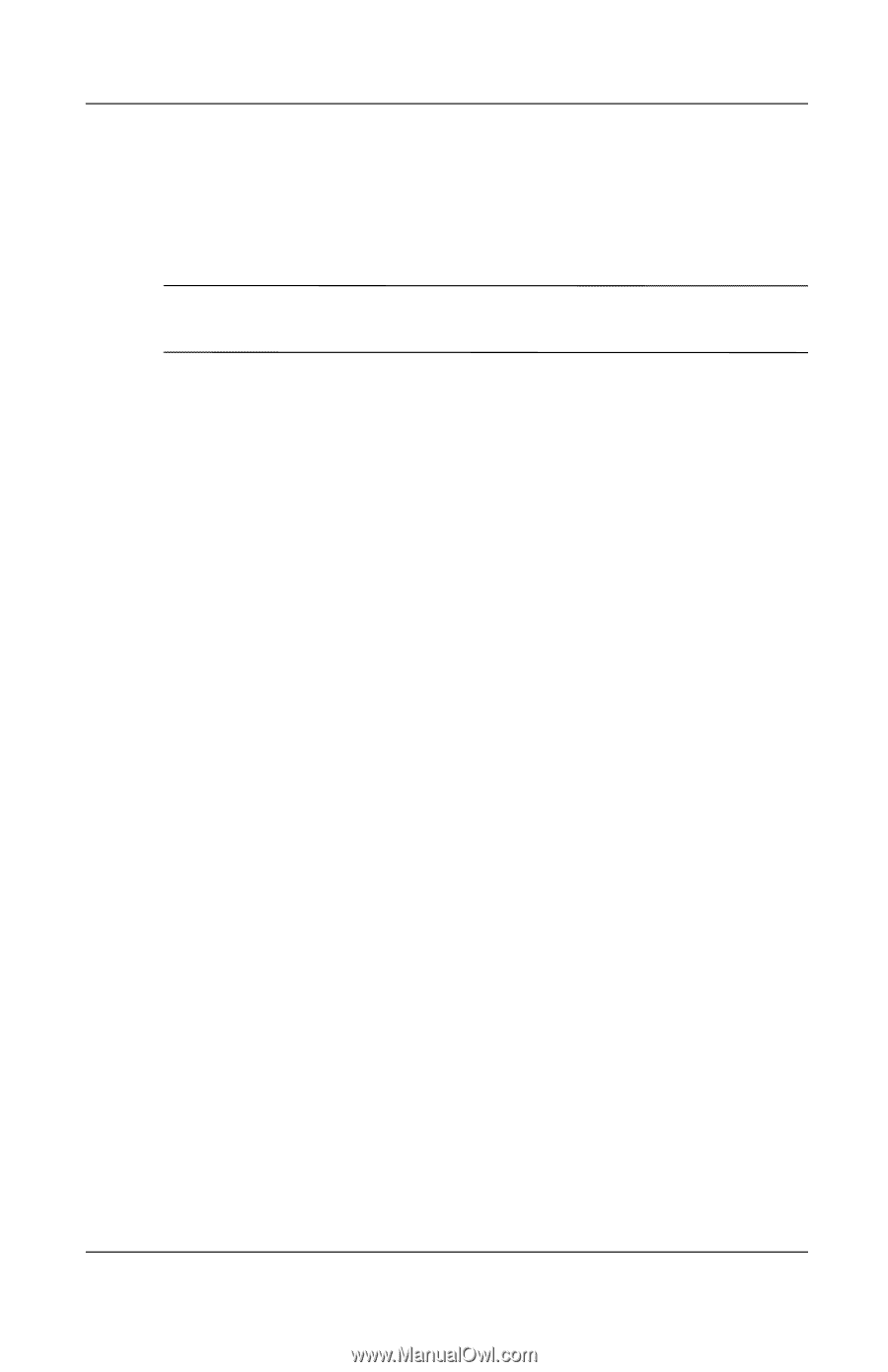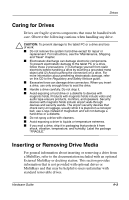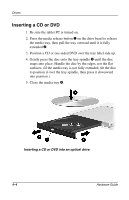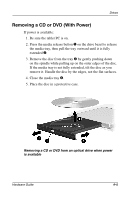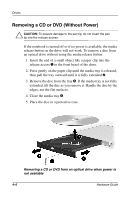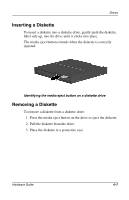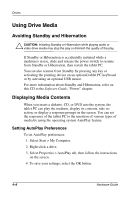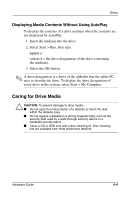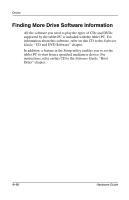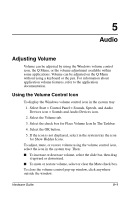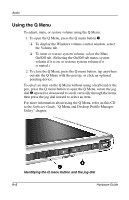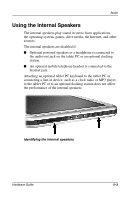HP TC1000 Hardware Guide - Page 85
Using Drive Media, Avoiding Standby and Hibernation, Displaying Media Contents
 |
UPC - 613326724071
View all HP TC1000 manuals
Add to My Manuals
Save this manual to your list of manuals |
Page 85 highlights
Drives Using Drive Media Avoiding Standby and Hibernation Ä CAUTION: Initiating Standby or Hibernation while playing audio or video drive media may stop the play or diminish the quality of the play. If Standby or Hibernation is accidentally initiated while a medium is in use, slide and release the power switch to resume from Standby or Hibernation, then restart the tablet PC. You can also resume from Standby by pressing any key or activating the pointing device on an optional tablet PC keyboard or by activating an optional USB mouse. For more information about Standby and Hibernation, refer on this CD to the Software Guide, "Power" chapter. Displaying Media Contents When you insert a diskette, CD, or DVD into the system, the tablet PC can play the medium, display its contents, take no action, or display a response prompt on the screen. You can set the responses of the tablet PC to the insertion of various types of media by using the operating system AutoPlay feature. Setting AutoPlay Preferences To set AutoPlay preferences: 1. Select Start > My Computer. 2. Right-click a drive. 3. Select Properties > AutoPlay tab, then follow the instructions on the screen. 4. To save your settings, select the OK button. 4-8 Hardware Guide