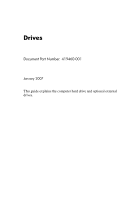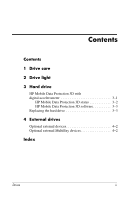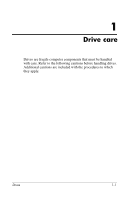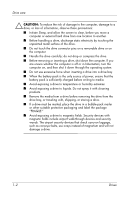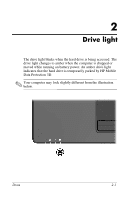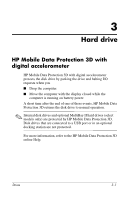HP Tc4400 Drives - Windows Vista
HP Tc4400 - Compaq Tablet PC Manual
 |
UPC - 883585078639
View all HP Tc4400 manuals
Add to My Manuals
Save this manual to your list of manuals |
HP Tc4400 manual content summary:
- HP Tc4400 | Drives - Windows Vista - Page 1
Drives Document Part Number: 419460-001 January 2007 This guide explains the computer hard drive and optional external drives. - HP Tc4400 | Drives - Windows Vista - Page 2
Contents Contents 1 Drive care 2 Drive light 3 Hard drive HP Mobile Data Protection 3D with digital accelerometer 3-1 HP Mobile Data Protection 3D status 3-2 HP Mobile Data Protection 3D software 3-3 Replacing the hard drive 3-3 4 External drives Optional external devices 4-2 Optional external - HP Tc4400 | Drives - Windows Vista - Page 3
1 Drive care Drives are fragile computer components that must be handled with care. Refer to the following cautions before handling drives. Additional cautions are included with the procedures to which they apply. Drives 1-1 - HP Tc4400 | Drives - Windows Vista - Page 4
screen to clear, before you move a computer or external hard drive from one location to another. ■ Before handling a drive, discharge static electricity by touching the unpainted metal surface of the drive. ■ Do not touch the drive connector pins on a removable drive or on the computer. ■ Handle the - HP Tc4400 | Drives - Windows Vista - Page 5
light The drive light blinks when the hard drive is being accessed. The drive light changes to amber when the computer is dropped or moved while running on battery power. An amber drive light indicates that the hard drive is temporarily parked by HP Mobile Data Protection 3D. ✎ Your computer may - HP Tc4400 | Drives - Windows Vista - Page 6
Data Protection 3D returns the disk drive to normal operation. ✎ Internal disk drives and optional MultiBay II hard drives (select models only) are protected by HP Mobile Data Protection 3D. Disk drives that are connected to a USB port or in an optional docking station are not protected. For more - HP Tc4400 | Drives - Windows Vista - Page 7
hard drive icon. ■ If the drive is parked, a yellow moon is superimposed over the hard drive icon. If HP Mobile Data Protection 3D has parked the drive, the computer ■ Will not shut down. ■ Will not initiate Sleep or Hibernation, except as noted below. ✎ If the computer is running on battery power - HP Tc4400 | Drives - Windows Vista - Page 8
in the system is supported. To open the software and change settings: 1. In the Mobility Center, click the hard drive icon to open the HP Mobile Data Protection 3D System window. 2. Click the appropriate button to change settings. 3. Click OK. Replacing the hard drive Ä CAUTION: To prevent system - HP Tc4400 | Drives - Windows Vista - Page 9
to the computer. 4. Unplug the power cord from the AC outlet. 5. Turn the computer upside down on a flat surface, with the front of the computer toward you. 6. Remove the battery pack from the computer. 7. Loosen the 2 hard drive cover screws 1. 8. Lift the hard drive cover 2 away from the computer - HP Tc4400 | Drives - Windows Vista - Page 10
Hard drive 9. Loosen the hard drive screw 1. 10. Pull the hard drive tab 2 to the right to disconnect the hard drive. 11. Lift the hard drive 3 away from the computer. Drives 3-5 - HP Tc4400 | Drives - Windows Vista - Page 11
Hard drive To install a hard drive: 1. Insert the hard drive 1 into the hard drive bay. 2. Pull the hard drive tab 2 to the left to connect the hard drive. 3. Tighten the hard drive screw 3. 3-6 Drives - HP Tc4400 | Drives - Windows Vista - Page 12
Hard drive 4. Align the tabs 1 on the hard drive cover with the slots on the computer. 5. Close the cover 2. 6. Tighten the hard drive cover screws 3. Drives 3-7 - HP Tc4400 | Drives - Windows Vista - Page 13
computer or on an optional docking device. An external MultiBay or MultiBay II supports any MultiBay or MultiBay II device, including the following: ■ 1.44-megabyte diskette drive ■ Hard drive module (a hard drive with an adapter attached) ■ DVD-ROM Drive ■ DVD/CD-RW Combo Drive ■ DVD+RW/R and CD-RW - HP Tc4400 | Drives - Windows Vista - Page 14
External drives Optional external devices ✎ For information about required software, drivers, and which port on the computer to use, refer to the documentation included with the device. To connect a standard external device to the computer: 1. If you are connecting a powered device, turn off the - HP Tc4400 | Drives - Windows Vista - Page 15
, connecting 4-2 H hard drive caring for 1-1 drive light 2-1 installing 3-6 removing 3-4 replacing 3-3 HP Mobile Data Protection 3D 3-1 I installing the hard drive 3-6 L lights, drive 2-1 M MultiBay II, external 4-2 P protecting the disk drive 3-1 R replacing the hard drive 3-3 Drives Index-1 - HP Tc4400 | Drives - Windows Vista - Page 16
express warranty statements accompanying such products and services. Nothing herein should be construed as constituting an additional warranty. HP shall not be liable for technical or editorial errors or omissions contained herein. Drives First Edition: January 2007 Document Part Number: 419460-001
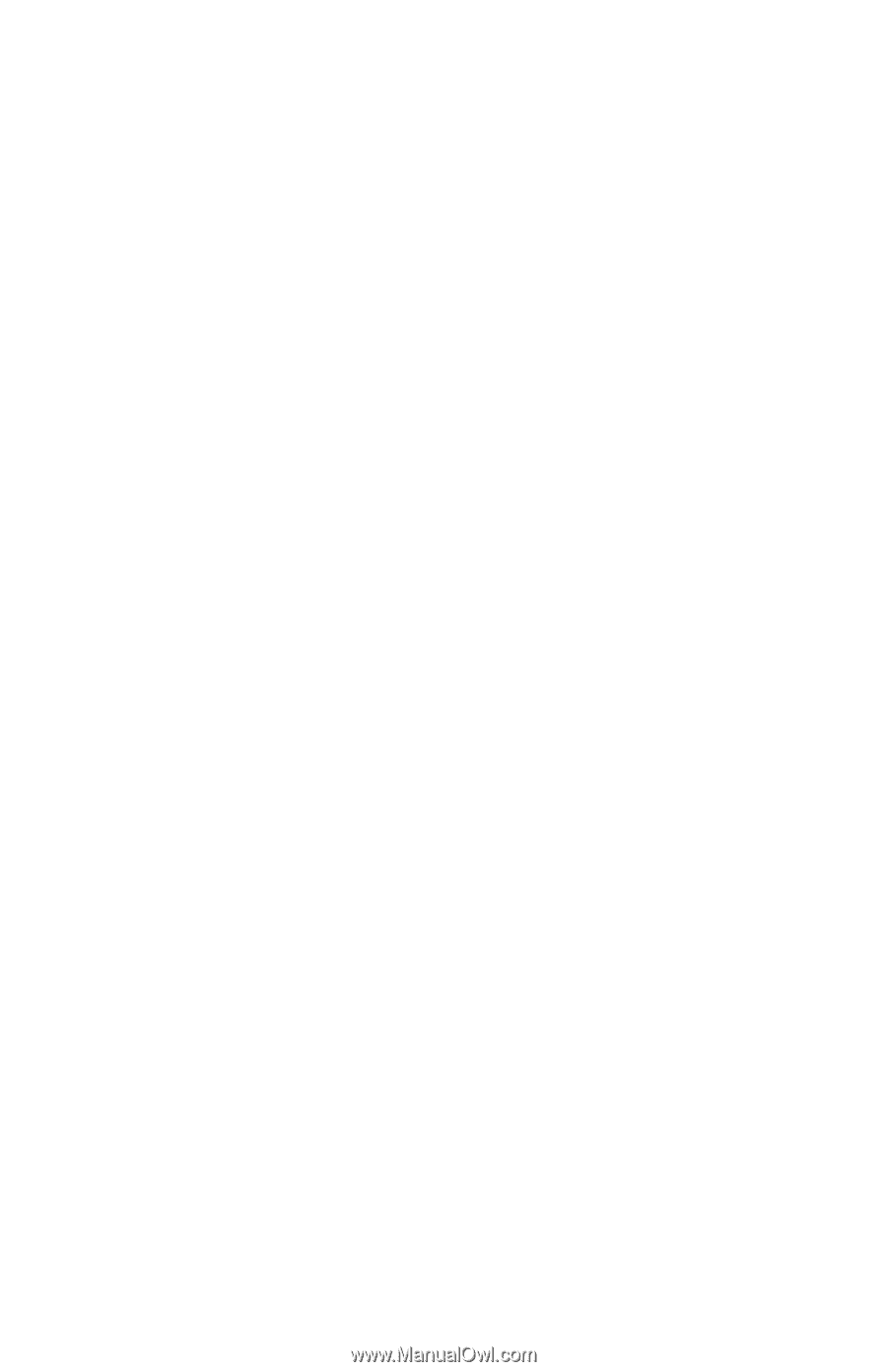
Drives
Document Part Number: 419460-001
January 2007
This guide explains the computer hard drive and optional external
drives.