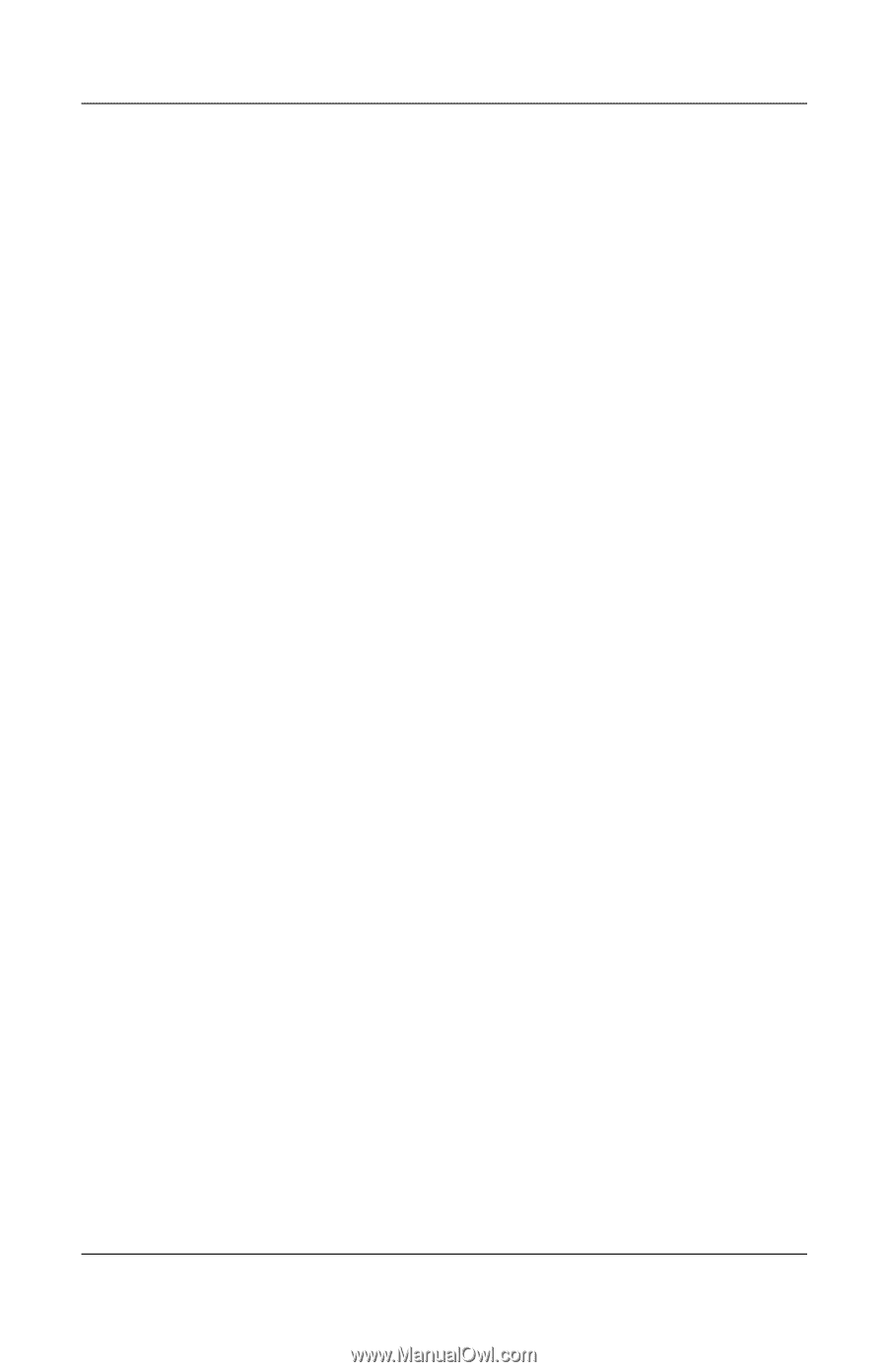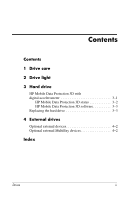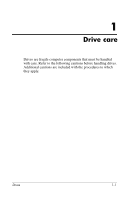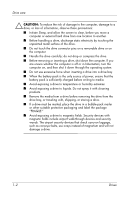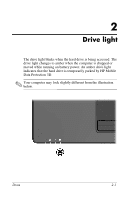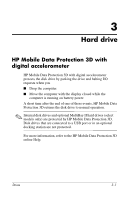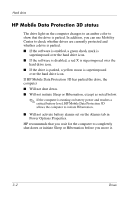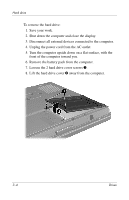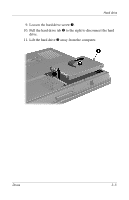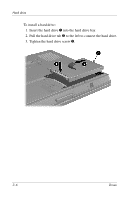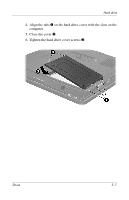HP Tc4400 Drives - Windows Vista - Page 7
HP Mobile Data Protection 3D status
 |
UPC - 883585078639
View all HP Tc4400 manuals
Add to My Manuals
Save this manual to your list of manuals |
Page 7 highlights
Hard drive HP Mobile Data Protection 3D status The drive light on the computer changes to an amber color to show that the drive is parked. In addition, you can use Mobility Center to check whether drives are currently protected and whether a drive is parked. ■ If the software is enabled, a green check mark is superimposed over the hard drive icon. ■ If the software is disabled, a red X is superimposed over the hard drive icon. ■ If the drive is parked, a yellow moon is superimposed over the hard drive icon. If HP Mobile Data Protection 3D has parked the drive, the computer ■ Will not shut down. ■ Will not initiate Sleep or Hibernation, except as noted below. ✎ If the computer is running on battery power and reaches a critical battery level, HP Mobile Data Protection 3D allows the computer to initiate Hibernation. ■ Will not activate battery alarms set on the Alarms tab in Power Options Properties. HP recommends that you wait for the computer to completely shut down or initiate Sleep or Hibernation before you move it. 3-2 Drives