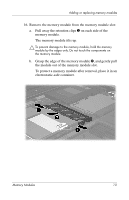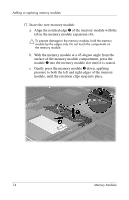HP Tc4400 Memory Modules - Windows Vista - Page 18
Reconnect external power and external devices. - remove keyboard
 |
UPC - 883585078639
View all HP Tc4400 manuals
Add to My Manuals
Save this manual to your list of manuals |
Page 18 highlights
Adding or replacing memory modules 20. Replace the keyboard. 21. Replace the keyboard cover on the computer by reversing the steps for removing the cover. 22. Turn the computer upside down on a flat surface. 23. Replace the screws on the bottom of the computer. Ä The screws on the bottom of the computer are of different lengths. To protect the computer, be sure to replace the screws into the locations noted during removal. 24. Replace the battery pack(s). 25. Reconnect external power and external devices. 26. Turn on the computer. If the computer displays a message indicating that the size or configuration of the memory has changed, press f1 to save the changes. 16 Memory Modules
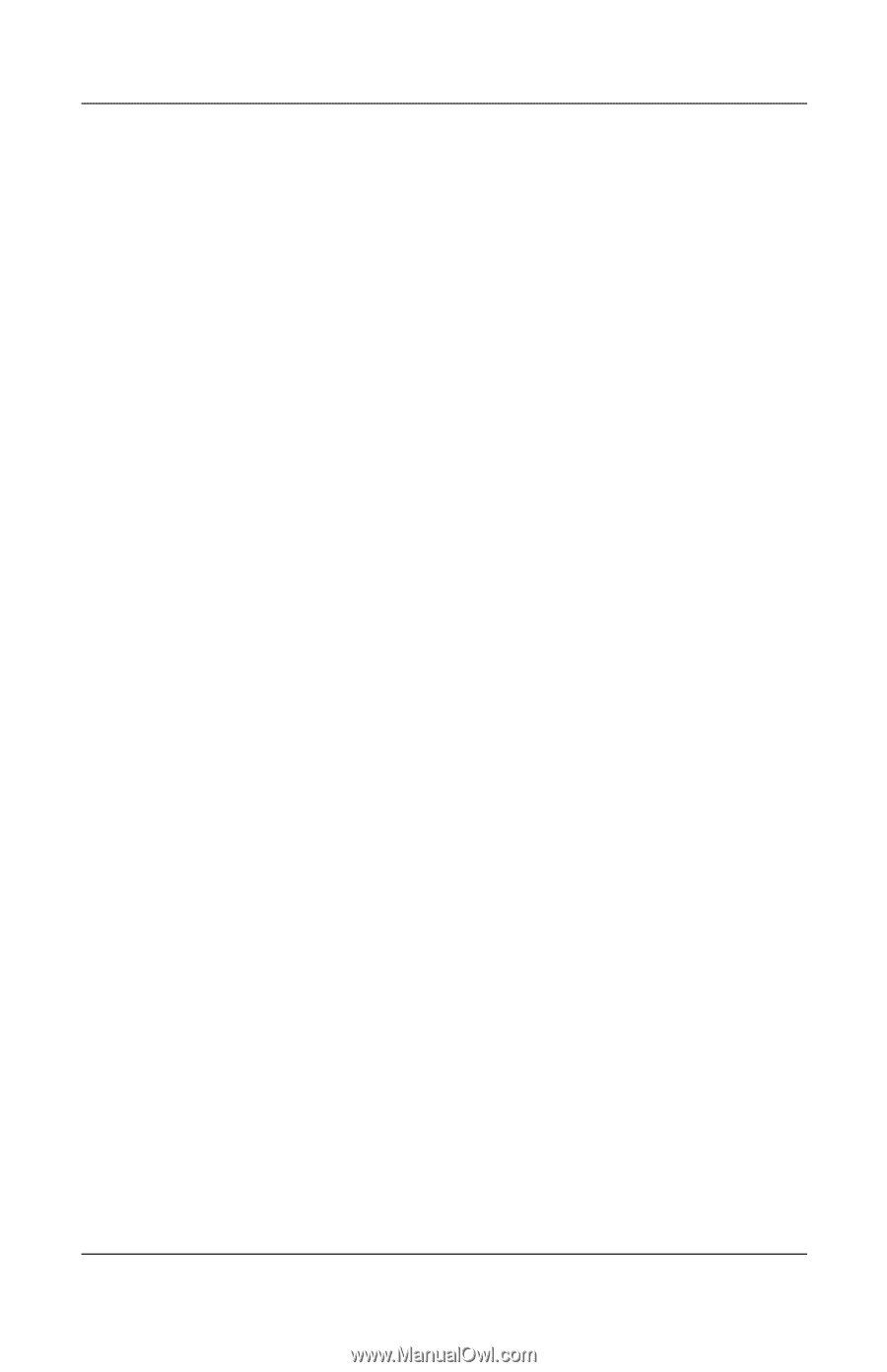
16
Memory Modules
Adding or replacing memory modules
20. Replace the keyboard.
21. Replace the keyboard cover on the computer by reversing the
steps for removing the cover.
22. Turn the computer upside down on a flat surface.
23. Replace the screws on the bottom of the computer.
Ä
The screws on the bottom of the computer are of different
lengths. To protect the computer, be sure to replace the screws
into the locations noted during removal.
24. Replace the battery pack(s).
25. Reconnect external power and external devices.
26. Turn on the computer.
If the computer displays a message indicating that the size or
configuration of the memory has changed, press
f1
to save the
changes.