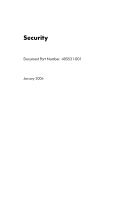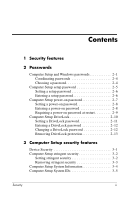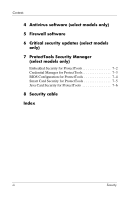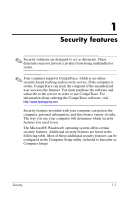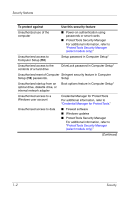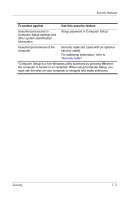HP Tc4400 Security
HP Tc4400 - Compaq Tablet PC Manual
 |
UPC - 883585078639
View all HP Tc4400 manuals
Add to My Manuals
Save this manual to your list of manuals |
HP Tc4400 manual content summary:
- HP Tc4400 | Security - Page 1
Security Document Part Number: 405531-001 January 2006 - HP Tc4400 | Security - Page 2
Passwords Computer Setup and Windows passwords 2-1 Coordinating passwords 2-4 Choosing a password 2-4 Computer Setup setup password 2-5 Setting a setup password 2-6 Entering a setup password 2-6 Computer Setup power-on password 2-7 Setting a power-on password 2-8 Entering a power-on password - HP Tc4400 | Security - Page 3
select models only) 5 Firewall software 6 Critical security updates (select models only) 7 ProtectTools Security Manager (select models only) Embedded Security for ProtectTools 7-2 Credential Manager for ProtectTools 7-3 BIOS Configuration for ProtectTools 7-4 Smart Card Security for ProtectTools - HP Tc4400 | Security - Page 4
to act as deterrents. These deterrents may not prevent a product from being mishandled or stolen. ✎ Your computer supports CompuTrace, which is an online security-based tracking and recovery service. If the computer is stolen, CompuTrace can track the computer if the unauthorized user accesses the - HP Tc4400 | Security - Page 5
to the contents of a hard drive DriveLock password in Computer Setup* Unauthorized reset of Computer Stringent security feature in Computer Setup (f10) passwords. Setup Unauthorized startup from an optical drive, diskette drive, or internal network adapter Boot options feature in Computer - HP Tc4400 | Security - Page 6
and other system identification information Setup password in Computer Setup* Unauthorized removal of the computer Security cable slot (used with an optional security cable). For additional information, refer to "Security cable." *Computer Setup is a non-Windows utility accessed by pressing f10 - HP Tc4400 | Security - Page 7
in Computer Setup to provide BIOS password protection in addition to their normal ProtectTools functions. The smart card PIN is used with a supported smart card reader, and the embedded security password is used with the optional embedded security chip. ■ Windows passwords are set only in the - HP Tc4400 | Security - Page 8
power-on password and the setup password set in Computer Setup, you cannot turn on the computer or restore from hibernation. Call Customer Care or your service partner for additional information. ■ If you forget both the user and the master DriveLock passwords set in Computer Setup, the hard drive - HP Tc4400 | Security - Page 9
security chip to support this security feature. For additional information, refer to "ProtectTools Security Manager (select models only)." Windows password Function Administrator password* Protects access to Windows administrator-level computer contents. User password* Protects access to - HP Tc4400 | Security - Page 10
computer contents. You must use a Computer Setup password at a Computer Setup password prompt and a Windows password at a Windows password prompt. For example: ■ If a Computer Setup power-on password is set, the power-on password (not a Windows password) must be entered when the computer is turned - HP Tc4400 | Security - Page 11
■ Is not interchangeable with a Windows administrator password, although both passwords can be identical. ■ Is not displayed as it is set, entered, changed, or deleted. ■ Must be set and entered with the same keys. For example, a setup password set with keyboard number keys will not be recognized - HP Tc4400 | Security - Page 12
Setup, use the arrow keys to select File > Save changes and exit. Then follow the instructions on the screen. Your preferences go into effect when the computer restarts. Entering a setup password At the Setup password prompt, type your setup password (using the same kind of keys you used to set the - HP Tc4400 | Security - Page 13
Is not displayed as it is set, entered, changed, or deleted. ■ Must be set and entered with the same keys. For example, a power-on password set with keyboard number keys will not be recognized if you enter it thereafter with embedded numeric keypad number keys. ■ Can include any combination of up to - HP Tc4400 | Security - Page 14
, use the arrow keys to select File > Save changes and exit. Then follow the instructions on the screen. Your preferences go into effect when the computer restarts. Entering a power-on password At the Power-on Password prompt, type your password (using the same kind of keys you used to set the - HP Tc4400 | Security - Page 15
computer is turned on, you can also require that a power-on password be entered each time the computer is restarted. To disable the password feature, and then press f10. 4. To save your preferences, use the arrow keys to select File > Save changes and exit. Then follow the instructions on the - HP Tc4400 | Security - Page 16
. DriveLock can be applied only to the internal hard drive(s) of the computer. After DriveLock protection is applied to a drive, a password must be entered to access the drive. The drive must be inserted into the computer, not into an optional docking device or external MultiBay, in order for it - HP Tc4400 | Security - Page 17
" message is displayed in the lower-left corner of the screen. 2. Use the arrow keys to select Security > DriveLock passwords, and then press enter. 3. Select the location of the hard drive for protection, and then press f10. 4. Use the arrow keys to select Enable in the Protection field, and then - HP Tc4400 | Security - Page 18
Entering a DriveLock password Be sure that the hard drive is inserted into the computer (not into an optional docking device or external MultiBay). At the DriveLock HDD Bay Password prompt, type your user or master password (using the same kind of keys you used to set the password), and then press - HP Tc4400 | Security - Page 19
is displayed in the lower-left corner of the screen. 2. Use the arrow keys to select Security > DriveLock passwords, and then press enter. 3. Use the arrow keys to select the location of the hard drive, and then press f10. 4. Use the arrow keys to select Disable in the Protection field, and then - HP Tc4400 | Security - Page 20
preferences. 3. To confirm your preferences, press f10. 4. To save your preferences, use the arrow keys to select File > Save changes and exit. Then follow the instructions on the screen. Your preferences go into effect when the computer restarts. Security 3-1 - HP Tc4400 | Security - Page 21
The stringent security feature enhances power-on security by forcing user authentication with your configured setup password, power-on password, or smart card PIN changes and exit. Then follow the instructions on the screen. Your preferences go into effect when the computer restarts. 3-2 Security - HP Tc4400 | Security - Page 22
the lower-left corner of the screen. 2. Use the arrow keys to select Security > Password options, and then press enter. 3. Use the arrow keys to select Disable in the Stringent exit. Then follow the instructions on the screen. Your preferences go into effect when the computer restarts. Security - HP Tc4400 | Security - Page 23
provides 2 types of system information: ■ Identification information about the computer model and the battery packs. ■ Specification information about the processor, cache, memory, ROM, video revision, and keyboard controller revision. To view this general system information, use the arrow keys to - HP Tc4400 | Security - Page 24
this information, you must create a setup password in Computer Setup. For additional information, refer to "Setting a setup password." To manage this feature: 1. Open and exit, and then follow the instructions on the screen. Your preferences go into effect when the computer restarts. Security 3-5 - HP Tc4400 | Security - Page 25
, applications, or utilities, or cause them to function abnormally. Antivirus software can updated. Norton Internet Security is preinstalled on the computer. For information about using the Norton Internet Security software, select Start > All Programs > Norton Internet Security > Help and Support - HP Tc4400 | Security - Page 26
you, the computer, and your information. Use the firewall software preinstalled on the computer to protect your privacy. Firewall features include on a network, or block authorized e-mail attachments. To temporarily solve the problem, disable the firewall, perform the task that you want to perform, - HP Tc4400 | Security - Page 27
Updates for Windows XP disc: 1. Insert the disc into the drive. (The disc automatically runs the installation application.) 2. Follow the on-screen instructions to install all updates. (This may take a few minutes.) 3. Remove the disc. Additional updates to the operating system and other software - HP Tc4400 | Security - Page 28
ProtectTools Security Manager preinstalled. This software can be accessed through the Microsoft Windows Control Panel. It provides security features Embedded Security for ProtectTools ■ Credential Manager for ProtectTools ■ BIOS Configuration for ProtectTools ■ Smart Card Security for ProtectTools ■ - HP Tc4400 | Security - Page 29
Drive for protecting user data. ■ Management functions, such as backing up and restoring the key hierarchy. ■ Support for third-party applications logs on to Windows. On select models, the TPM embedded security chip also enables enhanced BIOS security features accessed through BIOS Configuration for - HP Tc4400 | Security - Page 30
a smart card to log on to Windows. ■ Single sign-on capability that automatically remembers credentials for Web sites, applications, and protected network resources. ■ Support for optional security devices, such as smart cards and fingerprint readers. For more information, refer to the Credential - HP Tc4400 | Security - Page 31
the ProtectTools Security Manager application. This gives users better access to system security features that are managed by Computer Setup. With BIOS Configuration for ProtectTools, you can ■ Manage power-on passwords and setup passwords. ■ Configure other power-on authentication features, such - HP Tc4400 | Security - Page 32
features. Security enhancements are supported by the optional ProtectTools Smart Card and a smart card reader. ■ Initialize a ProtectTools . ■ Set and change the password used to authenticate users of the smart card. ■ Back up and restore smart card BIOS passwords that are stored on the smart - HP Tc4400 | Security - Page 33
Java Card security features. Security enhancements are supported by the optional ProtectTools Java Card and a smart card reader. ■ Create a unique PIN that allows a Java Card to be used with Credential Manager for ProtectTools. ■ Work with the BIOS to - HP Tc4400 | Security - Page 34
cable: 1. Loop the security cable around a secured object. 2. Insert the key 1 into the cable lock 2. 3. Insert the cable lock into the security cable slot on the computer 3, and then lock the cable lock with the key. ✎ Your computer may look different from the illustration. The location of the - HP Tc4400 | Security - Page 35
7-4 BIOS information, displaying 1-2 C cable lock, security 8-1 Computer Setup passwords 2-1 Credential Manager for ProtectTools 7-3 Critical Security Updates for Windows XP 6-1 D DriveLock passwords 2-2 E Embedded Security for ProtectTools 7-2 F firewall software 1-2 H hard drive, DriveLock - HP Tc4400 | Security - Page 36
Index U user password 2-3 V viruses, antivirus software 4-1 W Windows administrator password 2-3 Windows firewall 1-2 Index-2 Security - HP Tc4400 | Security - Page 37
2006 Hewlett-Packard Development Company, L.P. Microsoft and Windows are U.S. registered trademarks of Microsoft Corporation. Java is a U.S. trademark of Sun Microsystems, Inc. The information contained herein is subject to change without notice. The only warranties for HP products and services are
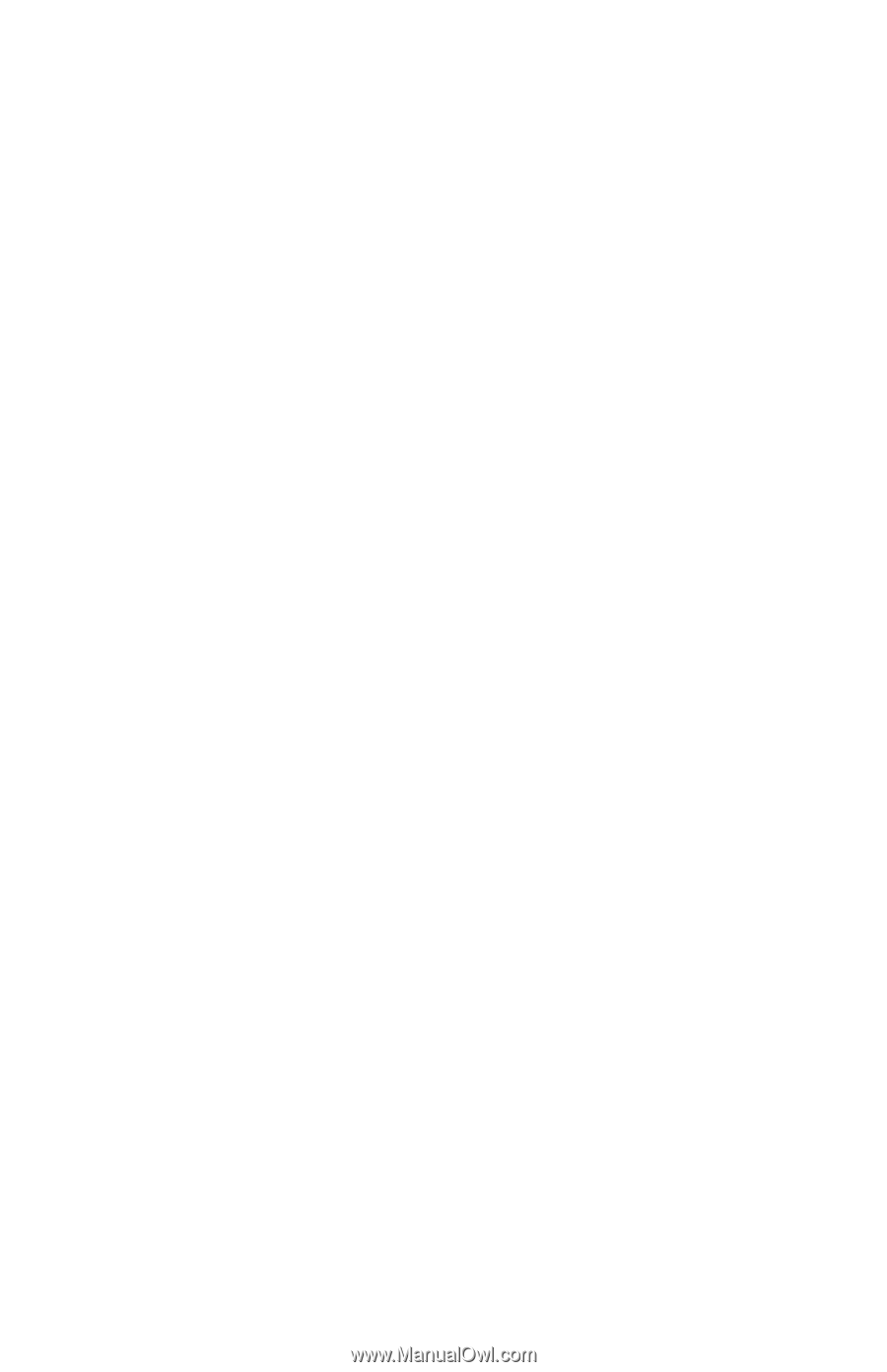
Security
Document Part Number: 405531-001
January 2006