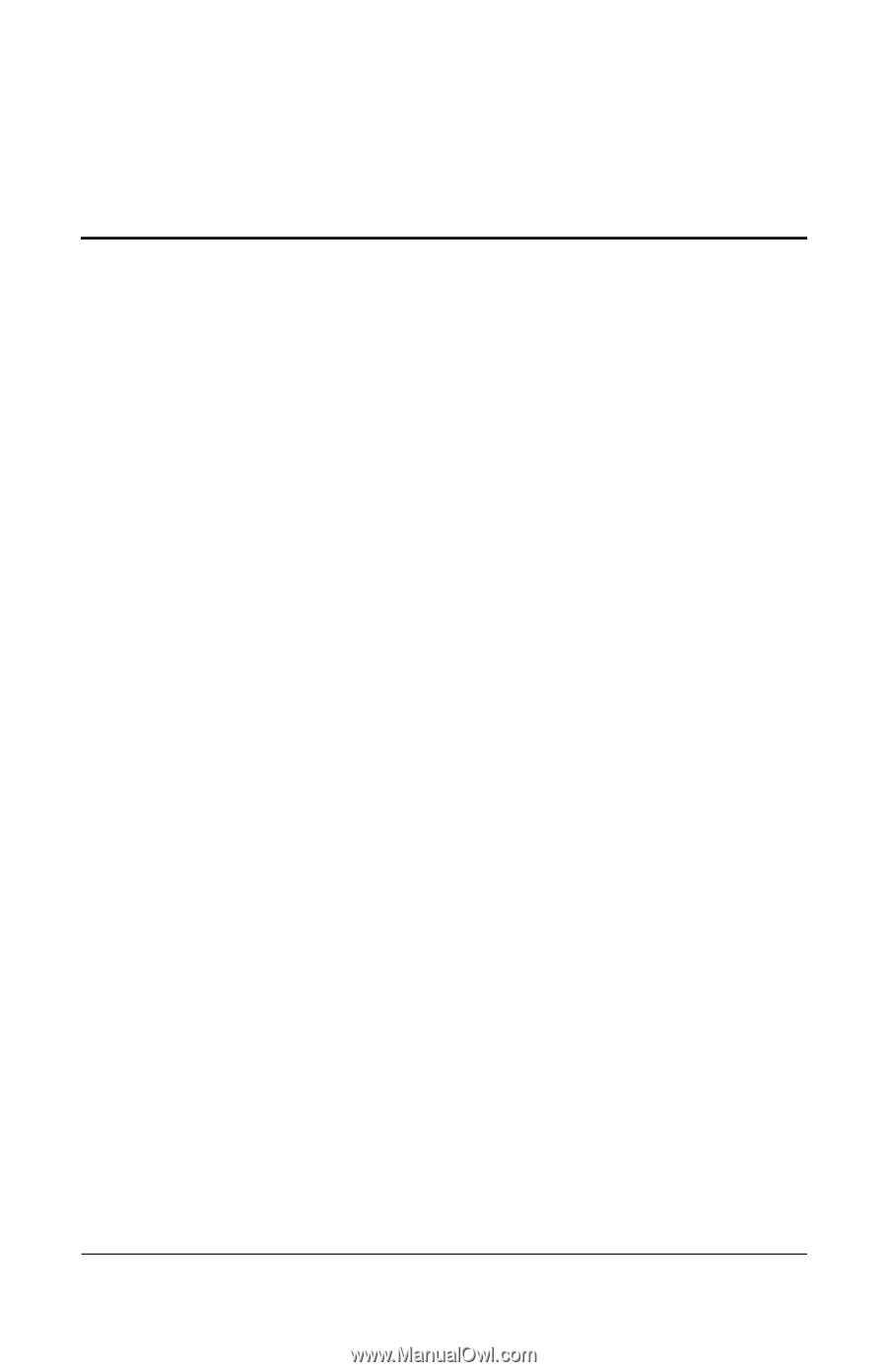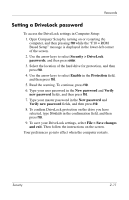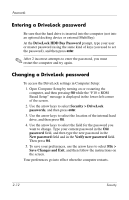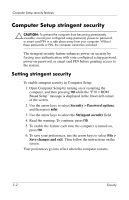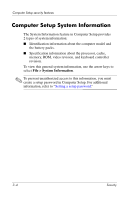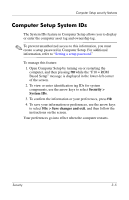HP Tc4400 Security - Page 20
Computer Setup security features, Device Security
 |
UPC - 883585078639
View all HP Tc4400 manuals
Add to My Manuals
Save this manual to your list of manuals |
Page 20 highlights
3 Computer Setup security features Device Security From the Boot options menu or the Port options menu in Computer Setup, you can disable or enable system devices. To disable or reenable the system devices in Computer Setup: 1. Open Computer Setup by turning on or restarting the computer, and then pressing f10 while the "F10 = ROM Based Setup" message is displayed in the lower-left corner of the screen. 2. Use the arrow keys to select System Configuration > Boot options or System Configuration > Port options, and then enter your preferences. 3. To confirm your preferences, press f10. 4. To save your preferences, use the arrow keys to select File > Save changes and exit. Then follow the instructions on the screen. Your preferences go into effect when the computer restarts. Security 3-1