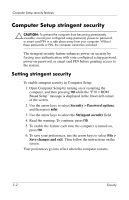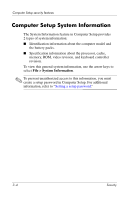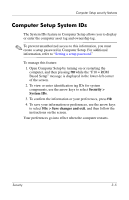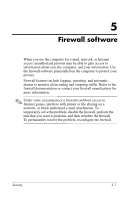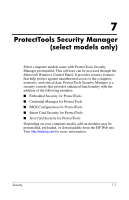HP Tc4400 Security - Page 24
Computer Setup System IDs
 |
UPC - 883585078639
View all HP Tc4400 manuals
Add to My Manuals
Save this manual to your list of manuals |
Page 24 highlights
Computer Setup security features Computer Setup System IDs The System IDs feature in Computer Setup allows you to display or enter the computer asset tag and ownership tag. ✎ To prevent unauthorized access to this information, you must create a setup password in Computer Setup. For additional information, refer to "Setting a setup password." To manage this feature: 1. Open Computer Setup by turning on or restarting the computer, and then pressing f10 while the "F10 = ROM Based Setup" message is displayed in the lower-left corner of the screen. 2. To view or enter identification tag IDs for system components, use the arrow keys to select Security > System IDs. 3. To confirm the information or your preferences, press f10. 4. To save your information or preferences, use the arrow keys to select File > Save changes and exit, and then follow the instructions on the screen. Your preferences go into effect when the computer restarts. Security 3-5