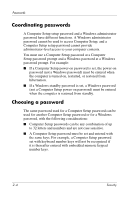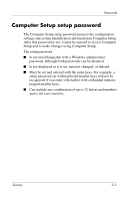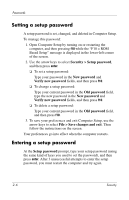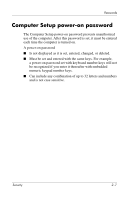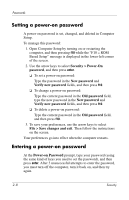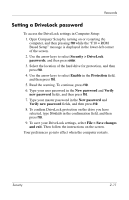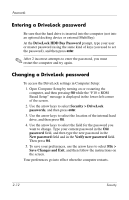HP Tc4400 Security - Page 14
Setting a power-on password, Security > Power-On, password, New password, Verify new password
 |
UPC - 883585078639
View all HP Tc4400 manuals
Add to My Manuals
Save this manual to your list of manuals |
Page 14 highlights
Passwords Setting a power-on password A power-on password is set, changed, and deleted in Computer Setup. To manage this password: 1. Open Computer Setup by turning on or restarting the computer, and then pressing f10 while the "F10 = ROM Based Setup" message is displayed in the lower-left corner of the screen. 2. Use the arrow keys to select Security > Power-On password, and then press enter. ❏ To set a power-on password: Type the password in the New password and Verify new password fields, and then press f10. ❏ To change a power-on password: Type the current password in the Old password field, type the new password in the New password and Verify new password fields, and then press f10. ❏ To delete a power-on password: Type the current password in the Old password field, and then press f10. 3. To save your preferences, use the arrow keys to select File > Save changes and exit. Then follow the instructions on the screen. Your preferences go into effect when the computer restarts. Entering a power-on password At the Power-on Password prompt, type your password (using the same kind of keys you used to set the password), and then press enter. After 3 unsuccessful attempts to enter the password, you must turn off the computer, turn it back on, and then try again. 2-8 Security