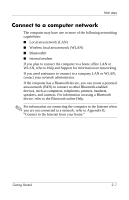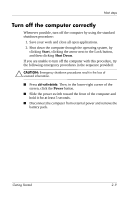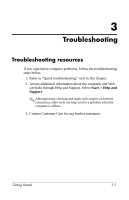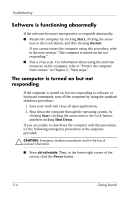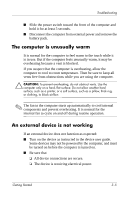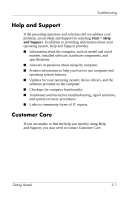HP Tc4400 HP Compaq tc4400 Tablet PC- Getting Started - Enhanced for Accessibi - Page 32
Quick troubleshooting, The computer is unable to start up
 |
UPC - 883585078639
View all HP Tc4400 manuals
Add to My Manuals
Save this manual to your list of manuals |
Page 32 highlights
Troubleshooting Quick troubleshooting The computer is unable to start up To turn on the computer, slide the power switch toward the front of the computer. When the computer is turned on, the power light is turned on. If the computer and the power light are not turned on when you slide the power switch on, adequate power might not be available to the computer. The suggestions below may help you determine why the computer will not start up: ■ If the computer is plugged into an AC outlet, verify that the AC outlet is providing adequate power by plugging another electrical device into the outlet. ■ If the computer is running on battery power or is plugged into an external power source other than an AC outlet, plug the computer into an AC outlet using the AC adapter. Be sure the power cord and AC adapter connections are secure. ■ If the computer is running on battery power: ❏ Remove the primary battery pack and optional accessory battery pack (if applicable) and plug the computer into an AC outlet using the AC adapter. If you can turn the computer on, one of the battery packs may need to be replaced. ❏ If the battery light on the front of the computer is blinking, the battery pack has reached a low battery level, which may not allow the computer to start up. Plug the computer to an AC outlet using the AC adapter to start the computer and allow the battery to charge. 3-2 Getting Started