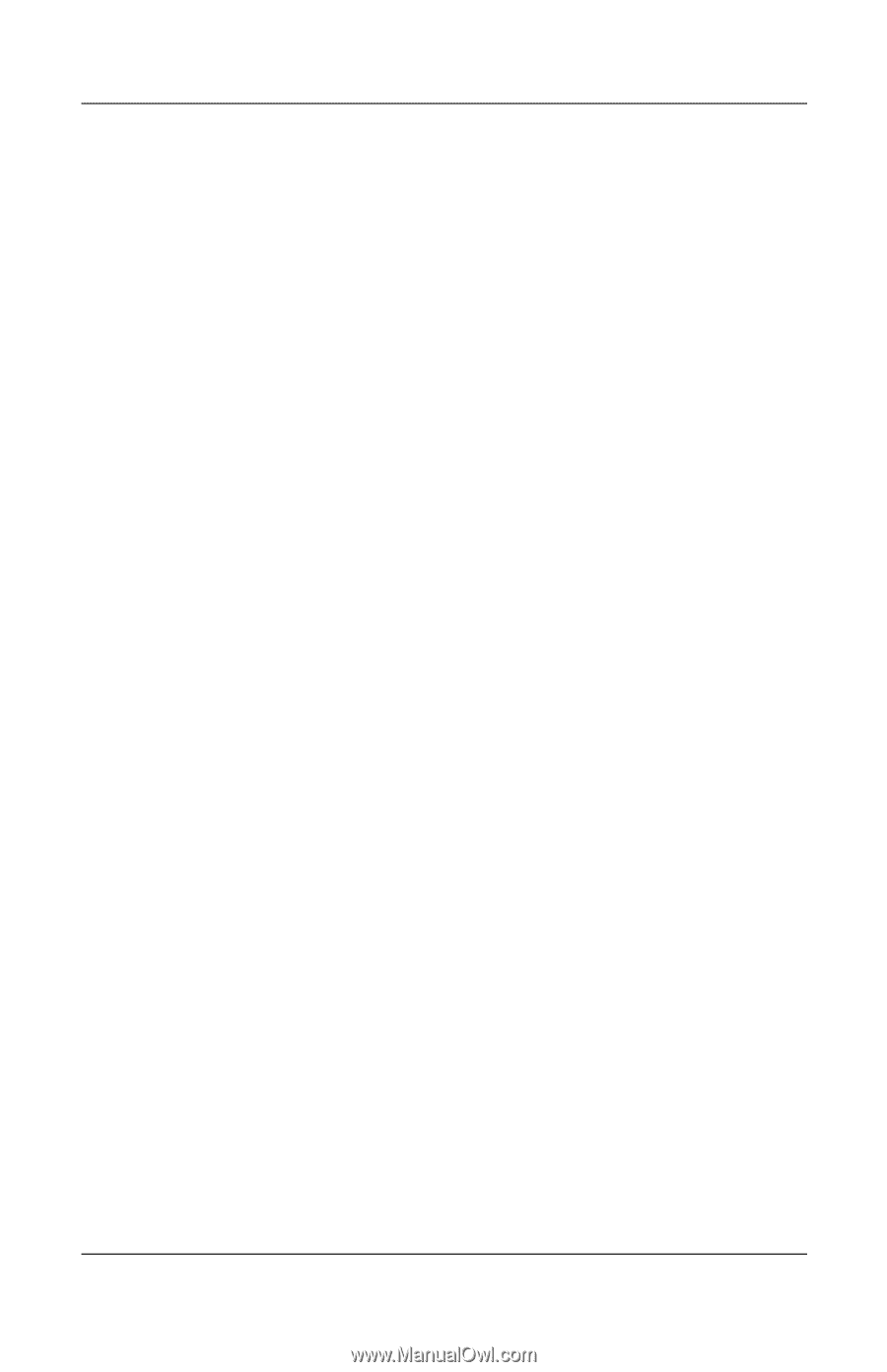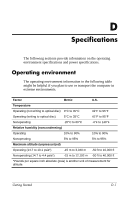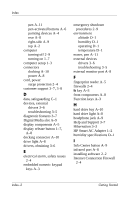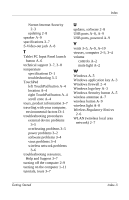HP Tc4400 HP Compaq tc4400 Tablet PC- Getting Started - Enhanced for Accessibi - Page 70
Q Menu button A-6, PC card A-9
 |
UPC - 883585078639
View all HP Tc4400 manuals
Add to My Manuals
Save this manual to your list of manuals |
Page 70 highlights
Index pen tip A-11 pointing stick A-4 ports external monitor A-8 infrared A-8 USB A-8, A-9 power A-8 connecting the computer to external 1-5 surge protection 2-4 turning off 2-9 turning on 1-11 power connector A-8 power cord securing 3-2 surge protection 2-4 power information, traveling D-2 power light 1-11, A-8 power problems, troubleshooting 3-2 power switch location A-9 turning on 1-11 powered USB port A-9 presentation button A-2 printer 3-5 privacy protection features 2-4 Product Id 3-8 product number 3-8 Q Q Menu button A-6 Quick troubleshooting 3-2 R rated input power specifications D-2 reader, fingerprint A-5 rear components A-8 registration, displaying operating system registration number 3-8 regulatory information notices 2-6 right pointing stick button A-4 right TouchPad button A-4 right-side components A-9 RJ-11 (modem) jack A-8 RJ-45 (network) jack A-8 Rotate button A-6 rotating hinge A-5 rotating the display 1-7 notebook mode 1-9 tablet PC mode 1-8 S Safety and Comfort Guide 2-5 security cable slot A-9 serial number 3-7, 3-8 service tag 3-8 shutting down 2-9 Sleep 3-3 slots Digital Media A-9 PC card A-9 software firewall 2-4 Help and Support 3-7 Index-4 Getting Started