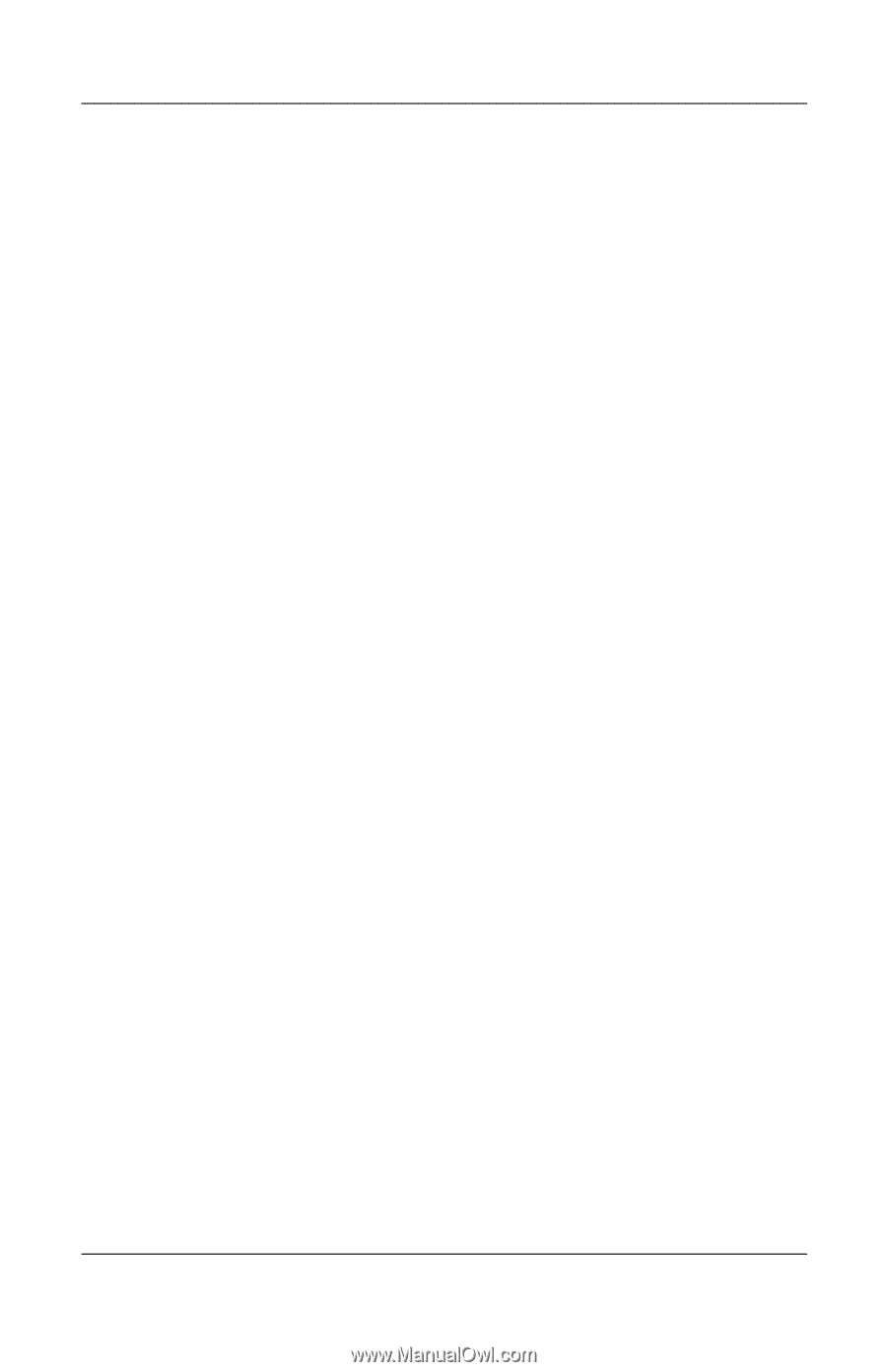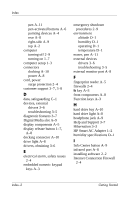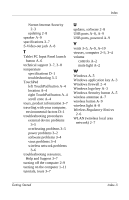HP Tc4400 HP Compaq tc4400 Tablet PC- Getting Started - Enhanced for Accessibi - Page 71
Tablet PC Input Panel launch, Windows Security button A-5
 |
UPC - 883585078639
View all HP Tc4400 manuals
Add to My Manuals
Save this manual to your list of manuals |
Page 71 highlights
Index Norton Internet Security 2-3 updating 2-8 speaker A-9 specifications 3-7 S-Video-out jack A-8 T Tablet PC Input Panel launch button A-6 technical support 3-7, 3-8 temperature specifications D-1 troubleshooting 3-5 TouchPad left TouchPad button A-4 location A-4 right TouchPad button A-4 scroll zone A-4 tours, product information 3-7 traveling with your computer, environmental factors D-1 troubleshooting procedures external device problems 3-5 overheating problems 3-5 power problems 3-2 software problems 3-4 virus problems 3-4 wireless network problems 3-6 troubleshooting resources, Help and Support 3-7 turning off the computer 2-9 turning on the computer 1-11 tutorials, tours 3-7 U updates, software 2-8 USB ports A-8, A-9 USB ports, powered A-9 V vents 3-5, A-9, A-10 viruses, computer 2-3, 3-4 volume controls A-2 mute light A-2 W Windows A-5 Windows application key A-3 Windows firewall 2-4 Windows logo key A-3 Windows Security button A-5 wireless antennae A-7 wireless button A-9 wireless light A-8 Wireless Regulatory Notices 2-6 WLAN (wireless local area network) 2-7 Getting Started Index-5