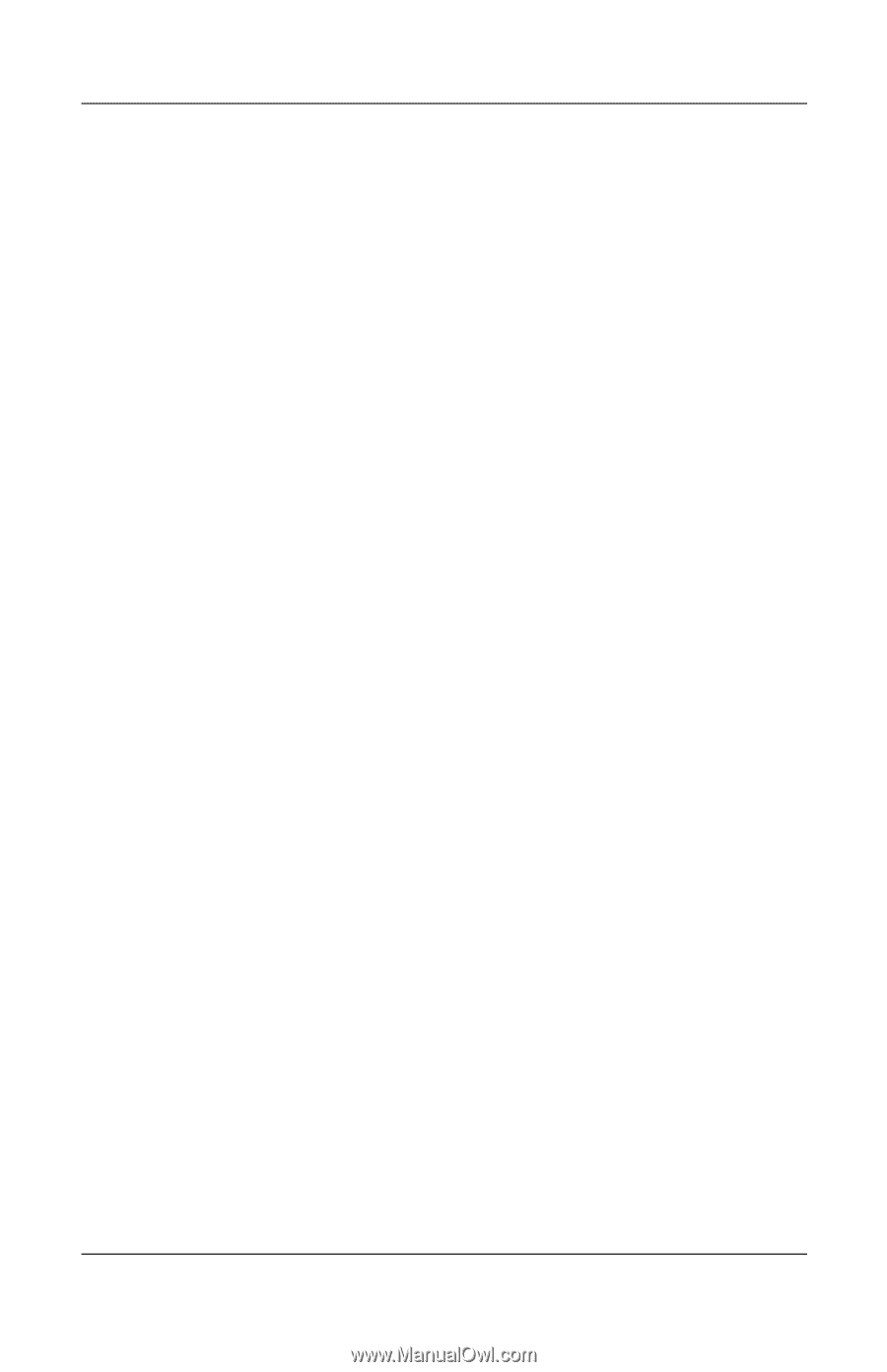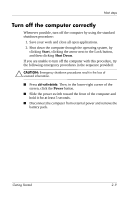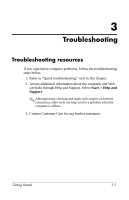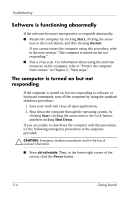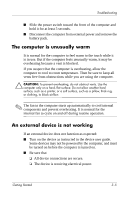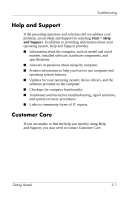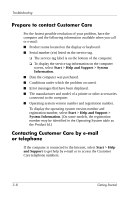HP Tc4400 HP Compaq tc4400 Tablet PC- Getting Started - Enhanced for Accessibi - Page 33
The computer screen is blank, Start > Control Panel >, System and Maintenance > Power Options
 |
UPC - 883585078639
View all HP Tc4400 manuals
Add to My Manuals
Save this manual to your list of manuals |
Page 33 highlights
Troubleshooting The computer screen is blank If the computer is on but the screen is blank, the computer may be in the Sleep state or in Hibernation, may not be set to display the image on the computer screen, or the display switch may not be functioning properly. Try the suggestions below to resolve the issue: ■ To exit Sleep or Hibernation, briefly slide the power switch toward the front of the computer. Sleep and Hibernation are energy-saving features that can turn off the display. Sleep and Hibernation can be initiated by the system while the computer is on but not in use, or when the computer has reached a low battery level. To change these and other power settings, select Start > Control Panel > System and Maintenance > Power Options. ■ To transfer the image to the computer screen, press fn+f4. On most models, when an optional external display device, such as a monitor, is connected to the computer, the image can be displayed on the computer screen or the external display, or on both devices simultaneously. When you press fn+f4 repeatedly, the image alternates among the computer display, one or more external display devices, and simultaneously displays on all devices. ■ If the computer has an ambient light sensor (select models only), make sure that the sensor is not obstructed. The ambient light sensor is located on the upper-right of the display panel. Getting Started 3-3