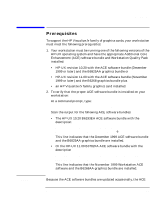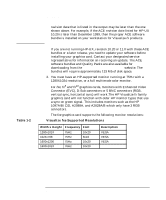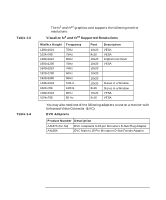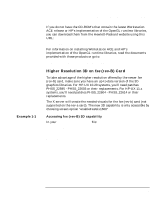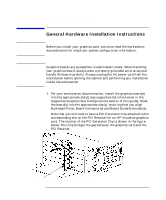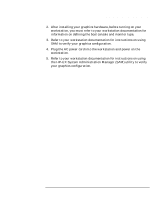HP Visualize J5000 hp workstation hp-ux - Visualize fx graphics card installat - Page 16
Checklist For Making Software Changes
 |
View all HP Visualize J5000 manuals
Add to My Manuals
Save this manual to your list of manuals |
Page 16 highlights
Introduction Checklist For Making Software Changes Checklist For Making Software Changes 1. Read this Entire Document It contains information for product installation configuration. 2. Check the Available File System Space Before installing this product, make sure there is enough available space in your file system in /opt/graphics. Your workstation needs at least 133 megabytes of available disk space for all file sets and patches. 3. Install the Latest Version of the Workstation ACE Software Bundle and Graphics Bundle Once you have installed the December 1999 (or later) Workstation ACE bundle (B6825AA) for HP-UX 10.20 or November 1999 for HP-UX 11.X; plus the graphics bundle (B6268A), you will have all the necessary software to support the fx family product. To install the ACE software or graphics bundle, execute the following command as root: /usr/sbin/swinstall Choose the ACE software or graphics bundle and select Match What Target Has in the Actions menu. Follow the standard procedure to load that software. 4. Install 3D Graphics Application Programming Interfaces (APIs) If you are using or planning to use any of the following products, you must install what you need from the HP-UX Developer's CD. prior to installing the Texture Accelerator Kit software. • Starbase Dev. Kit • HP PEX lib Dev. Kit • OpenGL Dev. Kit • OpenGL Runtime The OpenGL runtime libraries are available from the latest DART Release or by searching for OpenGL at the http://www.software.hp.com website 16 Chapter 1