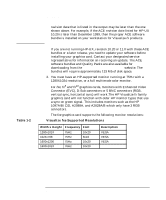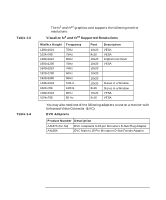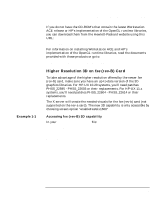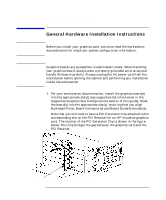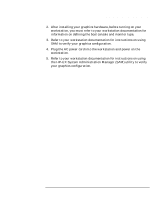HP Visualize J5000 hp workstation hp-ux - Visualize fx graphics card installat - Page 17
Verify that the Product Installation is Complete
 |
View all HP Visualize J5000 manuals
Add to My Manuals
Save this manual to your list of manuals |
Page 17 highlights
Introduction Checklist For Making Software Changes To determine whether these products are properly installed, try compiling and running an application on your system that uses one of the above Application Programming Interfaces (APIs). • Check: /var/adm/sw/swinstall.log Once you have completed the API installation process, look at the contents of the file /var/adm/sw/swinstall.log. This file identifies the filesets loaded, identifies the customize scripts that ran during the installation process, and includes informative messages. Error messages that resulted from attempts to write across an NFS mount point will appear in this file and may be ignored. 5. Verify that the Product Installation is Complete An easy way to verify that your installation is complete, is to compile, link and run one of your existing Application Programming Interface (API) programs (that is, programs created using HP's implementation of OpenGL, Starbase, or HP PEX). If you do not have an existing program, then make sure that you install the demonstration filesets that comes with your API. When you or your system administrator have properly installed these filesets, one or more of the following demo directories will be created: • /opt/graphics/OpenGL/demos • /opt/graphics/PEX5/demos • /opt/graphics/Starbase/demos You can run any of the texture-mapping programs in these directories to verify that the installation is complete. When running the texture demos, notice the performance prior to installing the texture-memory hardware. You will see a noticeable performance improvement in textured rendering after your texture-memory hardware has been installed. Chapter 1 17