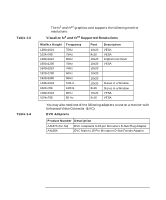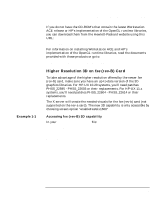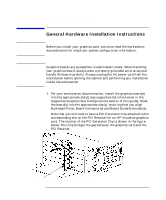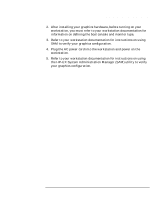HP Visualize J5000 hp workstation hp-ux - Visualize fx graphics card installat - Page 18
General Hardware Installation Instructions
 |
View all HP Visualize J5000 manuals
Add to My Manuals
Save this manual to your list of manuals |
Page 18 highlights
NOTE CAUTION Introduction General Hardware Installation Instructions General Hardware Installation Instructions Before you install your graphics card, you must read the workstation documentation for important system configuration information. Graphics boards are susceptible to electrostatic shock. When handling your graphics board, always wear a properly grounded wrist strap and handle the board carefully. Always unplug the AC power cord from the workstation before opening the cabinet and performing any installation inside the workstation 1. Per your workstation documentation, install the graphics board(s) into the appropriate slot(s) (see supported slot information in the Supported Graphics Slot Configurations section of this guide). Slide the board(s) into the appropriate slot(s), ensuring that you align Bulkhead Pin(s), Board Connector(s) and Board Guide Extender(s). Note that you will need to have a PCI Extension Clip attached to the corresponding slot on the PCI Retainer for an HP Visualize graphics card. The location of the PCI Extension Clip is shown in the figure below. This Clip bridges the gap between the graphics card and the PCI Retainer. PCI Extension Clip (shown w/ B2000 I/O Cards) 18 Chapter 1