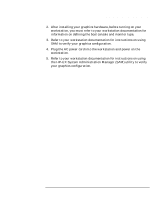HP Visualize J5000 hp workstation hp-ux - Visualize fx graphics card installat - Page 24
System's X-server or CDE Does Not Come Up, or Recognize the Graphics Card
 |
View all HP Visualize J5000 manuals
Add to My Manuals
Save this manual to your list of manuals |
Page 24 highlights
Introduction Fixing Common Installation Problems 3. Display what graphics cards the system console recognizes by typing: mo graphics list 4. Select the monitor type by typing: mo graphics(N) # type where N = card slot, and # = monitor type 5. Set the console path to the graphics card by typing: pa co graphics(N) 6. Reconnect the keyboard to the system and cycle the system's power. The system console should now display. System's X-server or CDE Does Not Come Up or Recognize the Graphics Card If the system's X-server or CDE will not come up or recognize the new graphics card, the HP-UX device files may not yet be set up. If you added a new graphics card or moved a current one to a new slot location, you may need to reconfigure some device files. Follow these steps in order for HP-UX to recognize the new graphics card or new card location: 1. Place the new card in the new slot location and boot to HP-UX. It will not boot into CDE or HP VUE, but it will allow you to login at the command line level as root. 2. Delete the old device files by typing: rm /dev/crt* 3. Create the new device files by typing: insf -ev 4. Finish booting to CDE or HP VUE by typing: init 3 24 Chapter 1