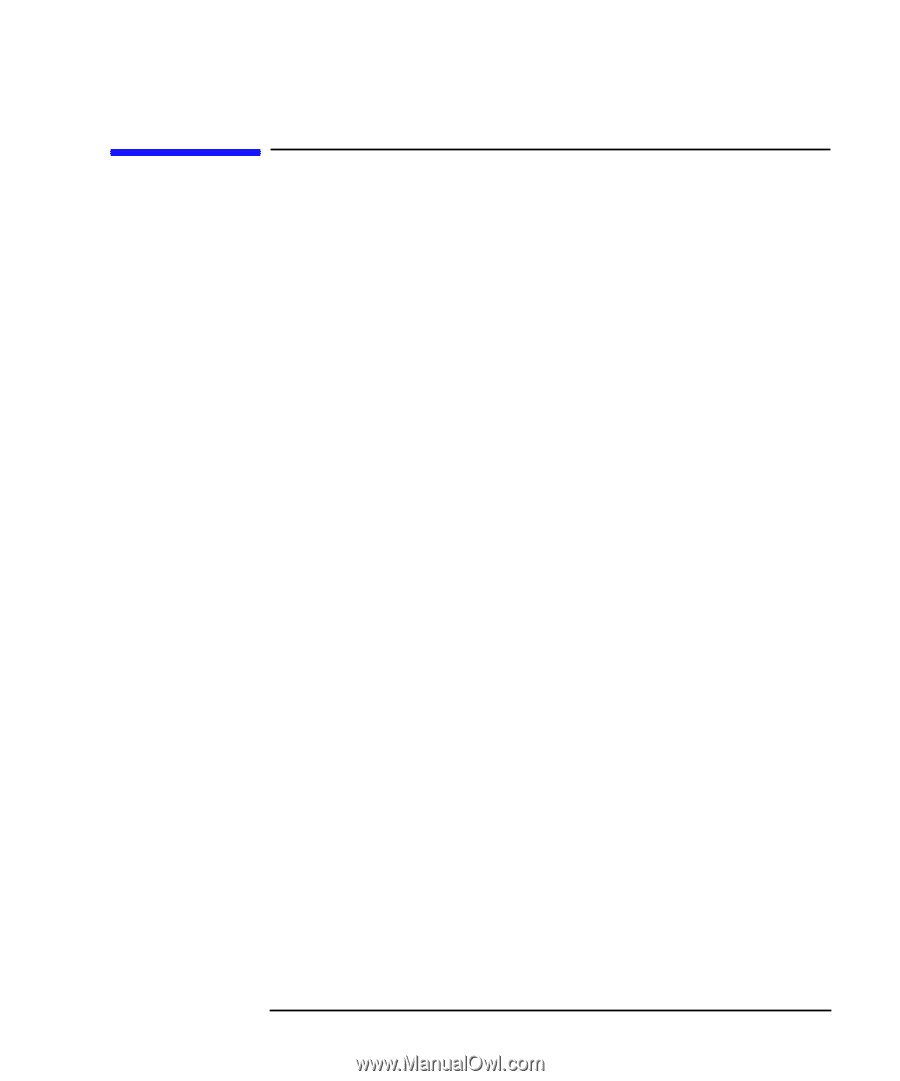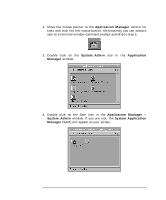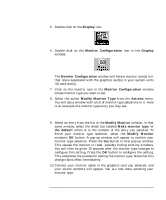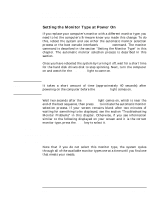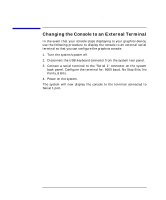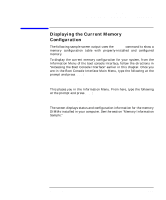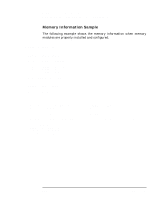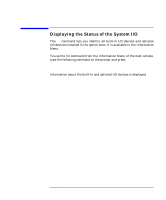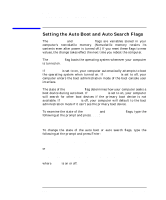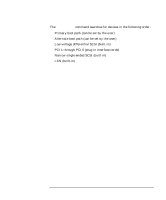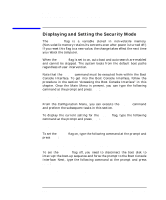HP Visualize b1000 hp Visualize b1000 and c3000 workstations owner's guide (a4 - Page 191
Displaying the Current Memory, Configuration, Displaying the Current Memory Configuration
 |
View all HP Visualize b1000 manuals
Add to My Manuals
Save this manual to your list of manuals |
Page 191 highlights
The Boot Console Interface Displaying the Current Memory Configuration Displaying the Current Memory Configuration The following sample screen output uses the memory command to show a memory configuration table with properly-installed and configured memory. To display the current memory configuration for your system, from the Information Menu of the boot console interface, follow the directions in "Accessing the Boot Console Interface" earlier in this chapter. Once you are in the Boot Console Interface Main Menu, type the following at the prompt and press Enter: Main Menu: Enter command> information This places you in the Information Menu. From here, type the following at the prompt and press Enter: Information Menu: Enter command> memory The screen displays status and configuration information for the memory DIMMs installed in your computer. See the section "Memory Information Sample." Chapter 6 191