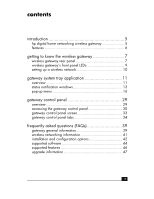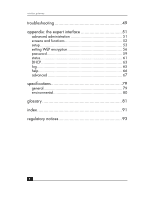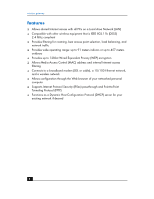HP Wireless Gateway hn200w HP Wireless Gateway hn200w - (English) User Guide - Page 8
reset button, Reset, Warning
 |
View all HP Wireless Gateway hn200w manuals
Add to My Manuals
Save this manual to your list of manuals |
Page 8 highlights
wireless gateway Uplink Port Power Antenna Jacks You can connect a cable from another switch, router, or hub to the Uplink port to add it to your network. Since the Uplink port shares wiring with LAN Port 4, port 4 will be disabled if a cable is plugged into the Uplink port (and vice versa). You will connect the included AC Power Adapter to the Power port. Connect the included antennas to the antenna jacks. reset button To refresh Gateway connections and attempt to fix routing problems, very briefly depress the Reset button with a paper clip. If you have exhausted all troubleshooting options (see the Troubleshooting section of this user's guide) and continue to experience serious routing problems, depress the Reset button for about five seconds to clear all of the Gateway data and restore the factory default settings. Warning: Resetting the Gateway may create conflicts between your PC's actual IP addresses and what the Gateway expects them to be. You may be forced to restart the entire system. If the Gateway locks up, unplug the Power Adapter from the Gateway's Power Port for 3 to 5 seconds (but not longer) and then plug it back in. Leaving the power off for too long could result in the loss of network connections. 8