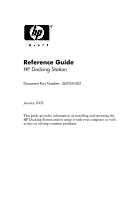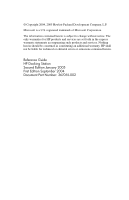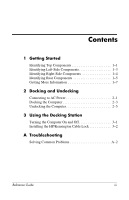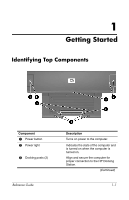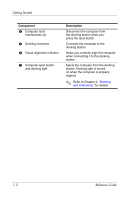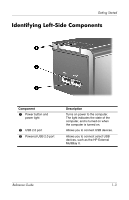HP Xb3000 HP Docking Station - Reference Guide
HP Xb3000 - Notebook Expansion Base Docking Station Manual
 |
UPC - 882780374928
View all HP Xb3000 manuals
Add to My Manuals
Save this manual to your list of manuals |
HP Xb3000 manual content summary:
- HP Xb3000 | HP Docking Station - Reference Guide - Page 1
Reference Guide HP Docking Station Document Part Number: 367055-002 January 2005 This guide provides information on installing and operating the HP Docking Station and on using it with your computer, as well as tips on solving common problems. - HP Xb3000 | HP Docking Station - Reference Guide - Page 2
products and services. Nothing herein should be construed as constituting an additional warranty. HP shall not be liable for technical or editorial errors or omissions contained herein. Reference Guide HP Docking Station Second Edition January 2005 First Edition September 2004 Document Part Number - HP Xb3000 | HP Docking Station - Reference Guide - Page 3
1-7 2 Docking and Undocking Connecting to AC Power 2-1 Docking the Computer 2-3 Undocking the Computer 2-5 3 Using the Docking Station Turning the Computer On and Off 3-1 Installing the HP/Kensington Cable Lock 3-2 A Troubleshooting Solving Common Problems A-2 Reference Guide iii - HP Xb3000 | HP Docking Station - Reference Guide - Page 4
Component 1 Power button 2 Power light 3 Docking posts (2) Reference Guide Description Turns on power to the computer. Indicates the state of the computer and is turned on when the computer is turned on. Align and secure the computer for proper connection to the HP Docking Station. (Continued - HP Xb3000 | HP Docking Station - Reference Guide - Page 5
to the docking station. Helps you correctly align the computer when connecting it to the docking station. Ejects the computer from the docking station. Docking light is turned on when the computer is properly aligned. ✎ Refer to Chapter 2, "Docking and Undocking," for details. 1-2 Reference Guide - HP Xb3000 | HP Docking Station - Reference Guide - Page 6
port 3 Powered USB 2.0 port Description Turns on power to the computer. The light indicates the state of the computer, and is turned on when the computer is turned on. Allows you to connect USB devices. Allows you to connect select USB devices, such as the HP External MultiBay II. Reference Guide - HP Xb3000 | HP Docking Station - Reference Guide - Page 7
Ejects the computer from the docking station. Docking light is turned on when the computer is properly aligned. ✎ Refer to Chapter 2, "Docking and Undocking," for details. Supports the HP/Kensington Cable Lock, which secures the docking station and a connected computer. 1-4 Reference Guide - HP Xb3000 | HP Docking Station - Reference Guide - Page 8
1 Security cable slot 2 Monitor stand port 3 Audio-out (headphone) jack 4 Mouse connector 5 Parallel port 6 Digital video (DVI) port 7 Power light Description Connects an optional security cable lock. Connects an optional HP Monitor Stand to the docking station. Connects an audio output device such - HP Xb3000 | HP Docking Station - Reference Guide - Page 9
- USB 2.0 ports (2) q Power connector w External monitor port e Serial port r Keyboard connector t Audio-in (microphone) jack y Composite video port u S-Video jack Description Connects a telephone cable. Connects a network cable. Connect USB devices. Connects the docking station to the AC adapter - HP Xb3000 | HP Docking Station - Reference Guide - Page 10
posture, health, and work habits for notebook users. The Safety and Comfort Guide also provides important electrical and mechanical safety information. This guide is available on the Web at http://www.hp.com/ergo, on the notebook hard drive, and through the Help and Support Center at Start > Help - HP Xb3000 | HP Docking Station - Reference Guide - Page 11
grasp the cord by the plug. Å WARNING: To reduce the risk of electric shock, fire, or damage to the equipment, do not attempt to operate the computer and docking station with a voltage converter kit sold for appliances. Use only the power cord included with the docking station. Reference Guide 2-1 - HP Xb3000 | HP Docking Station - Reference Guide - Page 12
AC adapter 1 into the power connector on the docking station. 2. Insert one end of the power cord 2 into the AC adapter. 3. Insert the other end of the power cord 3 into an AC outlet. ✎ The docking station requires AC power for full functionality of all ports. ✎ The light above the power connector - HP Xb3000 | HP Docking Station - Reference Guide - Page 13
power is on, the computer may enter standby mode. To resume operation after docking, open the computer, and then press the power button. 2. Angle the front of the computer downward. 3. Line up the visual alignment indicator on the computer with the indicator on the docking station. Reference Guide - HP Xb3000 | HP Docking Station - Reference Guide - Page 14
the computer is properly aligned and seated, and fully docked. For help with most common docking problems, refer to Appendix A, "Troubleshooting." ✎ The docking light will not be turned on when you dock the computer unless the AC adapter is connected to the docking station. 2-4 Reference Guide - HP Xb3000 | HP Docking Station - Reference Guide - Page 15
Docking and Undocking Undocking the Computer 1. Close the computer. If you close the computer when the power is on, the computer may enter standby mode. To resume operation after undocking, open the computer, and then press the power button. Reference Guide 2-5 - HP Xb3000 | HP Docking Station - Reference Guide - Page 16
Docking and Undocking 2. Press the eject button 1. The computer disconnects from the docking station. 3. Lift up the computer 2. 2-6 Reference Guide - HP Xb3000 | HP Docking Station - Reference Guide - Page 17
computer to the docking station, the docking light 3 is turned on. ✎ The docking light will not be turned on when you dock the computer unless the AC adapter is connected to the docking station. For help with most common docking problems, refer to Appendix A, "Troubleshooting." Reference Guide 3-1 - HP Xb3000 | HP Docking Station - Reference Guide - Page 18
to act as deterrents. These deterrents may not prevent a product from being mishandled or stolen. The HP/Kensington Cable Lock (purchased separately) allows you to secure the docking station and a docked computer. Install the cable lock into the integrated cable lock slot on the right side of the - HP Xb3000 | HP Docking Station - Reference Guide - Page 19
To install the cable lock: 1. Loop the cable around a stationary object. 2. Turn the docking station upside down, and then remove the screws from the cable lock bezel 1. 3. Remove the bezel from the docking station 2, and then remove the bezel blank from the cable lock bezel 3. Reference Guide 3-3 - HP Xb3000 | HP Docking Station - Reference Guide - Page 20
T-bar on the back of the lock in the vertical position, insert the lock into the center groove in the cable lock slot in the docking station 1. 5. Insert the cable into the recessed cable channel in the base of the docking station 2. 3-4 Reference Guide - HP Xb3000 | HP Docking Station - Reference Guide - Page 21
Using the Docking Station 6. Turn the key counterclockwise to lock 1. 7. Remove the key from the lock 2. 8. Reinsert the cable lock bezel onto the docking station 3. 9. Replace the screws to secure the bezel 4. Reference Guide 3-5 - HP Xb3000 | HP Docking Station - Reference Guide - Page 22
Using the Docking Station The following illustration shows a docking station with the HP/Kensington Cable Lock installed. 3-6 Reference Guide - HP Xb3000 | HP Docking Station - Reference Guide - Page 23
in the name of your accessory-for example, docking station-to search for relevant topics in the HP Knowledge Base and Microsoft® Knowledge Base. Also, see the Help and Support Guide and Troubleshooting guide included with your computer. ■ Visit the HP Web site at http://www.hp.com. Then select your - HP Xb3000 | HP Docking Station - Reference Guide - Page 24
. If accessories are attached, they should now work properly. The computer is turned on and properly docked, but the power light and docking light are not on. Power cord is not plugged into either the docking station or the AC outlet. Properly plug in power cord. Some of the ports or connectors - HP Xb3000 | HP Docking Station - Reference Guide - Page 25
Troubleshooting Undocking Problems Problem The computer will not disconnect from the docking station. Possible Cause The connectors are jammed. The HP/Kensington Cable Lock is in the locked position. Solution connector pins. Unlock the lock and then disconnect the computer. Reference Guide A-3 - HP Xb3000 | HP Docking Station - Reference Guide - Page 26
until you hear a click. If accessories are attached, they should now be recognized by the system. The device cable or power cord is loose. ■ Ensure that all cables are securely connected to the device and the docking station. ■ Ensure that all power cords are securely connected to the device or
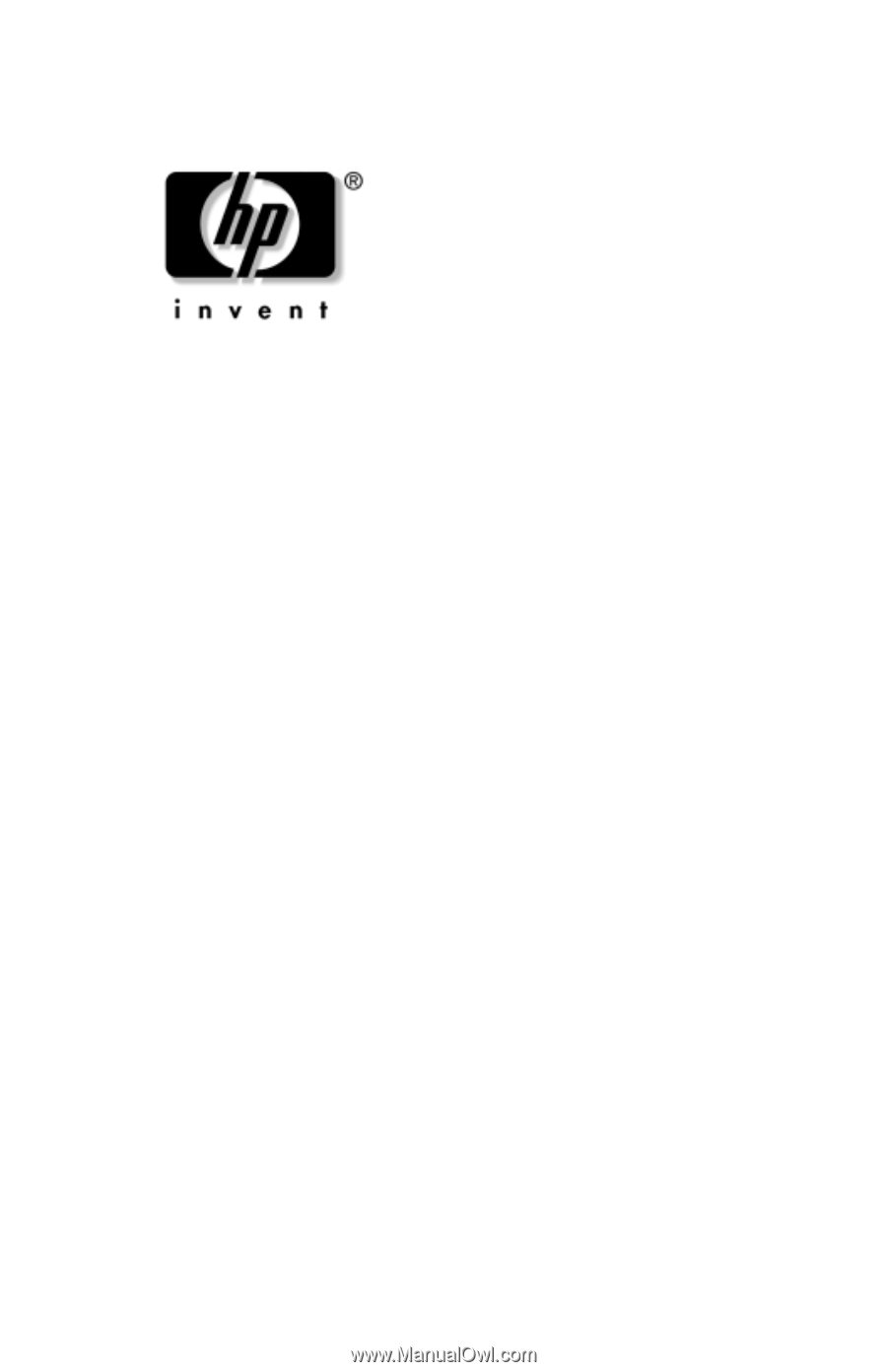
Reference Guide
HP Docking Station
Document Part Number: 367055-002
January 2005
This guide provides information on installing and operating the
HP Docking Station and on using it with your computer, as well
as tips on solving common problems.