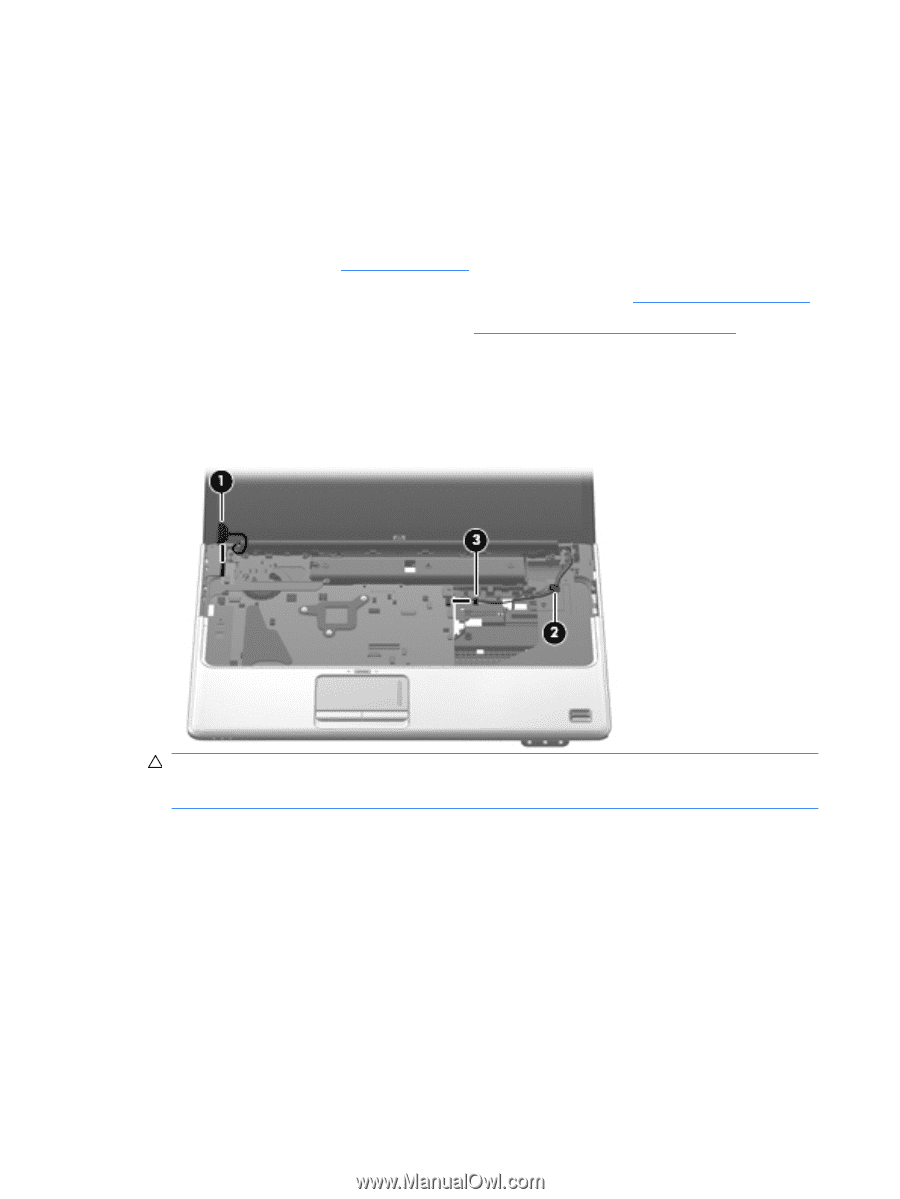HP dv6-1245dx HP Pavilion dv6 Entertainment PC - Maintenance and Service Guide - Page 90
Remove the WLAN antenna cables from the clip, Before removing the display assembly, follow these steps
 |
UPC - 884962331248
View all HP dv6-1245dx manuals
Add to My Manuals
Save this manual to your list of manuals |
Page 90 highlights
Before removing the display assembly, follow these steps: 1. Shut down the computer. If you are unsure whether the computer is off or in Hibernation, turn the computer on, and then shut it down through the operating system. 2. Disconnect all external devices connected to the computer. 3. Disconnect the power from the computer by first unplugging the power cord from the AC outlet and then unplugging the AC adapter from the computer. 4. Remove the battery (see Battery on page 59). 5. Disconnect the wireless antenna cables from the WLAN module (see WLAN module on page 72). 6. Remove the switch cover and keyboard (see Switch cover and keyboard on page 76). Remove the display assembly: 1. Disconnect the display panel cable (1) and the webcam/microphone cable (2) from the system board. 2. Remove the WLAN antenna cables from the clip (3) built into the top cover. CAUTION: Support the display assembly when removing the following screws. Failure to support the display assembly can result in damage to the display assembly and other computer components. 3. Remove the four Phillips PM2.5×6.5 screws (1) that secure the display assembly to the computer. 82 Chapter 4 Removal and replacement procedures