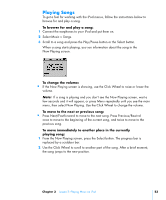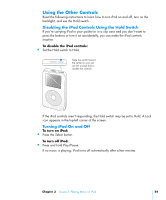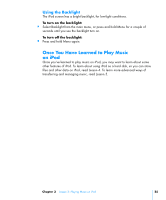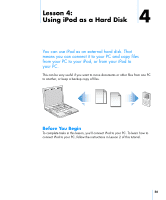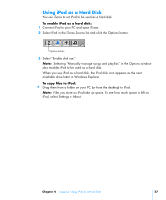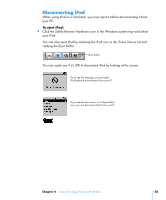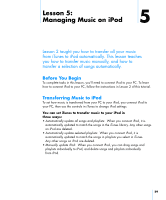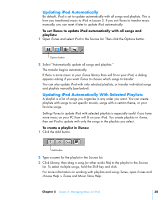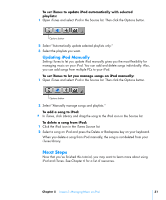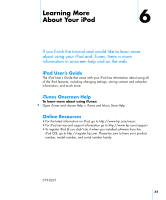HP mp5001 Tutorial - iPod from HP (color) - Page 28
Disconnecting iPod
 |
UPC - 829160906461
View all HP mp5001 manuals
Add to My Manuals
Save this manual to your list of manuals |
Page 28 highlights
Disconnecting iPod When using iPod as a hard disk, you must eject it before disconnecting it from your PC. To eject iPod: Click the Safely Remove Hardware icon in the Windows system tray and select your iPod. You can also eject iPod by selecting the iPod icon in the iTunes Source list and clicking the Eject button. Eject button You can easily see if it's OK to disconnect iPod by looking at the screen. If you see this message, you must eject iPod before disconnecting it from your PC. If you see the main menu, or a large battery icon, you can disconnect iPod from your PC. Chapter 4 Lesson 4: Using iPod as a Hard Disk 28

Chapter 4
Lesson 4: Using iPod as a Hard Disk
28
Disconnecting iPod
When using iPod as a hard disk, you must eject it before disconnecting it from
your PC.
To eject iPod:
±
Click the Safely Remove Hardware icon in the Windows system tray and select
your iPod.
You can also eject iPod by selecting the iPod icon in the iTunes Source list and
clicking the Eject button.
You can easily see if it’s OK to disconnect iPod by looking at the screen.
Eject button
If you see this message, you must eject
iPod before disconnecting it from your PC.
If you see the main menu, or a large battery
icon, you can disconnect iPod from your PC.