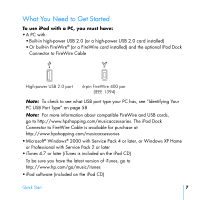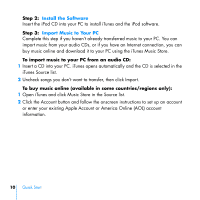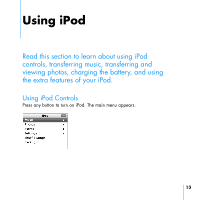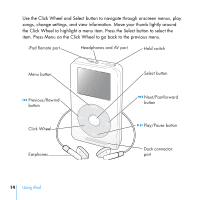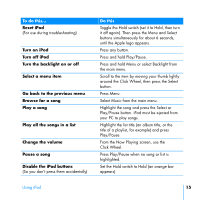HP mp5001 User's Guide 1.1 - iPod plus HP (color) - Page 11
Connect iPod and Transfer Music, Step 4, To transfer songs to iPod
 |
UPC - 829160906461
View all HP mp5001 manuals
Add to My Manuals
Save this manual to your list of manuals |
Page 11 highlights
Step 4: Connect iPod and Transfer Music Connect iPod to your PC using the included iPod Dock Connector to USB 2.0 Cable. To transfer songs to iPod: When you connect iPod to your PC, iTunes opens. Follow the simple onscreen instructions to transfer songs and playlists to iPod. Note: Be sure you have charged the battery using the iPod Power Adapter before you transfer songs to iPod. See "Charging the iPod Battery" on page 52 for more information. If your PC doesn't have a high-power USB 2.0 port or a 6-pin FireWire 400 (IEEE 1394) port, you can purchase and install a USB 2.0 card or a FireWire card. For more information on cables and compatible USB and FireWire cards, go to http://www.hpshopping.com/musicaccessories Quick Start 11
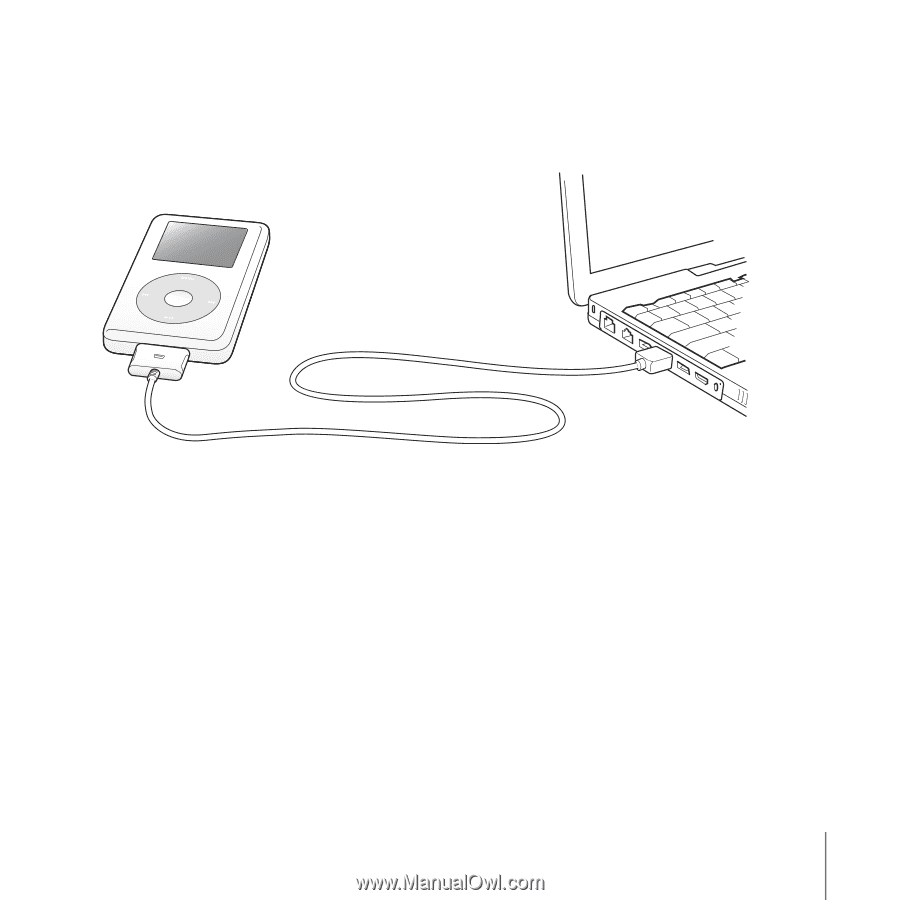
Quick Start
11
Step 4:
Connect iPod and Transfer Music
Connect iPod to your PC using the included iPod Dock Connector to USB 2.0
Cable.
To transfer songs to iPod:
When you connect iPod to your PC, iTunes opens. Follow the simple onscreen
instructions to transfer songs and playlists to iPod.
Note:
Be sure you have charged the battery using the iPod Power Adapter
before you transfer songs to iPod. See “Charging the iPod Battery” on page 52
for more information.
If your PC doesn’t have a high-power USB 2.0 port or a 6-pin FireWire 400
(IEEE 1394) port,
you can purchase and install a USB 2.0 card or a
FireWire card.
For more information on cables and compatible USB and FireWire cards, go to