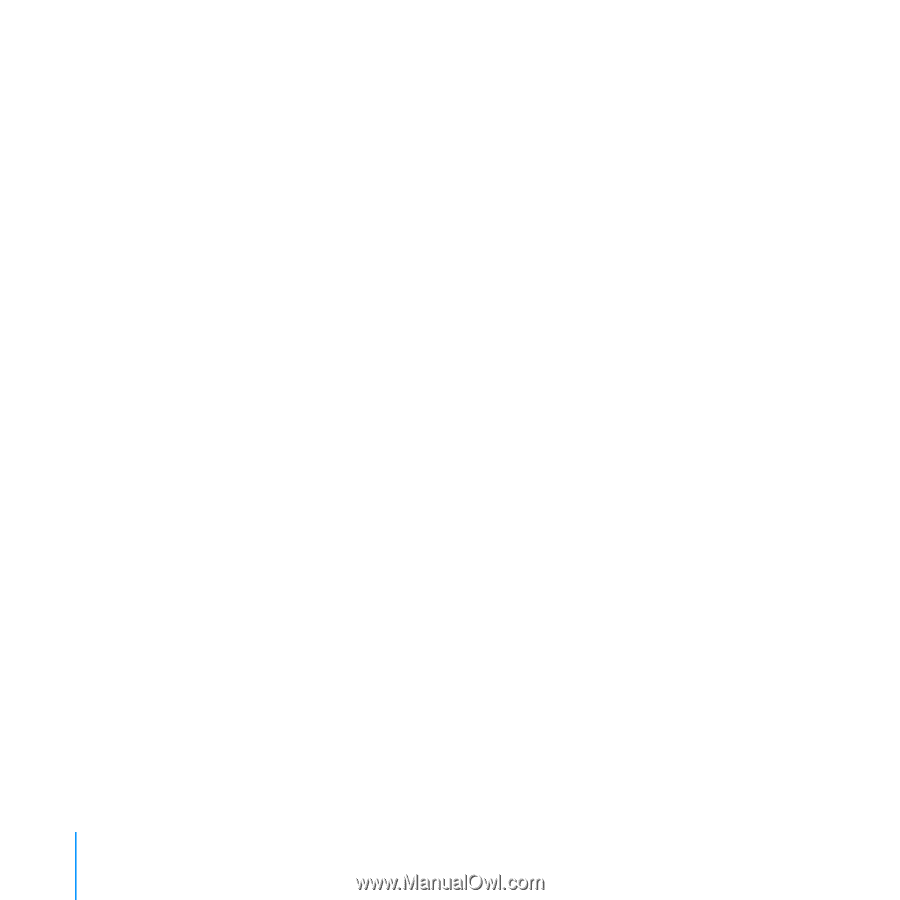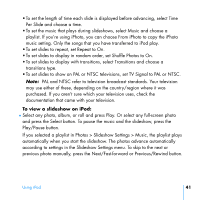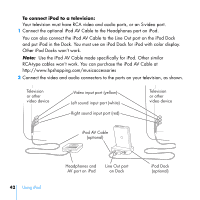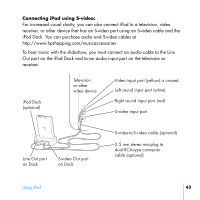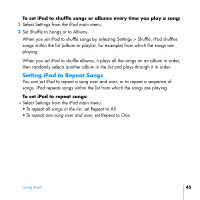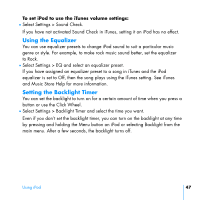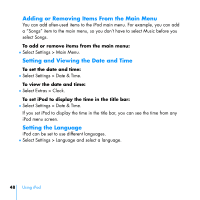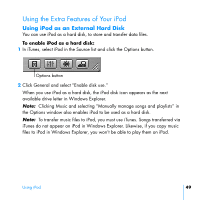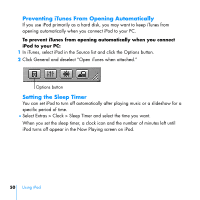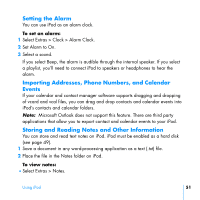HP mp5001 User's Guide 1.1 - iPod plus HP (color) - Page 46
Setting the Click Wheel Sound, Setting Songs to Play at the Same Relative, Volume Level
 |
UPC - 829160906461
View all HP mp5001 manuals
Add to My Manuals
Save this manual to your list of manuals |
Page 46 highlights
Setting the Click Wheel Sound When you scroll through menu items, you can hear a clicking sound through the iPod internal speaker to let you know the Click Wheel is working. You can set the Click Wheel sound to play through the headphones instead, or you can turn it off. To set how iPod plays the Click Wheel sound: ■ Select Settings from the iPod main menu. • To set the Click Wheel sound to play through the headphones, set Clicker to Headphones. • To turn off the Click Wheel sound, set Clicker to Off. • To set the Click Wheel sound to play through the iPod internal speaker, set Clicker to Speaker. • To set the Click Wheel sound to play through both the iPod internal speaker and the headphones, set Clicker to Both. Setting Songs to Play at the Same Relative Volume Level iTunes can automatically adjust the volume of songs, so they play at the same relative volume level. You can set iPod to use the iTunes volume settings. To set iTunes to adjust all songs to play at the same relative sound level: 1 In iTunes, choose Edit > Preferences. 2 Click Effects and select Sound Check. 46 Using iPod