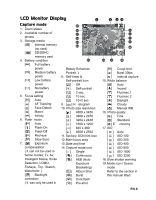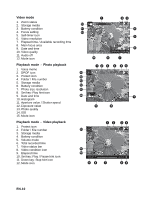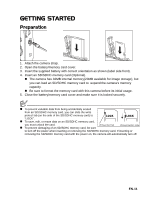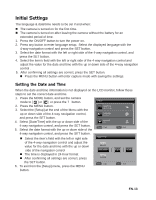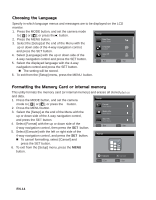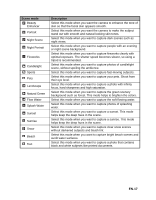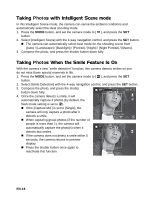HP s520 HP s520 Digital Camera - User Manual - Page 14
Initial Settings
 |
View all HP s520 manuals
Add to My Manuals
Save this manual to your list of manuals |
Page 14 highlights
Initial Settings The language & date/time needs to be set if and when: The camera is turned on for the first time. The camera is turned on after leaving the camera without the battery for an extended period of time. 1. Press the ON/OFF button to turn the power on. 2. Press any button to enter language setup. Select the displayed language with the 4-way navigation control and press the SET button. 3. Select the date format with the left or right side of the 4-way navigation control, and press the SET button. 4. Select the item's field with the left or right side of the 4-way navigation control and adjust the value for the date and time with the up or down side of the 4-way navigation control . 5. After confirming all settings are correct, press the SET button. Press the MENU button will enter capture mode with saving the settings. Setting the Date and Time When the date and time information is not displayed on the LCD monitor, follow these steps to set the correct date and time. 1. Press the MODE button, and set the camera mode to [ ] or [ ]; or press the 7 button. 2. Press the MENU button. 3. Select the [Setup] at the end of the Menu with the up or down side of the 4-way navigation control, and press the SET button. 4. Select [Date/Time] with the up or down side of the 4-way navigation control, and press the SET button. MENU SET 5. Select the date format with the up or down side of the 4-way navigation control, and press the SET button. Select the item's field with the left or right side of the 4-way navigation control and adjust the value for the date and time with the up or down side of the navigation control The time is displayed in 24-hou. r format. After confirming all settings are correct, press the SET button. MENU SET 6. To exit from the [Setup] menu, press the MENU button. EN-13