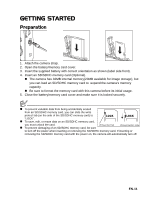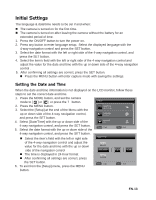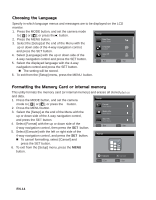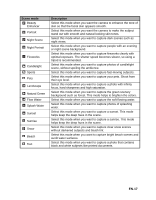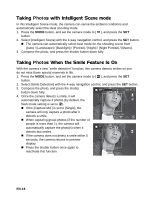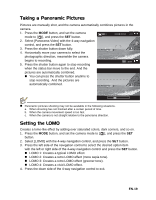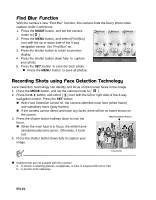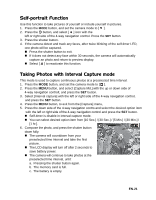HP s520 HP s520 Digital Camera - User Manual - Page 17
Setting the Scene Mode
 |
View all HP s520 manuals
Add to My Manuals
Save this manual to your list of manuals |
Page 17 highlights
Setting the Scene Mode By simply selecting one of the available scene modes, you can capture the photo with the most appropriate settings. 1. Press the MODE button, and set the camera mode to [ ], and press the SET button. 2. Select the desired scene mode with the 4-way navigation control, and press the SET button. 3. Compose the photo and press the shutter button. ; ; The table below will help you choose the appropriate scene mode: Scene mode Description Auto Select this mode when you want to capture photos without having to set special functions or manual adjustments. Intelligent Scene Select this mode when you want the camera to select an ideal shooting mode according to environment automatically. Program AE Select this mode when you want to set parameters manually other than the shutter speed and the aperture value. Av Select this mode when you want to capture photos with the priority given to aperture. Tv Select this mode when you want to capture fast moving subjects in fast shutter speed, or capture still subjects in slow shutter speed. Smile Detection Select this mode to automatically capture an photo when a smiling face is detected. Anti-shake Panorama Video Select this mode when you want to minimize the influences of hand shaking when capturing an photo. Select this mode when you want the camera to combine pictures in the camera automatically. LOMO Select this mode when you want to create a lomo-like effect by adding over saturated colors, etc. Fisheye Toy Select this mode when you want to simulate a fisheye lens effect or to make a distorted hemisphere-like photo. Select this mode when you want to simulate a shallow depth of field by gradually blurring the top and bottom areas of a composition. Sketch Watercolor Select this mode when you want to make your photos like sketch. Select this mode when you want to make your photos like watercolor. EN-16