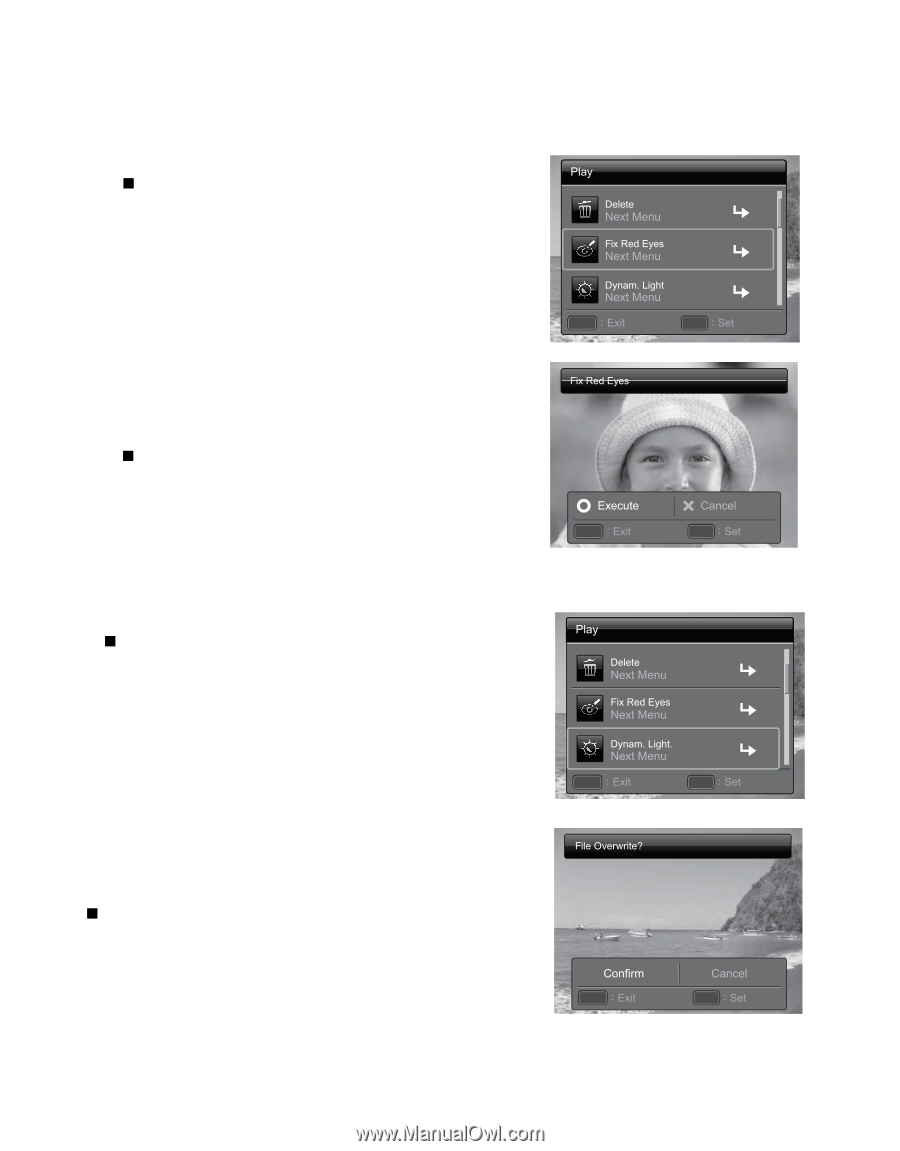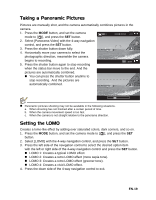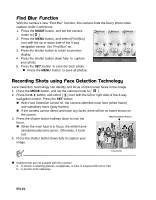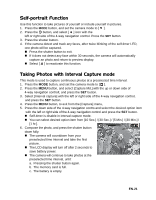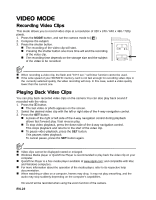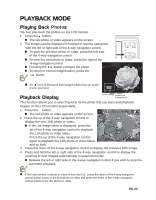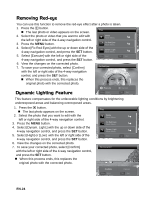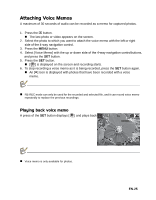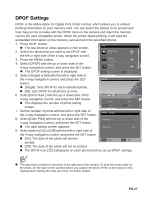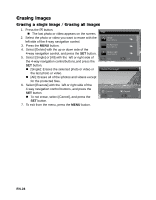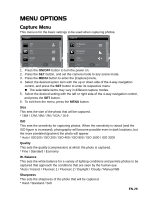HP s520 HP s520 Digital Camera - User Manual - Page 25
Removing Red-eye, Dynamic Lighting Feature
 |
View all HP s520 manuals
Add to My Manuals
Save this manual to your list of manuals |
Page 25 highlights
Removing Red-eye You can use this function to remove the red-eye effect after a photo is taken. 1. Press the 7 button. „ The last photo or video appears on the screen. 2. Select the photo or video that you want to edit with the left or right side of the 4-way navigation control. 3. Press the MENU button. 4. Select [Fix Red Eyes] with the up or down side of the 4-way navigation control, and press the SET button. 5. Select [Execute] with the left or right side of the MENU ; SET ; 4-way navigation control, and press the SET button. 6. View the changes on the corrected photo. 7. To save your corrected photo, select [Confirm] with the left or right side of the 4-way navigation control, and press the SET button. „ When this process ends, this replaces the original photo with the corrected photo. Dynamic Lighting Feature MENU ; SET ; This feature compensates for the unfavorable lighting conditions by brightening underexposed areas and balancing overexposed areas. 1. Press the 7 button. „ The last photo appears on the screen. 2. Select the photo that you want to edit with the left or right side of the 4-way navigation control. 3. Press the MENU button. 4. Select [Dynam. Light.] with the up or down side of the 4-way navigation control, and press the SET button. 5. Select [High] or [Low] with the left or right side of the MENU ; SET ; 4-way navigation control, and press the SET button. 6. View the changes on the corrected photo. 7. To save your corrected photo, select [Confirm] with the left or right side of the 4-way navigation control, and press the SET button. „ When this process ends, this replaces the original photo with the corrected photo. MENU ; SET ; EN-24