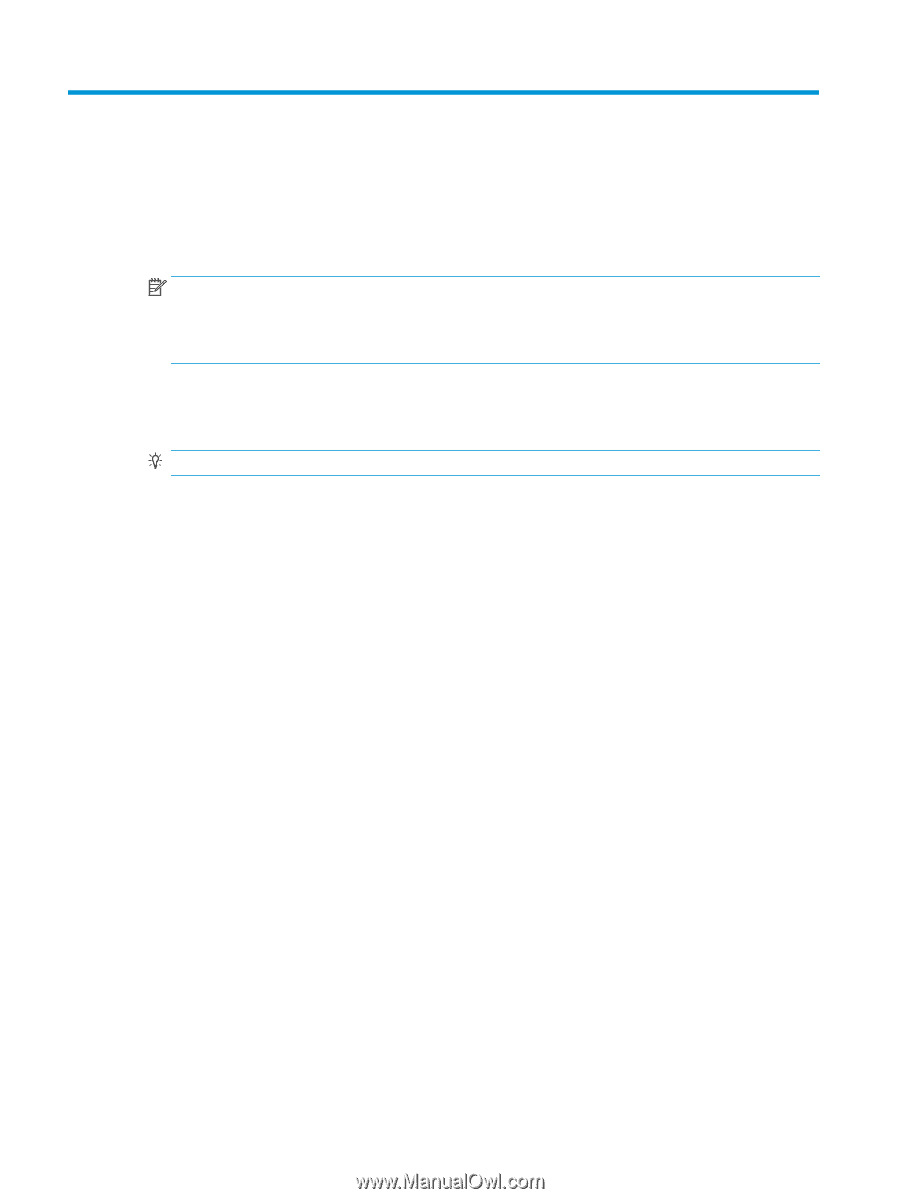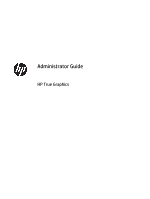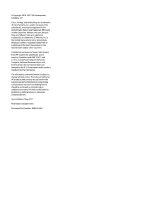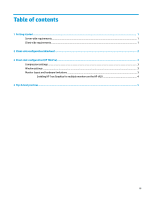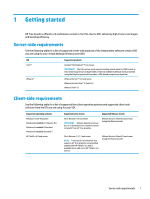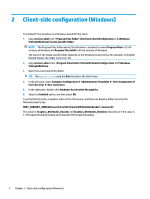HP t505 Administrator Guide 2 - Page 6
Client-side, Windows
 |
View all HP t505 manuals
Add to My Manuals
Save this manual to your list of manuals |
Page 6 highlights
2 Client-side configuration (Windows) To enable HP True Graphics on a Windows-based HP thin client: 1. Copy receiver.adml from \Citrix\ICA Client\Configuration to C:\Windows \PolicyDefinitions\. NOTE: The Program Files folder where Citrix Receiver is installed is named Program Files in 32-bit versions of Windows and Program Files (x86) in 64-bit versions of Windows. The name of the locale-specific folder depends on the Windows locale setting. For example, for English (United States), the folder name is en-US. 2. Copy receiver.admx from \Citrix\ICA Client\Configuration to C:\Windows \PolicyDefinitions. 3. Open the Local Group Policy Editor. TIP: Run gpedit.msc using the Run function in the Start menu. 4. In the left pane, select Computer Configuration ► Administrative Templates ► Citrix Components ► Citrix Receiver ► User experience. 5. In the right pane, double-click Hardware Acceleration for graphics. 6. Select the Enabled option, and then select OK. To verify that the policy is applied, start a Citrix ICA session, and then use Registry Editor to locate the following registry key: HKEY_CURRENT_USER\Software\Citrix\ICA Client\CEIP\Data\GfxRender\ The value for Graphics_GfxRender_Decoder and Graphics_GfxRender_Renderer should be 2. If the value is 1, CPU-based decoding is being used instead of GPU-based decoding. 2 Chapter 2 Client-side configuration (Windows)