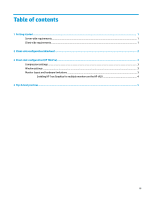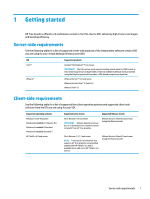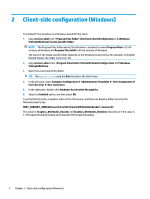HP t505 Administrator Guide 2 - Page 8
Enabling HP True Graphics for multiple monitors on the HP t420
 |
View all HP t505 manuals
Add to My Manuals
Save this manual to your list of manuals |
Page 8 highlights
Enabling HP True Graphics for multiple monitors on the HP t420 To enable HP True Graphics for multiple monitors on the HP t420: 1. Restart the thin client and press F10 to access the BIOS. 2. Select Advanced ► Integrated Graphics. 3. Set Integrated Graphics to Force. 4. Set UMA Frame Buffer Size to 512 MB. After these steps are performed, the amount of memory available for graphics is expanded, and HP True Graphics can be used for two monitors. TIP: These settings can also be configured via HPDM or via the BIOS tools included with HP ThinPro. 4 Chapter 3 Client-side configuration (HP ThinPro)

Enabling HP True Graphics for multiple monitors on the HP t420
To enable HP True Graphics for multiple monitors on the HP t420:
1.
Restart the thin client and press
F10
to access the BIOS.
2.
Select
Advanced
►
Integrated Graphics
.
3.
Set
Integrated Graphics
to
Force
.
4.
Set
UMA Frame
Buffer
Size
to
512 MB
.
After these steps are performed, the amount of memory available for graphics is expanded, and HP True
Graphics can be used for two monitors.
TIP:
These settings can also be
configured
via HPDM or via the BIOS tools included with HP ThinPro.
4
Chapter 3
Client-side
configuration
(HP ThinPro)