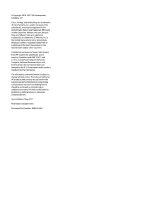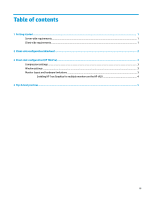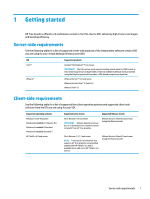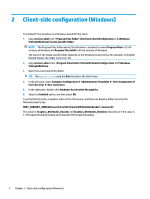HP t505 Administrator Guide 2 - Page 7
Client-side, HP ThinPro
 |
View all HP t505 manuals
Add to My Manuals
Save this manual to your list of manuals |
Page 7 highlights
3 Client-side configuration (HP ThinPro) NOTE: The information in this chapter applies to Citrix only. For VMware, simply use the Blast protocol to enable HP True Graphics. For more information about locating the options discussed in this chapter, see the Administrator Guide for your version of HP ThinPro. Compression settings To enable HP True Graphics on HP ThinPro: ▲ Select the Enable H264 Compression general setting for Citrix connections. NOTE: Some screen data, such as text, might be sent using methods other than H.264. In general, it is best to keep this feature enabled, but for troubleshooting or specific use cases, the following registry keys can be set to 0 to disable this feature: ● root/ConnectionType/xen/general/enableTextTracking ● root/ConnectionType/xen/general/enableSmallFrames Window settings To force remote applications to run in windowed mode: ▲ Set the TWI Mode general setting for Citrix connections to Force Seamless Off. Monitor layout and hardware limitations Consider the following limitations on monitor layout: ● Most configurations with a maximum of two monitors that have a 1920 × 1200 resolution are supported. ● HP t420 Thin Client: Due to its default BIOS configuration, this model uses HP True Graphics for one monitor only, by default. See Enabling HP True Graphics for multiple monitors on the HP t420 on page 4 for more information. ● HP t630 Thin Client: This model supports a maximum of two monitors at 1920 × 1200 or one monitor at 3840 × 2160. ● HP t730 Thin Client: This model supports a maximum of three monitors at 1920 × 1200. ● Rotated monitors might not display correctly. ● If you are using HP True Graphics with two monitors and trying to play a video using HDX MediaStream, the video will fail because H.264 supports only two hardware decode sessions, which are being consumed by the monitors. NOTE: HDX MediaStream is also trying to leverage local hardware decoding of H.264, which causes the issue. Compression settings 3