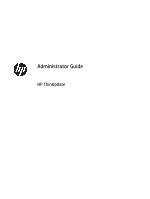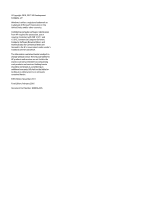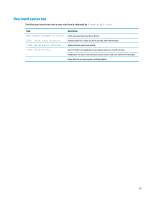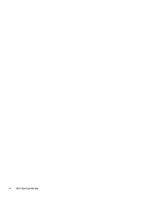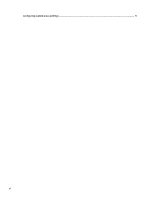HP t505 Administrator Guide
HP t505 Manual
 |
View all HP t505 manuals
Add to My Manuals
Save this manual to your list of manuals |
HP t505 manual content summary:
- HP t505 | Administrator Guide - Page 1
Administrator Guide HP ThinUpdate - HP t505 | Administrator Guide - Page 2
countries. Confidential computer software. Valid license from HP required for possession, use or copying. HP products and services are set forth in the express warranty statements accompanying such products and services. Nothing herein should be construed as constituting an additional warranty. HP - HP t505 | Administrator Guide - Page 3
User input syntax key Text that you must enter into a user interface is indicated by fixed-width font. Item Text without brackets or braces [Text inside square brackets] {Text inside braces} | ... Description Items you must type exactly as shown A placeholder for a - HP t505 | Administrator Guide - Page 4
iv User input syntax key - HP t505 | Administrator Guide - Page 5
contents 1 Getting started ...1 Supported operating systems ...1 Downloading and installing HP ThinUpdate ...1 Opening HP ThinUpdate ...1 2 Image Deploying an image using a bootable USB drive 8 8 Windows Update Catalog ...9 Downloading updates ...9 Installing updates ...9 Saving a list of available - HP t505 | Administrator Guide - Page 6
Configuring custom proxy settings ...9 vi - HP t505 | Administrator Guide - Page 7
http://www.hp.com/support. Once installed, HP ThinUpdate can be updated from within the app itself. If you download HP ThinUpdate from the support page on the HP website, follow this procedure to perform the installation: 1. Run the downloaded SoftPaq and follow the on-screen instructions to extract - HP t505 | Administrator Guide - Page 8
the on-screen instructions (if any). HP ThinUpdate on Windows 7 or Windows Embedded Standard 7. Configuring custom proxy settings 1. On the Image Downloads screen, select Options. 2. Select Custom proxy, specify the proxy address and port, and then select OK. NOTE: To return to the system default - HP t505 | Administrator Guide - Page 9
HP thin clients only. You cannot capture an HP ThinPro image using HP ThinUpdate. See the administrator guide for HP ThinPro for information about capturing an HP formatted with two partitions. The FAT32 partition contains the boot instructions. A second partition, which uses the NTFS file system, - HP t505 | Administrator Guide - Page 10
: ▲ In the main menu of HP ThinUpdate, select Download add-ons to the list, select Download, and then follow the on-screen instructions (if any). NOTE: This process does not format the USB to the system default proxy settings, follow the above procedure, but select System default instead. Viewing - HP t505 | Administrator Guide - Page 11
images from a bootable USB drive to local storage ● Restore and format a USB drive To open the USB Drive Management screen: ▲ In the main menu of HP ThinUpdate, select Copy thin client images between local storage and a USB drive, or restore and format a USB drive. NOTE: To return to the main menu - HP t505 | Administrator Guide - Page 12
Removing images 1. Select one or more images from the list, and then select -. TIP: To select multiple images, use Shift or Ctrl. To undo pending modifications to an image, select the arrow icon next to it. 2. Select Apply, and then follow the on-screen prompts (if any). Extracting images to local - HP t505 | Administrator Guide - Page 13
on PCs (non-thin clients) only. The ISO Creation feature lets you create an ISO file from an HP thin client image. You can use this ISO file to create an system recovery disc. To open the ISO ISO file to. 3. Select Create, and then follow the on-screen instructions (if any). Creating an ISO file 7 - HP t505 | Administrator Guide - Page 14
an image with a bootable USB drive created with HP ThinUpdate: 1. On the target thin client, make sure the first boot device in the BIOS is set to USB. 2. Insert the USB drive, restart the thin client, and then follow the on-screen instructions. 8 Chapter 7 Deploying an image using a bootable USB - HP t505 | Administrator Guide - Page 15
, go to https://docs.microsoft.com/en-us/windows-hardware/ manufacture/desktop/dism-operating-system-package-servicing-command-line-options. Saving a list of available updates 1. On the Windows Update Catalog screen, select an operating system from the list. 2. Specify the destination path on the - HP t505 | Administrator Guide - Page 16
NOTE: To return to the system default proxy settings, follow the above procedure, but select System default instead. 10 Chapter 8 Windows Update Catalog
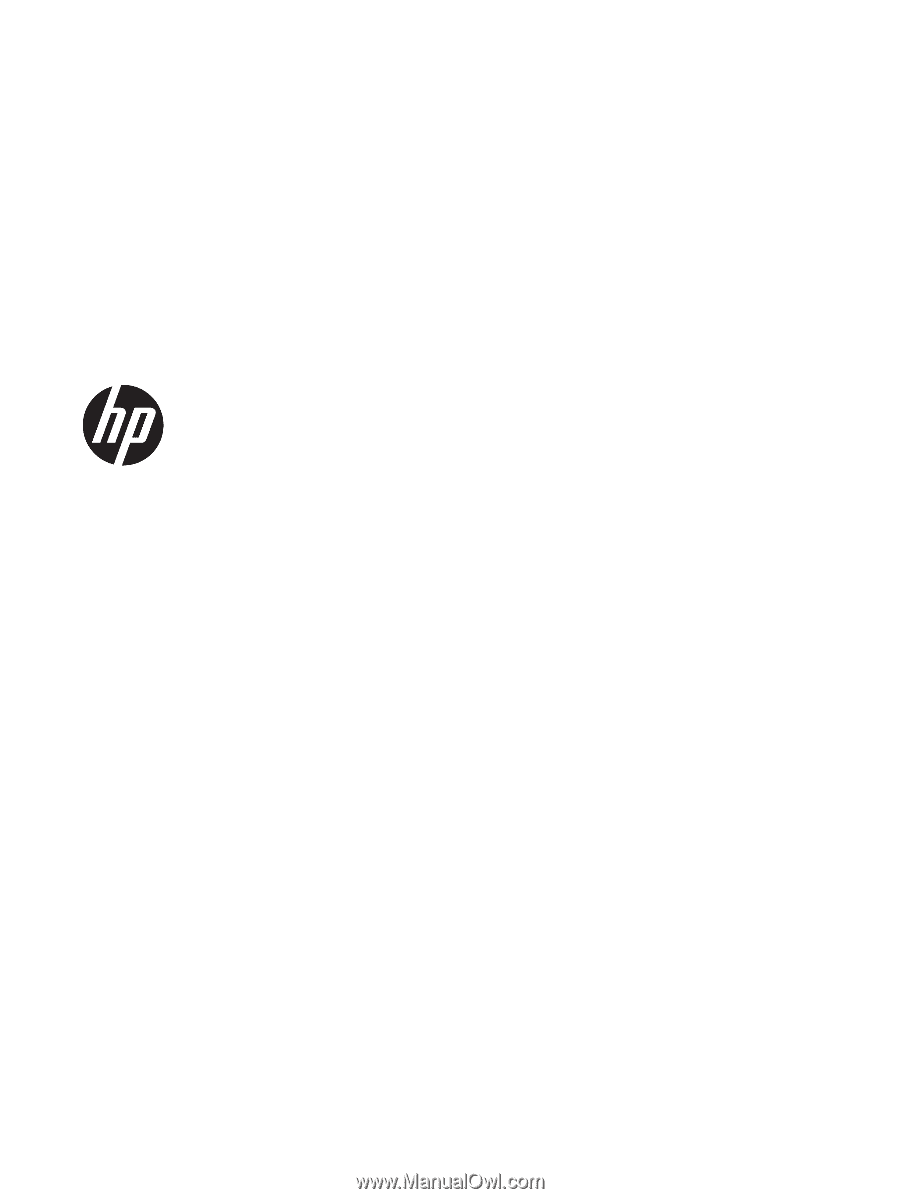
Administrator Guide
HP ThinUpdate