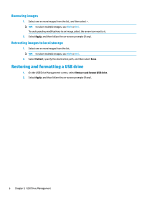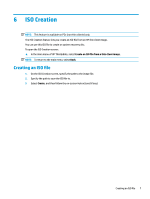HP t505 Administrator Guide - Page 14
Deploying an image using a bootable USB drive
 |
View all HP t505 manuals
Add to My Manuals
Save this manual to your list of manuals |
Page 14 highlights
7 Deploying an image using a bootable USB drive You can use a bootable USB drive created with HP ThinUpdate to deploy an HP thin client image to another HP thin client of the same model. NOTE: You might be able to deploy an image to a flash drive smaller than that of the original, because the size of a captured image does not necessarily equal the total capacity of the flash drive from which the image was captured. To deploy an image with a bootable USB drive created with HP ThinUpdate: 1. On the target thin client, make sure the first boot device in the BIOS is set to USB. 2. Insert the USB drive, restart the thin client, and then follow the on-screen instructions. 8 Chapter 7 Deploying an image using a bootable USB drive

7
Deploying an image using a bootable USB
drive
You can use a bootable USB drive created with HP ThinUpdate to deploy an HP thin client image to another HP
thin client of the same model.
NOTE:
You might be able to deploy an image to a
flash
drive smaller than that of the original, because the
size of a captured image does not necessarily equal the total capacity of the
flash
drive from which the image
was captured.
To deploy an image with a bootable USB drive created with HP ThinUpdate:
1.
On the target thin client, make sure the
first
boot device in the BIOS is set to
USB
.
2.
Insert the USB drive, restart the thin client, and then follow the on-screen instructions.
8
Chapter 7
Deploying an image using a bootable USB drive