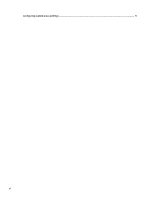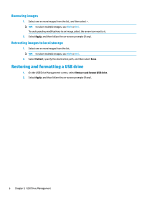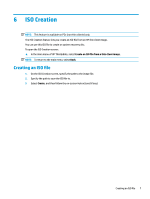HP t505 Administrator Guide - Page 10
Add-on Downloads, Downloading add-ons to a USB drive or local storage, Configuring custom proxy
 |
View all HP t505 manuals
Add to My Manuals
Save this manual to your list of manuals |
Page 10 highlights
4 Add-on Downloads The Add-on Downloads feature lets you download add-ons from HP to either local storage or a USB drive. To open the Add-on Downloads screen: ▲ In the main menu of HP ThinUpdate, select Download add-ons to local storage or a USB drive. NOTE: To return to the main menu, select Back. Downloading add-ons to a USB drive or local storage 1. On the Add-on Downloads screen, select an operating system from the list. 2. Select a platform from the list. 3. To save add-ons to a USB drive: ▲ Select USB drive as the target destination, select a local USB drive from the list, select Download, and then follow the on-screen instructions (if any). NOTE: This process does not format the USB drive or delete any existing data on the drive. - or - To save add-ons to local storage or a network hard drive: ▲ Select Hard drive as the target destination, specify the destination path on the local drive or network drive, select Download, and then follow the on-screen instructions (if any). NOTE: To abort the download process, select Abort. Configuring custom proxy settings 1. On the Add-on Downloads screen, select Options. 2. Select Custom proxy, specify the proxy address and port, and then select OK. NOTE: To return to the system default proxy settings, follow the above procedure, but select System default instead. Viewing release notes for the selected add-on ▲ On the Add-on Downloads screen, select Release notes. NOTE: Release notes might not be available for some add-ons. 4 Chapter 4 Add-on Downloads