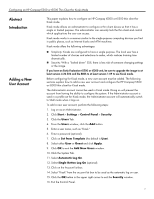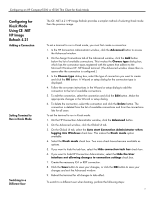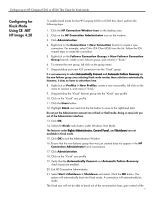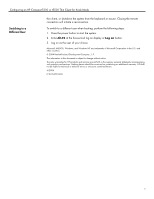HP t5500 Configuring an HP Compaq t5300 or t5500 Thin Client for Kiosk Mode - Page 3
Configuring for, Kiosk Mode, Using CE .NET, HP Image, Refresh 4.21
 |
View all HP t5500 manuals
Add to My Manuals
Save this manual to your list of manuals |
Page 3 highlights
Configuring an HP Compaq t5300 or t5500 Thin Client for Kiosk Mode Configuring for Kiosk Mode Using CE .NET HP Image Refresh 4.21 Adding a Connection Setting Terminal to Run in Kiosk Mode Switching to a Different User The CE .NET 4.21 HP Image Refresh provides a simpler method of selecting Kiosk mode than the previous image. To set a terminal to run in Kiosk mode, you must first create a connection: 1. In the HP Connection Administrator window, click the Advanced button to access the Advanced window. 2. On the Assign Connections tab of the Advanced window, click the Add button below the list of available connections. This invokes the Choose type dialog box, which lists the connection types registered with the system that adhere to the Microsoft Windows CE .NET-based terminal. (The Advanced window closes then reopens after the connection is configured.) 3. In the Choose type dialog box, select the type of connection you want to create and click the OK button. A Wizard or setup dialog for the connection type is displayed. 4. Follow the on-screen instructions in the Wizard or setup dialog to add the connection to the list of available connections. 5. To edit the connection, select the connection and click the Edit button. Make the appropriate changes in the Wizard or setup dialog. 6. To delete the connection, select the connection and click the Delete button. The connection is deleted from the list of available connections and from the connections lists for all users. To set the terminal to run in Kiosk mode: 1. On the HP Connection Administrator window, click the Advanced button. 2. On the Advanced window, click the Global UI tab. 3. On the Global UI tab, select the Auto start Connection Administrator when logging into Windows check box. This makes the Kiosk mode option available. 4. Select the Kiosk mode check box. Two more check boxes become available as options. 5. If you want to hide the task bar, select the Hide connection task bar check box. 6. If you want to hide HP Connection Administrator, select the Hide the User interface not allowing changes to connection settings check box. 7. Create the necessary ICA or RDP connection. 8. Click the Save button to save your changes, or click the OK button to save your changes and exit the Advanced window. 9. Reboot the terminal for all changes to take effect. To switch to a different user when booting, perform the following steps: 3