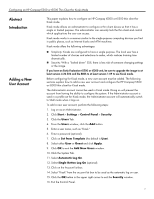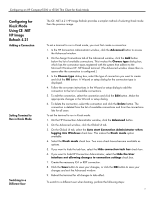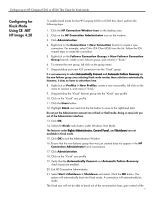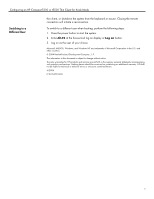HP t5500 Configuring an HP Compaq t5300 or t5500 Thin Client for Kiosk Mode - Page 5
Configuring for, Kiosk Mode, Using CE .NET, HP Image 4.20
 |
View all HP t5500 manuals
Add to My Manuals
Save this manual to your list of manuals |
Page 5 highlights
Configuring an HP Compaq t5300 or t5500 Thin Client for Kiosk Mode Configuring for Kiosk Mode Using CE .NET HP Image 4.20 To enable Kiosk mode for the HP Compaq t5500 or t5300 thin client, perform the following steps: 1. Click the HP Connection Window Icon on the desktop area. 2. Click on the HP Connection Administrator icon on the window. 3. Click Administration. 4. Right-click on the Connections > New Connection branch to create a new connection. For example, select Citrix ICA Client (ICA) from the list. Follow the ICA wizard steps to create the connection. 5. Right-click on the Failover Connection Groups > New Failover Connection Group branch, create a new failover group, and rename it "Kiosk." 6. To rename the new group, left click on the group name. 7. Drag-and-drop your new ICA connection into the "Kiosk" group. It is not necessary to select Automatically Connect and Automatic Failure Recovery on the new failover group since selecting Kiosk mode invokes these selections automatically. However, it does no harm to select them here. 8. Right-click on Profiles > New Profiles, create a new user profile, left click on the name to rename it, and name it "Kiosk." 9. Drag-and-drop the "Kiosk" failover group into the "Kiosk" user profile. 10. Click on the "Kiosk" user profile. 11. Click the Users button. 12. Highlight Kiosk user and click the >> button to move to the right-hand field. Do not put the Administrator account into a Kiosk or Shell mode. Doing so may lock you out of the Administrator interface. 13. Click OK. 14. Select the Kiosk radio button under Windows Start Mode. The features under Rights (Administrator, Control Panel, and Shutdown) are not available in Kiosk mode. 15. Click OK to exit the Administration Window. 16. Ensure that the new failover group that was just created does not appear in the HP Connection Administrator list of connections. 17. Click Administration. 18. Click on the "Kiosk" user profile 19. Verify that the Automatically Connect and Automatic Failure Recovery check boxes are enabled. 20. Exit HP Connection Administrator. 21. Select Start >Shutdown > Shutdown and restart. Click the OK button. The system will automatically boot into Kiosk mode. A connection will automatically be made. The Kiosk user will not be able to break out of the re-connection loop, gain control of the 5