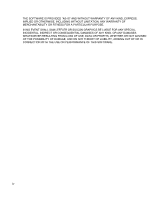HP t5630 TeemTalk 7.0 User Manual
HP t5630 - Thin Client Manual
 |
View all HP t5630 manuals
Add to My Manuals
Save this manual to your list of manuals |
HP t5630 manual content summary:
- HP t5630 | TeemTalk 7.0 User Manual - Page 1
HP TeemTalk Terminal Emulator 7.0 User Manual - HP t5630 | TeemTalk 7.0 User Manual - Page 2
for HP products and services are set forth in the express warranty statements accompanying such products and services. Nothing herein should be construed as constituting an additional warranty. HP shall not be liable for technical or editorial errors or omissions contained herein. This document - HP t5630 | TeemTalk 7.0 User Manual - Page 3
(INCLUDING, BUT NOT LIMITED TO, PROCUREMENT OF SUBSTITUTE GOODS OR SERVICES; LOSS OF USE, DATA, OR PROFITS; OR BUSINESS INTERRUPTION) HOWEVER supporting documentation, and that the name of M.I.T. not be used in advertising or publicity pertaining to distribution of the software without specific - HP t5630 | TeemTalk 7.0 User Manual - Page 4
OTHERWISE, INCLUDING WITHOUT LIMITATION, ANY WARRANTY OF MERCHANTABILITY OR FITNESS FOR A PARTICULAR PURPOSE. IN NO EVENT SHALL SAM LEFFLER OR SILICON GRAPHICS BE LIABLE FOR ANY SPECIAL, INCIDENTAL, INDIRECT OR CONSEQUENTIAL DAMAGES OF ANY KIND, OR ANY DAMAGES WHATSOEVER RESULTING FROM LOSS OF USE - HP t5630 | TeemTalk 7.0 User Manual - Page 5
HP TeemTalk Terminal Emulator 7.0 User Manual Table of Contents CHAPTER 1 Introduction 1 What is TeemTalk? 1 About This User's Manual 2 Overview of Contents 2 Terms & Conventions 4 Getting More Information 5 Technical Support 5 Contacting Us 5 CHAPTER 2 Getting Started 7 Introduction 7 Creating - HP t5630 | TeemTalk 7.0 User Manual - Page 6
Configuration 15 The Status Bar 16 CHAPTER 3 Host Connection 17 Introduction 17 Telnet Settings 19 TCP/IP Transport 21 SSH2 Transport 22 Making a Host Connection 22 Creating an Authentication Profile using a Password 23 Creating an Authentication Profile using a New Public Key 26 Serial Transport - HP t5630 | TeemTalk 7.0 User Manual - Page 7
8 Editing Options 63 The Edit Menu 63 Clipboard Options 65 CHAPTER 9 Printing 67 Print Screen 67 Emulation Printer Settings 68 Status 68 Settings 69 Advanced - System Printer 71 Advanced - Serial Device 72 Advanced - LPR 75 Advanced - File 77 CHAPTER 10 VT Series Emulations 79 Introduction 79 - HP t5630 | TeemTalk 7.0 User Manual - Page 8
118 Programming Function Keys & Buttons 121 User Keys Mode 121 User Key Definitions 121 Default Definitions 122 Key String Treatment 122 Function Indicator 122 Key String Definition 122 Character Display Attributes 123 Setup Options 125 General Settings 125 Configuration Settings 128 Preferences - HP t5630 | TeemTalk 7.0 User Manual - Page 9
Function Keys 143 Setup Options 145 General Settings 145 Display Settings 148 Preferences 151 CHAPTER Support 159 Network Virtual Terminal Mode 159 The Status Line 160 Operating Mode & Communication 160 Do Not Enter 160 Typing Direction 162 Bilingual Keyboard Mode 162 Numeric Lock 162 Insert Mode - HP t5630 | TeemTalk 7.0 User Manual - Page 10
Session 183 Using the TeemTalk Session Wizard 183 Using the TeemTalk Emulator Window 184 IBM 3287-1 Printer Support 185 Setup Options 186 Model Settings 186 National Settings 189 Print By Pass Settings 193 CHAPTER 15 IBM 5250 Display Emulation 195 Creating an IBM 5250 Display Emulation Session 195 - HP t5630 | TeemTalk 7.0 User Manual - Page 11
Alternate Code Page 204 Record & Playback Keystrokes Facility 205 Recording Keystrokes 205 Playback Keystrokes 206 Error Codes 207 Setup Options 209 Model Settings 209 National Settings 211 Display Settings 215 Environment Variables 217 CHAPTER 16 IBM 5250 Printer Emulation 221 Creating an IBM 5250 - HP t5630 | TeemTalk 7.0 User Manual - Page 12
235 Using the TeemTalk Emulator Window 236 Operating Modes 237 Conversational Mode 237 Block Mode 237 ANSI Mode 238 The Rule Cursor 238 Keyboard Mapping 238 The Status Line 240 Setup Options 242 General Settings 242 Display Settings 244 Preferences 246 CHAPTER 18 Wyse Emulations 249 Introduction - HP t5630 | TeemTalk 7.0 User Manual - Page 13
19 Running Scripts 269 Introduction 269 Script Item on Tools Menu 269 Using a Key or Button Definition 270 CHAPTER 20 Replay File to Both Host & Emulation 277 Enable Debug 277 Enable Debug Two-Way 278 Set Bitwise Debugging Flags 278 Window Appearance 279 Do Not Show Splash Screen 279 Show Window - HP t5630 | TeemTalk 7.0 User Manual - Page 14
282 Remove Menu Items 282 Remove the Configuration Bar 284 Remove Configuration Bar Items 284 Remove the Emulation Status Bar 284 Remove the Window Status Bar 284 Remove the Soft Buttons 284 Soft Button Levels Displayed 284 Emulation Workspace 285 Mouse Cursor Style 285 Reflection 4 Colour Support - HP t5630 | TeemTalk 7.0 User Manual - Page 15
4410 Virtual Key Names 295 DEC VT510 Virtual Key Names 296 HP 700-92/96 Virtual Key Names 298 IBM 3151 Virtual Key Mode 306 TA6530 Virtual Key Names 307 Wyse Virtual Key Names 309 APPENDIX C Product Specification 311 Introduction 311 General 311 Telnet 312 AixTerm 312 Digital VT Emulation 313 HP - HP t5630 | TeemTalk 7.0 User Manual - Page 16
Table of Contents Televideo 955 315 Wyse 60 Native Emulation 315 Wyse 50, 50+, TVI 910, 925, 950, ADDS-A2, HZ 1500, Wyse PC-Term 316 Index 317 xvi - HP t5630 | TeemTalk 7.0 User Manual - Page 17
and describes the scope of this manual. What is TeemTalk? HP's TeemTalk host access software provides the ability to connect and communicate Microsoft Windows or Linux. TeemTalk enables desktops to emulate more than 30 different green screen terminals including IBM 3270, 5250, DEC VT, HP, and Wyse. - HP t5630 | TeemTalk 7.0 User Manual - Page 18
are familiar with the operating system in which you are running TeemTalk. Note that your version of TeemTalk may not support every emulation or feature described in this manual. This manual is divided into the following chapters and appendices: Chapter 1: Introduction Introduces TeemTalk and the - HP t5630 | TeemTalk 7.0 User Manual - Page 19
Introduction Chapter 9: Printing Describes the printing options supported by TeemTalk. Chapter 10: VT Series Emulations Describes features of the VT suite of terminal emulations. Chapter 11: HP700-92/96 Emulation Describes features of the Hewlett-Packard HP700- - HP t5630 | TeemTalk 7.0 User Manual - Page 20
for defining key functions and including specific key functions in macro definitions. Appendix C: Product Specification Describes the level of support provided by each terminal emulation. Terms & Conventions The following terms and conventions are used in this manual: keys to press When you need - HP t5630 | TeemTalk 7.0 User Manual - Page 21
Getting More Information Introduction Technical Support Current information about HP products including the latest software updates is available at: http://www.hp.com/support In addition, this user manual and other HP documentation is available at the HP web site for browsing or downloading. - HP t5630 | TeemTalk 7.0 User Manual - Page 22
Introduction 6 Getting More Information - HP t5630 | TeemTalk 7.0 User Manual - Page 23
HP TeemTalk Terminal Emulator 7.0 User Manual CHAPTER 2 Getting Started This chapter describes the basic procedure for creating to create session configuration files which specify the terminal emulation to run and its settings, how to connect to the host, and additional features such as display - HP t5630 | TeemTalk 7.0 User Manual - Page 24
Getting Started Using the Session Wizard 1 Run the TeemTalk Session Wizard from the Start menu by selecting All Programs > HP > HP settings. SSH2 The SSH2 (Secure Shell) client/server protocol is used to encrypt and transmit data securely over a network, with authentication provided by a password - HP t5630 | TeemTalk 7.0 User Manual - Page 25
Getting Started TCP/IP Enables host communication using the TCP/IP protocol. Refer to the section "TCP/IP Transport" on page 21 for details. 4 Select the Connection type (currently only Telnet is supported) then click the Configure button to specify settings. 5 Select the required terminal - HP t5630 | TeemTalk 7.0 User Manual - Page 26
printer. Refer to the chapter "IBM 5250 Printer Emulation" on page 221 and the section "Setup Options" on page 223. TA6530 Enables emulation of the Tandem TA 6530 terminal. Refer to the chapter "TA6530 Emulation" on page 235 and the section "Setup 38. 10 Creating a Session Using the Session Wizard - HP t5630 | TeemTalk 7.0 User Manual - Page 27
Getting of the soft buttons displayed at the bottom of the TeemTalk window by default. Refer to the section "Defining Soft Button Functions" on page 54. box is correct. If not, click the - HP t5630 | TeemTalk 7.0 User Manual - Page 28
selecting All Programs > HP > HP TeemTalk Terminal Emulator > TeemTalk, then display the File menu and select Open Session. Select the name of the required .tts session file then click Open. The command line for running the TeemTalk executable file can include a command to load the settings stored - HP t5630 | TeemTalk 7.0 User Manual - Page 29
The TeemTalk Window Getting Started The TeemTalk window display consists of various elements which are described below. The View menu allows you to toggle the display of the configuration bar, status bar and soft buttons on and off. Note that you can also remove individual display elements from - HP t5630 | TeemTalk 7.0 User Manual - Page 30
Getting the File menu. If you require a new TeemTalk window rather than an emulation workspace tab, select New Window in the File menu. Emulation Status more details. Soft Buttons A set of programmable soft buttons is displayed at the bottom of the TeemTalk window by default. The soft buttons can be - HP t5630 | TeemTalk 7.0 User Manual - Page 31
Bar Getting Started The configuration bar provides a quick way of creating or configuring a session by clicking buttons or selecting from drop-down list boxes. You can remove the configuration bar from the TeemTalk window by selecting Toolbars > Configuration from the Tools menu. This - HP t5630 | TeemTalk 7.0 User Manual - Page 32
Getting Started The Status Bar The status bar shows the status of various TeemTalk operations and enables you to switch between operating modes. You can remove the status bar from the TeemTalk window by selecting Status Bar on the Tools menu. This will toggle display of the status bar on and off. - HP t5630 | TeemTalk 7.0 User Manual - Page 33
HP TeemTalk Terminal Emulator 7.0 User Manual CHAPTER 3 Host Connection Introduction This chapter describes how to configure TeemTalk to communicate with the host. Host connection settings are specified using the Transport and Connection options which can be found in three locations: • TeemTalk - HP t5630 | TeemTalk 7.0 User Manual - Page 34
Session menu: The Transport setting specifies the physical method by which the host connection is made. TeemTalk supports three 21. SSH2 A secure shell client/server protocol used to encrypt and transmit data securely over a network, with authentication provided by a password and/or key. See - HP t5630 | TeemTalk 7.0 User Manual - Page 35
On the Session menu, select Connection > Telnet then select Configure Connection.... On the configuration bar, click the Configure Telnet button. Specify the settings required by the host using the options described below, then click the Connect button. Terminal Id Factory default: Depends on the - HP t5630 | TeemTalk 7.0 User Manual - Page 36
Host Connection Send CR with Break Factory default: Unchecked This determines whether a Carriage Return is sent with a Telnet break packet. Send TM with Break Factory default: Unchecked This determines whether a Timing Mark is sent with a Telnet break packet. 20 Telnet Settings - HP t5630 | TeemTalk 7.0 User Manual - Page 37
following three methods: Session Wizard: In Step 1 set Transport to TCP/IP then click the Configure button. TeemTalk Window: On the Session menu, select Transport > TCP/IP then select Configure number of the host port to connect to (default is 23). 3 Click the Connect button. TCP/IP Transport 21 - HP t5630 | TeemTalk 7.0 User Manual - Page 38
client/server protocol is used to encrypt and transmit data securely over a network, with authentication provided by a password and/or key. A host connection using the SSH2 protocol is made using the SSH Settings Specify the host's SSH Port number (default is 22). 3 Select an Authentication profile - HP t5630 | TeemTalk 7.0 User Manual - Page 39
Creating an Authentication Profile using a Password Host Connection To create an authentication profile using a password: 1 Select SSH2 Profile... on the Tools menu. 2 Click the Add button. 3 Enter a User name. The Profile name will automatically display the User name entered, but you can change - HP t5630 | TeemTalk 7.0 User Manual - Page 40
for authentication then click Next >. 5 Enter and confirm the password then click Next >. 6 Check the summary. If it is incorrect you can go back and make changes by clicking the < Back button, otherwise click Finish - HP t5630 | TeemTalk 7.0 User Manual - Page 41
Host Connection 7 To use the new profile, display the SSH2 Settings dialog (see "Making a Host Connection" on page 22) and select the name of the profile from the Authentication profile list box. SSH2 Transport 25 - HP t5630 | TeemTalk 7.0 User Manual - Page 42
Creating an Authentication Profile using a New Public Key To create an authentication profile using a new public key: 1 Select SSH2 Profile... on the Tools menu. 2 Click the Add button. 3 Enter a User name. The Profile name will automatically display the User name entered, but you can change it if - HP t5630 | TeemTalk 7.0 User Manual - Page 43
Host Connection 4 Select Use a public key for authentication then click Next >. 5 Select Create a new key then click Next >. 6 Enter a Key filename. If necessary, check the Find a new seed prime number box. Click Next >. SSH2 Transport 27 - HP t5630 | TeemTalk 7.0 User Manual - Page 44
Host Connection 7 Select either RSA algorithm or DSA algorithm then click Next >. 8 Enter and confirm the passphrase to use for your new key file then click Next >. 28 SSH2 Transport - HP t5630 | TeemTalk 7.0 User Manual - Page 45
you need to copy it on to the server as follows: 10 Select the name of the profile in the SSH2 Profile Settings dialog then click the Edit button. 11 Select and copy everything displayed in the new window. 12 Logon to your server using username and password. 13 In your home directory you need - HP t5630 | TeemTalk 7.0 User Manual - Page 46
Host Connection 15 To use the new profile, display the SSH2 Settings dialog (see "Making a Host Connection" on page 22) and select the name of the profile from the Authentication profile list box. 30 SSH2 Transport - HP t5630 | TeemTalk 7.0 User Manual - Page 47
Wizard: In Step 1 set Transport to Serial then click the Configure button. TeemTalk Window: On the Session menu, select Transport > Serial then Specify the settings required by the host using the options described below, then click the Connect button. Communications Port Factory default: COM3 - HP t5630 | TeemTalk 7.0 User Manual - Page 48
: 9600 Specifies the connection speed in the range 110 to 115200 baud. Parity Factory default: None This option specifies the parity mode for each transmitted character. If the number of data bits specified by Word Length is 8, set this option to None. Selecting Odd will cause an eighth bit to be - HP t5630 | TeemTalk 7.0 User Manual - Page 49
Host Connection Both XON/XOFF on transmitted & received data. Hardware RTS/CTS hardware flow control. Half Duplex Factory default: Unchecked The setting of this option determines whether keyboard entered characters are immediately displayed on the screen when transmitted to the host (otherwise known - HP t5630 | TeemTalk 7.0 User Manual - Page 50
in Step 2. TeemTalk Window: Select Auto Logon... on the Tools menu. To specify auto logon settings: 1 If an initiation string is required by the host when you first make a connection, check the Set initiation string box, enter the required characters in the Initiate with box (the Respond With box - HP t5630 | TeemTalk 7.0 User Manual - Page 51
follow the correct conventions for your system. Note: When running the IBM 3270 or IBM 5250 emulation, Text entries are only applicable in NVT mode. 3 Enter the response required in the Respond With box. In order for a text entry to be sent to the host it must be followed by a carriage return - HP t5630 | TeemTalk 7.0 User Manual - Page 52
edit one of the script lines, select the line in the Script window then click Remove to send it to the edit boxes on the left. Make the change(s) then click script. 6 When the Script window contains all the required responses to the relevant prompts in the correct order, click Finish. 36 Auto Logon - HP t5630 | TeemTalk 7.0 User Manual - Page 53
HP TeemTalk Terminal Emulator 7.0 User Manual box in the Key Macro Settings dialog. The information in brackets in the right column indicates the default mapping of the key function Shift + Control + Insert. Special key functions supported by each terminal emulation can be mapped to keys - HP t5630 | TeemTalk 7.0 User Manual - Page 54
function of keys on the keyboard using the Key Macro Settings dialog. The options in this dialog enable you to Shift + Key Alt + Control + Key Alt + Control + Shift + Key The Key Macro Settings dialog can be displayed using one of the following methods: Session Wizard: Click on the Key Macros... - HP t5630 | TeemTalk 7.0 User Manual - Page 55
key functions specific to the currently selected terminal emulation. The information in brackets in the right column indicates the default mapping of the characters. The combined total of all the characters that may be programmed into keys is determined by the 127 character limit per definition and - HP t5630 | TeemTalk 7.0 User Manual - Page 56
box. Normal the macro will be processed according to the current operating mode when the key or key combination is pressed. Remote the macro will be If you want to program another key using the current macro definition, click the New Key button. If you want to program another key with a - HP t5630 | TeemTalk 7.0 User Manual - Page 57
be composed depend on whether the terminal emulation is in National or Multinational character set mode. When the terminal emulation is in National character set mode, only characters found in the character set that corresponds to the selected keyboard nationality can be composed. When the terminal - HP t5630 | TeemTalk 7.0 User Manual - Page 58
to Multinational. • (Latin-1) indicates that the character can only be composed if the terminal emulation is in Multinational mode and the Character Set option is set to ISO Latin-1. • If a nationality is specified with the character description, for example (Dutch), then the character can only be - HP t5630 | TeemTalk 7.0 User Manual - Page 59
Keyboard Configuration COMPOSE CHARACTER SEQUENCES " quotation mark ¨ space # number sign + + ' apostrophe ' space @ commercial at a a or A A (Multinational) a a or A A or a A (National) [ opening bracket ( ( \ back slash / / or / < ] closing bracket ^ circumflex accent ` grave accent - HP t5630 | TeemTalk 7.0 User Manual - Page 60
Keyboard Configuration COMPOSE CHARACTER SEQUENCES Ä A umlaut Å A ring Æ A E diphthong Ç C cedilla È E grave É E acute Ê E circumflex Ë E umlaut Ì I grave Í I acute Î I circumflex Ï I umlaut Ñ N tilde Ò O grave Ó O acute Ô O circumflex Õ O tilde Ö O umlaut Œ O E diphthong (DEC Multinat.) Ø O slash - HP t5630 | TeemTalk 7.0 User Manual - Page 61
Keyboard Configuration COMPOSE CHARACTER SEQUENCES ó o acute ô o circumflex õ o tilde ö o umlaut œ o e diphthong (DEC Multinat.) ø o slash ù u grave ú u acute û u circumflex ü u umlaut ÿ y umlaut NSP no break space (Latin-1) broken vertical bar (Latin-1) ¬ logical not (Latin-1) o ' o - HP t5630 | TeemTalk 7.0 User Manual - Page 62
Keyboard Configuration 46 Compose Character Sequences - HP t5630 | TeemTalk 7.0 User Manual - Page 63
HP TeemTalk Terminal Emulator 7.0 User Manual CHAPTER 5 Mouse Functions This chapter describes the functions assigned to the mouse buttons by TeemTalk, and how to redefine them. Default Mouse Functions You can assign up to sixteen functions to each of the mouse buttons when used in conjunction - HP t5630 | TeemTalk 7.0 User Manual - Page 64
their own or in conjunction with modifier keys. The Mouse Action Settings dialog can be displayed using one of the following methods: Session button in Step 2. TeemTalk Window: Select Mouse Actions... on the Tools menu. You can assign up to sixteen functions to each button by selecting from - HP t5630 | TeemTalk 7.0 User Manual - Page 65
position. Move Cursor When the emulator is in any of the local block modes you can use the mouse instead of the cursor keys to position the text (mouse button held down) which sets the top left corner, and the finish position (mouse button released) which sets the bottom right corner of the - HP t5630 | TeemTalk 7.0 User Manual - Page 66
You can assign a macro to a mouse button or button and modifier key combination as follows: 1 In the Mouse Action Settings dialog select the Macro option from the drop-down list for the button or button and modifier key combination required. Click OK to close the dialog. 2 Display the Key Macro - HP t5630 | TeemTalk 7.0 User Manual - Page 67
box, either by entering your own definition as described in the appendix "Programming Keys & Buttons" on page 287, or selecting standard key functions in Keys list boxes. (For more information about using the Key Macro Settings dialog, refer to the section "Defining Key Functions" on page 38.) 7 - HP t5630 | TeemTalk 7.0 User Manual - Page 68
Mouse Functions 52 Defining a Macro - HP t5630 | TeemTalk 7.0 User Manual - Page 69
HP TeemTalk Terminal Emulator 7.0 User Manual CHAPTER 6 Soft Buttons Introduction This chapter describes how to use the soft buttons. A set of soft buttons are provided which can be programmed to perform a wide variety of functions when clicked. By default they are displayed at the bottom of the - HP t5630 | TeemTalk 7.0 User Manual - Page 70
Attached to the window option in the Soft Button Settings dialog. You can remove the soft buttons from the display either by selecting Windows > Soft Buttons from the View menu so that it is unchecked, or in the Soft Button Settings dialog by setting the Visible Levels option to 0. To re-display the - HP t5630 | TeemTalk 7.0 User Manual - Page 71
is used to display information about soft buttons that have been programmed and enables you to select them in order to edit or of standard key functions specific to the currently selected terminal emulation. The information in brackets in the right column indicates the default mapping of the key - HP t5630 | TeemTalk 7.0 User Manual - Page 72
the button number (B1 - B12) on the required level (Lvl1 - Lvl4). Note that selecting the Level # button, but you cannot program this button. 2 In the Title box soft buttons. Selecting 0 will remove the soft buttons from the settings, select File > Save Session. 56 Defining Soft Button Functions - HP t5630 | TeemTalk 7.0 User Manual - Page 73
HP TeemTalk Terminal Emulator 7.0 User Manual colours to text with specific attributes or attribute combinations, and you can change the default text attributes. Text specific colour (e.g. underlined and green). This chapter describes how to use the Attributes dialog to specify the display settings - HP t5630 | TeemTalk 7.0 User Manual - Page 74
button in Step 2. TeemTalk Window: Select Attributes... on the Tools menu. The Screen Element list box enables you to select the display element by clicking the Set Colour button. The Active Attribute options allow you to enable or disable the attributes assigned to text by default. For example, - HP t5630 | TeemTalk 7.0 User Manual - Page 75
Attribute. The Sample Text box is used to show how the attribute settings currently applied to the selected screen element will appear on the display. display options, some of which are terminal emulation specific. For example, the AutoColour Mode option is only applicable to DEC VT terminal - HP t5630 | TeemTalk 7.0 User Manual - Page 76
The Preferences options in the Attributes dialog enable you to select additional display options, some of which are terminal emulation specific. Attribute implies a colour Factory default: Unchecked This option allows you to enable or disable the colour associated with an attribute. Inverse Colours - HP t5630 | TeemTalk 7.0 User Manual - Page 77
Display Attributes Autocolour Mode Factory default: Unchecked This option is only applicable to the DEC VT this option will cause characters to be displayed using the settings in this dialog. Ansi Colours Disabled Factory default: Unchecked Selecting this option will cause ANSI colour commands - HP t5630 | TeemTalk 7.0 User Manual - Page 78
cause all characters to be displayed using a bold font. Blink Underline Factory default: Unchecked Selecting this option will cause characters with the underline attribute to blink. Blink Column Separators Factory default: Unchecked Selecting this option will cause column separators to blink. Blink - HP t5630 | TeemTalk 7.0 User Manual - Page 79
HP TeemTalk Terminal Emulator 7.0 User Manual CHAPTER 8 Editing Options The Edit Menu This chapter describes how to use the editing options provided on the Edit menu. The Edit menu provides a range of editing options. Clipboard Options This displays the Clipboard Options dialog that enables you - HP t5630 | TeemTalk 7.0 User Manual - Page 80
Clipboard into the rectangular area selected by the Select Rect function. By default the Select Rect function is actioned by holding down the Alt key and (mouse button held down) which sets the top left corner, and the finish position (mouse button released) which sets the bottom right corner of the - HP t5630 | TeemTalk 7.0 User Manual - Page 81
Clipboard Options Editing Options The Clipboard Options dialog is displayed by selecting Clipboard Options... on the Edit menu. Format Factory default: Text This setting determines the format in which data is copied. Selecting Text will enable a standard copy of selected text. Selecting Bitmap - HP t5630 | TeemTalk 7.0 User Manual - Page 82
Editing Options 66 Clipboard Options - HP t5630 | TeemTalk 7.0 User Manual - Page 83
HP TeemTalk Terminal Emulator 7.0 User Manual CHAPTER 9 Printing Print Screen This chapter describes the printing options supported by TeemTalk. Selecting Print Screen... in the File menu will display the standard Print dialog enabling you to specify printer settings. Clicking the Print button - HP t5630 | TeemTalk 7.0 User Manual - Page 84
Printing Emulation Printer Settings The Emulation Printer Settings dialog is displayed by selecting Emulation Printer... in the Tools menu. Status This tab indicate the current status of the printer and allows you to perform a print screen, close the printer and abort print. 68 Emulation Printer - HP t5630 | TeemTalk 7.0 User Manual - Page 85
Send print data to a network printer. Refer to the section "Advanced - LPR" on page 75 for setup options. Throw page on close Factory default: Unchecked When this option is checked a form will be issued when closing the printer. This is required for most page printers. Emulation Printer Settings - HP t5630 | TeemTalk 7.0 User Manual - Page 86
will be blocked during a close if the buffers require flushing. Specifying a large value can avoid blocking. Output Character Set Factory default: Iso Latin-1 This determines the character translation used by the printer. PC Ansi Codepage Factory default: PC Multinational (437) This determines the - HP t5630 | TeemTalk 7.0 User Manual - Page 87
- System Printer Printing These options are available when the Printer Method option on the Settings tab is set to Print to System Printer. Setup System Printer Clicking this button will display the standard Print dialog for specifying printer settings. Process CR/LF/FF Factory default: Unchecked - HP t5630 | TeemTalk 7.0 User Manual - Page 88
is set to Print to Serial Device. Communications Port Factory default: COM3 Specifies the COM port to use for printer communication. Baud Rate Factory default: 9600 Specifies the connection speed in the range 110 to 115200 baud. Parity Factory default: None This option specifies the parity mode for - HP t5630 | TeemTalk 7.0 User Manual - Page 89
Printing parity will set every eighth bit to 1 and Space parity every bit to 0. Word Length Factory default: 8 Factory default: 1 This specifies the number of stop bits sent for each transmitted character. Flow Control Factory default Buffer Size Factory default: 4096 This specifies the size - HP t5630 | TeemTalk 7.0 User Manual - Page 90
Printing Block on Full Factory default: Unchecked This determines what happens when the buffer becomes full. Checking this option will cause TeemTalk to block all actions until the buffer is ready to receive new data. Process CR/LF/FF Factory default line Factory default: \r\n page Factory default: - HP t5630 | TeemTalk 7.0 User Manual - Page 91
These options are available when the Printer Method option on the Settings tab is set to Print to LPR. LPR Name Factory default: Unspecified Enter the name of the LPR/LPD driver to print to here. Extended string value LPR for Header Factory default: Unspecified You can specify an extended string - HP t5630 | TeemTalk 7.0 User Manual - Page 92
Printing Process CR/LF/FF Factory default: Unchecked When checked, a Carriage Return or Line Feed command will output a new line, and a Form Feed command will output a new page. Extended string value for new line Factory default string value for new page Factory default: \f You can specify an - HP t5630 | TeemTalk 7.0 User Manual - Page 93
options are available when the Printer Method option on the Settings tab is set to Print to File. File Name Factory default: Unspecified Enter the name of the file to which print data is to be sent here. Mode Factory default: Write (destroy existing) This determines the mode in which the file is - HP t5630 | TeemTalk 7.0 User Manual - Page 94
Printing Process CR/LF/FF Factory default: Unchecked When checked, a Carriage Return or Line Feed command will output a new line, and a Form Feed command will output a new page. Extended string value for new line Factory default string value for new page Factory default: \f You can specify an - HP t5630 | TeemTalk 7.0 User Manual - Page 95
emulations which can be selected using the Emulation mode option in the VT Series Settings dialog: AIXTerm Provides compatibility with software designed to drive an X terminal using X Windows. Ansi BBS This emulation is a derivative of the ANSI device driver ANSI.SYS supplied with all DOS based - HP t5630 | TeemTalk 7.0 User Manual - Page 96
VT PCTerm Provides compatibility with software designed for the PC Term mode supported by DEC. VT52 and VT100 version of the VT100 emulation that supports non-English and drawing characters. It supports localization of the single-byte and double-byte character sets and all other languages supported - HP t5630 | TeemTalk 7.0 User Manual - Page 97
menu, select All Programs > HP > HP settings. (The options are described in the section "Setup Options 10 To run the session, either double-click on the desktop icon if one was created for the session, or run TeemTalk, display the File menu and select Open Session. Select the name of the required - HP t5630 | TeemTalk 7.0 User Manual - Page 98
to VT Series. 4 You can configure the transport, connection and emulation settings by selecting the relevant Configure options in the Session menu. The options displayed by selecting Configure emulation are described in the section "Setup Options" on page 90. 5 To save the session, display the File - HP t5630 | TeemTalk 7.0 User Manual - Page 99
Macro Settings dialog, which is displayed by selecting Key Macros... on the Tools menu. The information in brackets in the right column indicates the default mapping on the status bar will display DEC when the keyboard is in DEC mode. Special key functions usually found on a DEC VT keyboard can be - HP t5630 | TeemTalk 7.0 User Manual - Page 100
F11 F12 DELETE BACKSPACE BREAK FIND INSERT HERE REMV SELECT PREV SCREEN NEXT SCREEN (SCRL) Alt + Num Lock toggles between Normal & DEC mode. DEC / NUMLK *- , ,[ ] + (SCRL) (SCRL) (SCRL) Alt key usage: F13 Normal key usage: PF3 All unmarked keys function as indicated by the legends - HP t5630 | TeemTalk 7.0 User Manual - Page 101
FF1194 F20 F9 F10 F11 F12 DELETE BACKSPACE FIND INSERT HERE REMV SELECT PREV SCREEN SCNNREEEXXETTN Alt + Num Lock toggles between Normal & DEC mode. NORM PF2 PF3 _ PF1 PF4 , ,[ ] + Alt key usage: F11 Normal key usage: HOLD All unmarked keys function as indicated by the legends on - HP t5630 | TeemTalk 7.0 User Manual - Page 102
the active session and current page number (always 1), and the line,column location of the text cursor. This indicates whether Overstrike mode or Insert mode is currently active. In Overstrike mode (default), new characters will replace already existing characters at the cursor position. When Insert - HP t5630 | TeemTalk 7.0 User Manual - Page 103
in 24 hour format when in DEC VT500 mode if the VT525 set time command has been received from the host. This indicates the current keyboard mode. It will be blank when the keyboard is in Normal mode, and display DEC when the keyboard is in DEC mode. You can toggle between Normal and DEC - HP t5630 | TeemTalk 7.0 User Manual - Page 104
printer. TTY Print mode is toggled on and off by pressing the keys Shift + F4 on an Enhanced AT Keyboard by default Macro Settings dialog. This dialog is displayed by selecting Key Macros... on the Tools menu. Refer the keyboard. You can action a programmed function either by pressing the function - HP t5630 | TeemTalk 7.0 User Manual - Page 105
by the definition line which contains an escape sequence by default. Each definition can contain up to 50 ASCII characters. To program an f-key, press the F1 key to move the the definitions and exit from the menu. If you want to exit without saving the settings, press F8. AT&T 4410 Emulation 89 - HP t5630 | TeemTalk 7.0 User Manual - Page 106
emulations are configured using setup options in the VT Series Settings dialog which can be displayed using one of the following three methods: Session Wizard: In Step 1 set Emulation to VT Series then click the Configure button. TeemTalk Window: On the Session menu, select Emulation > VT Series - HP t5630 | TeemTalk 7.0 User Manual - Page 107
Emulation mode Factory default: VT510 7-Bit This specifies the particular VT Series terminal to emulate. Select from the following: AIXTerm Provides compatibility with software designed to drive an X terminal using X Windows. Ansi BBS This emulation is a derivative of the ANSI device driver - HP t5630 | TeemTalk 7.0 User Manual - Page 108
PCTerm Provides compatibility with software designed for the PC Term mode supported by DEC. VT52 and supports ASCII characters 0-127 (decimal). VT+HP220 This emulation is based on the VT500 terminal series and includes the HP function keys F1 - F8 (not user programmable). The terminal ID is set - HP t5630 | TeemTalk 7.0 User Manual - Page 109
of the specified terminal may be supported. Font Factory default: Courier New This enables you to specify the font to use for displaying characters. The available settings depend on the fonts installed on your system. Character set Factory default: Multinational This specifies the character - HP t5630 | TeemTalk 7.0 User Manual - Page 110
+ Alt + F3 Toggle between left-to-right and right-to-left typing. Multinational mode Factory default: Checked This option will only be available if the system is configured for a language that supports national replacement character sets. The setting of this option determines the type of character - HP t5630 | TeemTalk 7.0 User Manual - Page 111
is in any mode other than VT420, the page size is the same as the Lines per screen setting. Columns per screen Factory default: 80 This option enables you to specify a width of 80 or 132 columns for the workspace. When set to 132, the setting - HP t5630 | TeemTalk 7.0 User Manual - Page 112
in response to an ANSI mode enquiry command. The string can be up to 30 characters long. Answerback concealed Factory default: Unchecked Selecting this option will device attribute Factory default: Unspecified When TeemTalk is in VT420 mode (Emulation mode set to VT510 and Terminal ID set to VT420), - HP t5630 | TeemTalk 7.0 User Manual - Page 113
or None. Status line Factory default: Unavailable This option determines whether or not the 25th screen line is used as a status line when TeemTalk is in any DEC VT terminal emulation mode. When Unavailable or Host Writable is selected, the host can write application-specific messages to the 25th - HP t5630 | TeemTalk 7.0 User Manual - Page 114
will be displayed on the screen. Display error codes Factory default: Checked This option determines whether a chequerboard symbol is displayed when the delete code is received. Save scrolled lines Factory default: Unchecked If a scroll region is set, selecting this option will cause data scrolled - HP t5630 | TeemTalk 7.0 User Manual - Page 115
Factory default Vertical coupling Factory default: Checked The setting of this VT420 mode option determines Horizontal coupling Factory default: Unchecked The setting of this DEC VT mode option determines Page coupling Factory default: Checked The setting of this VT420 mode option determines the - HP t5630 | TeemTalk 7.0 User Manual - Page 116
Ignore nulls Factory default: Unchecked The setting of this option determines whether Null characters received from the host are actioned or ignored. Cursor moves right to left Factory default across the display. Copy right to left Factory default: Unchecked This applies to the DEC VT - HP t5630 | TeemTalk 7.0 User Manual - Page 117
: Checked This applies to the AIXTerm emulation. It enables you to switch between HFT (High Function Terminal) mode (default) and VT100 mode. Keyboard sends scan codes Factory default: Unchecked This applies to the DEC VT520 and VT PC-Term emulations. It determines whether keyboard scan codes or - HP t5630 | TeemTalk 7.0 User Manual - Page 118
host or through setup. The following table indicates the window size (lines per screen) that is used for the specified number of lines per page. Lines per Page: 24 25 36 42 43 48 52 72 Lines per Screen: 26 26 43 43 43 52 52 52 Dec key mode Factory default: Unchecked The - HP t5630 | TeemTalk 7.0 User Manual - Page 119
VT Series Emulations Application keypad Factory default: Unchecked The setting of this option determines the effect of pressing keys in the keypad on the right side of the keyboard. When unchecked, the keypad is in numeric mode and keys will generate the characters shown on the key caps. When - HP t5630 | TeemTalk 7.0 User Manual - Page 120
VT Series Emulations Use 80 column font Factory default: Unchecked When this option is checked, the font used in 132 column writing mode will be the same as that used in 80 column mode. Backspace = DEL Factory default: Unchecked The setting of this option determines whether or not a backspace - HP t5630 | TeemTalk 7.0 User Manual - Page 121
the Start menu, select All Programs > HP > HP TeemTalk Terminal Emulator > Session Wizard. 2 In the Session Name field, enter a unique name that will identify this session configuration for future selection. 3 Select the Transport method then click the Configure button to specify settings. 4 Select - HP t5630 | TeemTalk 7.0 User Manual - Page 122
of the required .tts session file then click Open. Using the TeemTalk Emulator Window This section describes the procedure for creating an HP 700-92/96 emulation session from the TeemTalk emulator window. 1 Display the Session menu from the menu bar and select Transport... to set the transport - HP t5630 | TeemTalk 7.0 User Manual - Page 123
Settings dialog, which is displayed by selecting Key Macros... on the Tools menu. The information in brackets in the right column indicates the default indicates that the Soft Reset function is mapped to the key combination Control + F7. Special key functions usually found on an HP 700-92/96 keyboard - HP t5630 | TeemTalk 7.0 User Manual - Page 124
HP 700-92/96 Emulation 108 Keyboard Mapping 101/102 Key Keyboard Layout INSERT DELETE CLEAR CLEAR LINE LINE LINE PAGE F1 F2 F3 F4 SELECT SOFT HARD RESET RESET F5 F6 F7 F8 MENU UKEY DEFS USYST UKEYS INSERT HOME PREV MODE UP PAGE DELETE HOME NEXT CHAR DOWN PAGE SCR = Scroll (SCR U) (SCR D) - HP t5630 | TeemTalk 7.0 User Manual - Page 125
is 80 columns by 24 lines by default, and 168 lines are stored off- Settings dialog (see "Setup Options" on page 125). Function Keys & Buttons The buttons along the bottom of the HP HP 700-92/96 emulation, the initial configuration of the buttons and function keys enable various operating modes to - HP t5630 | TeemTalk 7.0 User Manual - Page 126
Mode Selection The Mode Selection functions are assigned to the buttons and functio keys when you first run the HP is in Block or Format mode. When the host causes an error message to be displayed indicating the mode on or off. The setting may be saved by selecting Save Session in the File menu. The - HP t5630 | TeemTalk 7.0 User Manual - Page 127
. The F3 key and equivalent button toggles the form of data transmission between Character mode and Block mode. The setting may be saved by selecting Save Session in the File menu. The emulation is in Character mode when the button does not display an asterisk. Each character will be sent to - HP t5630 | TeemTalk 7.0 User Manual - Page 128
HP 700-92/96 Emulation Remote mode and Local mode. The setting may be saved by selecting Save Session in the File menu. The emulation is in Local mode when the button does not display an asterisk. Pressing alphanumeric keys will cause characters to be sent to the display only. When Remote mode is - HP t5630 | TeemTalk 7.0 User Manual - Page 129
as well as transmitted to the host. Note: If the XmitFnctn (A) option is selected in the HP70092 Settings dialog (see "Setup Options" on page 125 for details), the button and F7 key will not deactivate Display Functions mode. Auto LF - F8 This button and the F8 key enables or disables Auto Line Feed - HP t5630 | TeemTalk 7.0 User Manual - Page 130
110. Device Control This set of functions is asserted by pressing the F9 key (equivalent to the User System key) then F1. These functions enable you to select the device(s) to which data is sent and also to copy portions of data from display memory to the printer. Device Modes - F1 Clicking this - HP t5630 | TeemTalk 7.0 User Manual - Page 131
. You can cancel printing at the end of the current line by pressing Return. Note: If the cursor is positioned on a line below the last displayable line of data, nothing will be sent to the printer. Copy Page - F7 When a printer is connected and enabled by the To Ext Dev function, clicking this - HP t5630 | TeemTalk 7.0 User Manual - Page 132
through F8 will function as described in the section "Device Control" on page 114. Record Mode - F2 This is used to copy data received from the host to the printer and/or display, depending on the setting of the To Ext Dev and To Display labels in the Device Control menu. 116 Function Keys & Buttons - HP t5630 | TeemTalk 7.0 User Manual - Page 133
than the rate supported by the printer. Log Bottom remains activated until either this button or F3 is pressed again, Log Top is activated, a reset is performed, or is removed from the top of the display to be sent to the printer when the To Ext Dev function is activated in the Device Control menu. - HP t5630 | TeemTalk 7.0 User Manual - Page 134
Modify Line or Modify All mode. Note: The default start column is specified in the HP70092 Settings dialog (see "Setup Options" on page 125). key. The start column will revert to that specified within setup when the emulation is reset or re-entered. Set Tab - F2 This function enables tab stops to be - HP t5630 | TeemTalk 7.0 User Manual - Page 135
left margin on the next line down (as long as InhEolWrp is not selected in the HP70092 Settings dialog (see "Setup Options" on page 125), and, in the case of keyboard-entered data, auto line feed mode is enabled). To specify the left margin, place the cursor in the column for the margin - HP t5630 | TeemTalk 7.0 User Manual - Page 136
HP in the HP70092 Settings dialog (see "Setup Options" on page 125), and, in the case of keyboard-entered data, auto line feed mode is enabled). To will be cleared when Format mode is enabled. Clr All Margins - F7 This function will reset both left and right margin settings so that the left margin - HP t5630 | TeemTalk 7.0 User Manual - Page 137
Function Keys & Buttons HP 700-92/96 Emulation User Keys Mode The keys F1 through F8 and their equivalent buttons can be programmed by the host or user to perform additional functions to those described earlier. The keys may be assigned a string of alphanumeric characters and/or control - HP t5630 | TeemTalk 7.0 User Manual - Page 138
. N The key string is treated as keyboard-entered data. The default selection is T for all f-keys. To change this setting, use the Tab or Shift + Tab keys to move the cursor when Display Functions mode is enabled by pressing F7 or the Display Functns button. 122 Programming Function Keys & Buttons - HP t5630 | TeemTalk 7.0 User Manual - Page 139
LF mode is selected in the Mode Selection function menu, menu. To enable the new definitions and display the relevant functions on the buttons, press the F10 key. Note: The host may reset the f-key definitions to their default values if required by the application. Character Display Attributes The HP - HP t5630 | TeemTalk 7.0 User Manual - Page 140
HP 700-92/ Tab to move down to the next line. 5 Press F7 to enable Display Functions mode 6 Press Ctrl + [ together or the Esc key, followed by the characters &d Flashing Invisible End Attribute @A B C D E F GH I J K LMNOS 7 When you have finished, press F9 to exit from the User Key Definition menu - HP t5630 | TeemTalk 7.0 User Manual - Page 141
Emulation The HP 700-92/96 emulation is configured using setup options in the HP70092 Settings dialog which can be displayed using one of the following three methods: Session Wizard: In Step 1 set Emulation to HP70092 then click the Configure button. TeemTalk Window: On the Session menu, select - HP t5630 | TeemTalk 7.0 User Manual - Page 142
settings depend on the fonts installed on your system. Character set Factory default: Roman 8 This specifies the character set used for displaying characters. Multinational mode Factory default: Checked This option will only be available if the system is configured for a language that supports - HP t5630 | TeemTalk 7.0 User Manual - Page 143
characters from any keyboard nationality to be generated. Display pages Factory default: 4 In HP 700-92/96 mode the display area is 80 or 132 columns by 24 will cause TeemTalk to ignore all form feed commands. Cursor style Factory default: Block This enables you to specify how the text cursor is - HP t5630 | TeemTalk 7.0 User Manual - Page 144
HP 700-92/96 Emulation Configuration Settings XmitFnctn (A) Factory default: Unchecked This option determines whether escape sequences generated by control and function keys are sent to the latch to be enabled. The latch can then be activated by a carriage return. When activated, 128 Setup Options - HP t5630 | TeemTalk 7.0 User Manual - Page 145
or other cursor movement command is issued. Line/Page (D) Factory default: Unchecked The setting of this option determines whether data is sent a line or a page at a time when in Edit mode. When this option is checked host when the host sends an ASCII DC1 control code to request it. Setup Options 129 - HP t5630 | TeemTalk 7.0 User Manual - Page 146
HP mode that the HP70092 emulation currently operating in (character, block line, block page, or modify mode), and the setting of these two options. The setting . Enq/ack pacing Factory default: Checked The setting of this option determines XOFF handshaking. EscXfer Factory default: Unchecked This - HP t5630 | TeemTalk 7.0 User Manual - Page 147
escape sequences relating to the display are encountered within the data (for example, to change the character set), they will be sent to the printer. Jump scroll Factory default: Checked The setting of this option determines whether data is scrolled one or several lines at a time when the window - HP t5630 | TeemTalk 7.0 User Manual - Page 148
. CR = CR/NULL Factory default: Unchecked This option must only be selected if you are going to use the QEDIT application. It overcomes a bug within QEDIT that ignores the LF character if the terminal transmits CR/LF. Inserting a NULL after the CR character cures the problem. 132 Setup Options - HP t5630 | TeemTalk 7.0 User Manual - Page 149
HP 700-92/96 Emulation Start column Factory default: 1 This enables you to specify the start column for transmitted data when no logical start-of-text pointer is present and the Return or Enter keys are pressed in Modify Line or Modify All mode. Usually a start-of-text pointer is automatically - HP t5630 | TeemTalk 7.0 User Manual - Page 150
HP 700-92/96 Emulation Field separator Factory default: ^_ (i.e. US) This specifies the ASCII character used to indicate the end of each protected field (except the last) that is sent in Edit mode terminator Factory default: default ASCII Factory default: Unchecked When TeemTalk is connected to an HP - HP t5630 | TeemTalk 7.0 User Manual - Page 151
. Block mode also supports typeahead. Host prompt character Factory default: ^Q HP 3000) or no prompt (^@) character. When the Typeahead enabled option is checked, TeemTalk will wait for the specified prompt character from the host before transmitting the next line from the keyboard buffer. Setup - HP t5630 | TeemTalk 7.0 User Manual - Page 152
HP 700-92/96 Emulation 136 Setup Options - HP t5630 | TeemTalk 7.0 User Manual - Page 153
1 To run the TeemTalk Session Wizard from the Start menu, select All Programs > HP > HP TeemTalk Terminal Emulator > Session Wizard. 2 In the settings. 5 Select IBM 3151 in the Emulation list box then click the Configure button to specify settings. (The options are described in the section "Setup - HP t5630 | TeemTalk 7.0 User Manual - Page 154
. 9 Click OK to create the session and exit. 10 To run the session, either double-click on the desktop icon if one was created for the session, or run TeemTalk, display the File menu and select Open Session. Select the name of the required .tts session file then click Open. Using the TeemTalk - HP t5630 | TeemTalk 7.0 User Manual - Page 155
can be determined by referring to the Emulation Keys list box in the Key Macro Settings dialog, which is displayed by selecting Key Macros... on the Tools menu. The information in brackets in the right column indicates the default mapping of the key function named in the left column. In the list - HP t5630 | TeemTalk 7.0 User Manual - Page 156
IBM 3151 Emulation 140 Keyboard Mapping 101/102 Key Keyboard Layout (DEF F) ESC RESET PR MSG BREAK F4 F1 F2 F3 Alt + F1 = RESET F5 P SCR S MSG S LINE F6 F7 F8 F9 MSG F11 F12 F10 LF RETURN SEND PRINT PRINT LINE HOLD INS LN DEL ER INP INSERT HOME CLEAR DEL LN ER EOP - HP t5630 | TeemTalk 7.0 User Manual - Page 157
if the Insert character option in the IBM 3151 Settings dialog is not set to Mode. Insert mode is exited by pressing the Insert or Reset key. Field 3: HOLD SCREEN indicates that the in an unprotected numeric field. PRINTING indicates that data is being sent to the printer. The Status Line 141 - HP t5630 | TeemTalk 7.0 User Manual - Page 158
dialog is set to Off. If two or more messages are sent to a particular field, then the message with the highest priority will be displayed. Messages in field 4 are displayed in the following order: HOLD SCREEN SENDING PRINTING KEYS LOCKED INVALID KEY WRONG PLACE NUMERIC Field 4: (rrr,ccc) indicates - HP t5630 | TeemTalk 7.0 User Manual - Page 159
the F key to be defined, and the second field is where the programmed contents is entered and displayed. 2 Specify the function key to be defined cursor position by pressing the keys Ctrl + 2. If you want to restore the default definition, press the Clear key. 4 Press the Send key to store the key - HP t5630 | TeemTalk 7.0 User Manual - Page 160
IBM 3151 Emulation Note that the function keys can store a maximum of 128 characters between them. When this number is reached or exceeded, field A will start blinking and any characters following the 128th character will be discarded. 5 Repeat steps 2 to 4 until you have finished defining function - HP t5630 | TeemTalk 7.0 User Manual - Page 161
emulation can be configured using setup options in the IBM 3151 Settings dialog. which can be displayed using one of the following three methods: Session Wizard: In Step 1 set Emulation to IBM 3151 then click the Configure button. TeemTalk Window: On the Session menu, select Emulation > IBM 3151 - HP t5630 | TeemTalk 7.0 User Manual - Page 162
only one viewport containing 24 or 25 rows and 80 columns. Model 31 supports up to three viewports (80 or 132 columns wide) and pass-through printing. Operating Mode Factory default: Echo The setting of this option determines how keyboard entered data is sent to the host and displayed on the - HP t5630 | TeemTalk 7.0 User Manual - Page 163
F2 Select National 7-bit mode (lowercase English characters will be displayed as Hebrew) and right-to-left typing. Ctrl + Alt + F3 Toggle between left-to-right and right-to-left typing. Ansi codepage Factory default: PC Multinational (437) This option specifies the character set used for display - HP t5630 | TeemTalk 7.0 User Manual - Page 164
-to-right and right-to-left typing. Multinational mode Factory default: Checked The setting of this option determines the type of character set used to generate characters. When unchecked, National mode is active in which a character set specific to the selected keyboard nationality is used. When - HP t5630 | TeemTalk 7.0 User Manual - Page 165
be cleared when you change the display format. Auto wrap Factory default: Checked The setting of this option determines what happens to the cursor and this will always be the case in block mode or in a formatted page regardless of the setting of this option. When unchecked, the Setup Options 149 - HP t5630 | TeemTalk 7.0 User Manual - Page 166
is pressed. Auto new line Factory default: Unchecked The setting of this option determines the effect or None. Jump scroll Factory default: Checked The setting of this option determines whether determined by the Scroll rate setting below. Scroll rate Factory default: 24 This determines the number - HP t5630 | TeemTalk 7.0 User Manual - Page 167
direction in which the text cursor moves across the display. Copy right to left Factory default: Unchecked This enables the copy commands to function in right to left display mode. Turnaround char Factory default: CR This option specifies the line turnaround character (LTC) that is generated when - HP t5630 | TeemTalk 7.0 User Manual - Page 168
of the display to be discarded. When set to Character, you will be able to set to No, then characters originally at the end of the current line will be discarded. If set set to Mode, the emulation will enter Insert mode when the Insert key is pressed. Tab operation Factory default: Field The setting - HP t5630 | TeemTalk 7.0 User Manual - Page 169
line option. Send operation Factory default: Page The setting of this option determines the effect of pressing the Send and Send Line keys. When set to Page, the contents of the current page will be sent to the host when Send is pressed, or the current line if Send Line is pressed. Setup Options 153 - HP t5630 | TeemTalk 7.0 User Manual - Page 170
IBM 3151 Emulation When set to Line, the contents of the current line will be sent to the host when Send is pressed, or the current page if Send Line is pressed. 154 Setup Options - HP t5630 | TeemTalk 7.0 User Manual - Page 171
To run the TeemTalk Session Wizard from the Start menu, select All Programs > HP > HP TeemTalk Terminal Emulator > Session Wizard. 2 In settings. 5 Select IBM3270 Display in the Emulation list box then click the Configure button to specify settings. (The options are described in the section "Setup - HP t5630 | TeemTalk 7.0 User Manual - Page 172
. 9 Click OK to create the session and exit. 10 To run the session, either double-click on the desktop icon if one was created for the session, or run TeemTalk, display the File menu and select Open Session. Select the name of the required .tts session file then click Open. Using the TeemTalk - HP t5630 | TeemTalk 7.0 User Manual - Page 173
can be determined by referring to the Emulation Keys list box in the Key Macro Settings dialog, which is displayed by selecting Key Macros... on the Tools menu. The information in brackets in the right column indicates the default mapping of the key function named in the left column. In the list - HP t5630 | TeemTalk 7.0 User Manual - Page 174
158 Keyboard Mapping 101/102 Key Keyboard Layout QUIT (ATTN) RESET (F13) NB SET FN EDIT MONO F1 (F14) (F15) (F16) F2 F3 (F22) (F23) F9 F10 F11 F12 FLCR = Flashing Cursor ALTCR = Alternate Cursor (REVERSE DISP) BACKSPACE NEWLINE SYSRQ PRINT (PAUSE) CLEAR D WRD = Delete Word ER INP - HP t5630 | TeemTalk 7.0 User Manual - Page 175
operating system and issue a LOGOFF command. The status line will display the following symbol when communicating with the operating system: Note: Not all TN3270E servers provide full support of the SysReq key. Network Virtual Terminal Mode Network Virtual Terminal (NVT) mode allows the operator - HP t5630 | TeemTalk 7.0 User Manual - Page 176
), the screen is cleared and switched into full IBM 3270 terminal emulation mode, as indicated by the following status line symbol: The Status Line The the host (except Reset and SysReq). Symbols to the right of this will indicate the reason. Pressing the Reset key will remove some of these symbols - HP t5630 | TeemTalk 7.0 User Manual - Page 177
the data will be stored until the host is ready. Indicates that a programming error in the data from the host has been detected, possibly due to incompatible application software. Press the Reset or SysReq key to remove this indicator and unlock the keyboard. Indicates that you must wait while the - HP t5630 | TeemTalk 7.0 User Manual - Page 178
keyboard can be unlocked and the indicator removed by pressing the Reset key. Typing Direction Indicates the direction on the keypad. Bilingual Keyboard Mode Indicates whether the National (N) or Latin (L) character set is active when a code page that supports a bilingual keyboard is selected. - HP t5630 | TeemTalk 7.0 User Manual - Page 179
the screen can be displayed in reverse, i.e. as a rightto-left mirror image, by pressing the keys Shift + Backspace. This is a toggle function, typing direction: Close Key Push Mode Selecting the Symbol Swap option on the Display tab of the 3270 Display Settings dialog will cause text symbols such - HP t5630 | TeemTalk 7.0 User Manual - Page 180
is currently active. Selecting the Numeral Swap option in the 3270 Display Settings dialog will cause all numbers to be displayed using the National character set when in Latin character set mode. Alternate Code Page If a language supports two code pages (e.g. Hebrew New Code and Hebrew Old Code - HP t5630 | TeemTalk 7.0 User Manual - Page 181
a total of 1500 keystrokes. A sequence of recorded keystrokes may be interrupted so that keystrokes can be entered manually before continuing with the IB_FEDIT The following procedure describes how to record keystrokes. 1 Press Record to enter Record mode. The status line will display RECRD and - HP t5630 | TeemTalk 7.0 User Manual - Page 182
will be replaced with the following keystrokes. You can also remove the contents of the Fn key before recording by pressing the Delete key. 3 Enter the keystrokes to be recorded. You may pause recording at any time to allow keystrokes to be entered manually when played back by pressing Pause - HP t5630 | TeemTalk 7.0 User Manual - Page 183
allow you to enter keystrokes manually. Press Play to EDIT or INSERT depending on the current mode. • Number of new keystrokes that may be stored. • Current Fn 4 If required, press the Insert key to toggle between Insert and Edit mode, as indicated in the status line. 5 Make the required changes to - HP t5630 | TeemTalk 7.0 User Manual - Page 184
function, you pressed an Fn key that does not have a keystroke assigned to it. Remedy: Press the Reset key. 9015 In communication mode, you pressed either the Quit or Pause key. Remedy: Press the Reset key. 9019 In Record or Play mode. While the Record/play pause indicator was displayed on the - HP t5630 | TeemTalk 7.0 User Manual - Page 185
screen (i.e. the screen currently containing the cursor) and split screen (host screen and Notice Board) mode. The Zoom Settings options on the Notice Board Settings tab of the 3270 Display Settings dialog determine which screen is displayed above the other. When viewing the display, pointers at - HP t5630 | TeemTalk 7.0 User Manual - Page 186
area is copied, or only data in user entry fields. See "Notice Board Settings" on page 181 for details. 1 Position the text cursor at the start of key. 4 Press F14 to copy the selected area. 5 Press the function key required to store the copied data. 6 Press Enter on the numeric keypad to store the - HP t5630 | TeemTalk 7.0 User Manual - Page 187
setup options in the 3270 Display Settings dialog which can be displayed using one of the following three methods: Session Wizard: In Step 1 set Emulation to IBM3270 Display then click the Configure button. TeemTalk Window: On the Session menu, select Emulation > IBM3270 - HP t5630 | TeemTalk 7.0 User Manual - Page 188
regime, otherwise it will be suppressed. Telnet 3270E Factory default: Unchecked Check this box to enable support for the Telnet 3270E regime, otherwise it will be suppressed. LU Connect Name This specifies the name of the device which the server will be requested to assign to the Telnet session - HP t5630 | TeemTalk 7.0 User Manual - Page 189
server or host, then an error message box will be displayed indicating the reason. Bind Factory default: Unchecked When this option is checked the server is allowed to send the SNA Bind image and Unbind notification to the emulator. Responses Factory default: Unchecked Check this option to support - HP t5630 | TeemTalk 7.0 User Manual - Page 190
changed by the System Administrator. If they have been changed and you wish to restore the default settings, click the Defaults button at the bottom of the dialog. The table at the end of this section shows the default settings. National Codepage Settings Factory default: User Defined This specifies - HP t5630 | TeemTalk 7.0 User Manual - Page 191
the character set to use. SBCS / DBCS Character Set ID Factory default: SBCS 37 - DBCS 0 This specifies character set ID. Font Factory default: Courier New This enables you to specify the font to be used for displaying characters. The available settings depend on the fonts installed. Setup Options - HP t5630 | TeemTalk 7.0 User Manual - Page 192
IBM 3270 Display Emulation Default Language, Codepage & Character Set Settings Language English (US) English (UK) Belgian Canadian French Danish Finnish German Dutch Italian Swiss French Swiss German Swedish 836 937 37 935 424 424 838 875 880 1026 1025 870 870 870 871 285 176 Setup Options - HP t5630 | TeemTalk 7.0 User Manual - Page 193
[EURO] Austria, Germany [EURO] Denmark, Norway [EURO] Finland, Sweden [EURO] Italy [EURO] Spain, Latin America [EURO] UK [EURO] France [EURO] Belgium, Canada, Switzerland [EURO] Icelandic Setup Options 177 - HP t5630 | TeemTalk 7.0 User Manual - Page 194
IBM 3270 Display Emulation Display Settings Monochrome Factory default: Depends on the terminal type By default the setting of this option will match the normal display characteristic of the particular IBM 3270 model selected. In TeemTalk, all terminal types support both monochrome and colour - HP t5630 | TeemTalk 7.0 User Manual - Page 195
the cursor when it moves. Numeral Swap Factory default: Unchecked When using a code page that supports a bilingual keyboard, this will cause all numbers to be displayed using the National character set when in Latin mode. Symbol Swap Factory default: Unchecked Selecting this option will cause - HP t5630 | TeemTalk 7.0 User Manual - Page 196
Settings Keyboard Unlock Delay Factory default: 0 When the keyboard is unlocked by the host, this specifies a delay in milliseconds before characters are sent. Auto-repeat AID Keys Factory default: Unchecked This allows you to disable the auto-repeat key function just for AID keys. 180 Setup - HP t5630 | TeemTalk 7.0 User Manual - Page 197
(host screen and Notice Board) mode. The following Zoom Settings options determine which is displayed above the other. Note that the host screen contains the same number of rows and columns whether displayed full screen or in split screen. Zoom Settings Factory default: Notice Board Above Host This - HP t5630 | TeemTalk 7.0 User Manual - Page 198
area of the display or to a function key. Single Step Macros Factory default: Unchecked Selecting this option will enable an Fn key macro to be played one keystroke at a time by pressing the spacebar for each keystroke after issuing a play Fn key command. The status line will display the contents - HP t5630 | TeemTalk 7.0 User Manual - Page 199
IBM 3270 Printer emulation session. 1 To run the TeemTalk Session Wizard from the Start menu, select All Programs > HP > HP TeemTalk settings. 5 Select IBM3270 Printer in the Emulation list box then click the Configure button to specify settings. (The options are described in the section "Setup - HP t5630 | TeemTalk 7.0 User Manual - Page 200
of the required .tts session file then click Open. Using the TeemTalk Emulator Window This section describes the procedure for creating an IBM 3270 Printer emulation session from the TeemTalk emulator window. 1 Display the Session menu from the menu bar and select Transport... to set the transport - HP t5630 | TeemTalk 7.0 User Manual - Page 201
IBM 3287-1 Printer Support IBM 3270 Printer Emulation TN3287 printing is supported by setting the Model option in the 3270 Printer Settings dialog to IBM-3287-1. When a new Telnet connection is made, the screen will display a message box indicating the current printer status. A Print Abort box - HP t5630 | TeemTalk 7.0 User Manual - Page 202
menu, select Emulation > IBM3270 Printer then select Configure Emulation.... On the configuration bar, select IBM3270 Printer in the Emulation list box then click Configure Emulation. The setup options are grouped on three tabs labelled Model, National and Print By Pass. Model Settings 186 Setup - HP t5630 | TeemTalk 7.0 User Manual - Page 203
support. LU Connect Name Factory default: Unspecified This specifies the name of the device which the server will be requested to assign to the Telnet session. It may be used when requesting either a terminal or a printer emulation will report a device name rejected error. For example, TEST%d4% will - HP t5630 | TeemTalk 7.0 User Manual - Page 204
reason. Bind Factory default: Unchecked This determines whether the server is allowed to send the SNA Bind image and Unbind notification to the emulator. Responses Factory default: Unchecked When this is selected, positive and negative response handling is supported. It allows the server to reflect - HP t5630 | TeemTalk 7.0 User Manual - Page 205
IBM 3270 Printer Emulation LU1 & LU3 Printing Factory default: Unchecked These options apply when the 3287-1 printer is selected and they enable you to specify which printer type(s) to support. National Settings These options enable you to select the character set to be used. There are separate - HP t5630 | TeemTalk 7.0 User Manual - Page 206
character set to use. SBCS / DBCS Character Set ID Factory default: SBCS 37 - DBCS 0 This specifies character set ID. Font Factory default: Courier New This enables you to specify the font to be used for displaying characters. The available settings depend on the fonts installed. 190 Setup Options - HP t5630 | TeemTalk 7.0 User Manual - Page 207
IBM 3270 Printer Emulation Default Language, Codepage & Character Set Settings Language English (US) English (UK) Belgian Canadian French Danish Finnish German Dutch Italian Swiss French Swiss German Swedish 933 836 937 37 935 424 424 838 875 880 1026 1025 870 870 870 871 285 Setup Options 191 - HP t5630 | TeemTalk 7.0 User Manual - Page 208
IBM 3270 Printer Emulation IBM EBCDIC Codepages Supplied Codepage 37 273 274 277 278 280 284 285 290 297 300 420 424 500 Denmark, Norway [EURO] Finland, Sweden [EURO] Italy [EURO] Spain, Latin America [EURO] UK [EURO] France [EURO] Belgium, Canada, Switzerland [EURO] Icelandic 192 Setup Options - HP t5630 | TeemTalk 7.0 User Manual - Page 209
Method Factory default: Specify Sequence You can select from the following print bypass methods: Specify Sequence, Count in Header or End on Non-Hex. End Sequence Factory default: Unspecified When the print bypass method is set to Specify Sequence, this enables you to specify the end sequence. Setup - HP t5630 | TeemTalk 7.0 User Manual - Page 210
as encoded ASCII. For example, "1B0A" becomes ASCII 27 10 (ESC LF). If no end sequence is specified, the bypass is assumed to be for a single pair of characters only. Length of End Sequence Factory default: 0 When the print bypass method is set to End on Non-Hex, this enables you to specify the - HP t5630 | TeemTalk 7.0 User Manual - Page 211
To run the TeemTalk Session Wizard from the Start menu, select All Programs > HP > HP TeemTalk Terminal Emulator > Session Wizard. 2 In settings. 5 Select IBM5250 Display in the Emulation list box then click the Configure button to specify settings. (The options are described in the section "Setup - HP t5630 | TeemTalk 7.0 User Manual - Page 212
. 9 Click OK to create the session and exit. 10 To run the session, either double-click on the desktop icon if one was created for the session, or run TeemTalk, display the File menu and select Open Session. Select the name of the required .tts session file then click Open. Using the TeemTalk - HP t5630 | TeemTalk 7.0 User Manual - Page 213
/white plus attributes) and colour is supported. Colours may be modified using the Attribute Settings dialog. A typeahead capability is provided Settings dialog, which is displayed by selecting Key Macros... on the Tools menu. The information in brackets in the right column indicates the default - HP t5630 | TeemTalk 7.0 User Manual - Page 214
Display Emulation 198 Keyboard Mapping 101/102 Key Keyboard Layout (ATTN) RESET ( ) RECRD QUIT (F14) (F15) [MONO] (F13) F9 F10 F11 F12 (REVERSE DISP) BACKSPACE (NEWLINE) FIELD EXIT SYSRQ TEST (PAUSE) [L PRT] PRINT CLEAR PA1 PA2 PA3 (DUP) (F MRK) INSERT HOME ROLL ER FLD RULE DEL (EOL) ER - HP t5630 | TeemTalk 7.0 User Manual - Page 215
in ASCII) for routing, logon etc, before the full IBM terminal emulation protocol is established. NVT mode is indicated by the absence of the following symbol on the status line: NVT mode displays an unformatted screen for data entry, allowing basic keyboard functionality as a simple ASCII terminal - HP t5630 | TeemTalk 7.0 User Manual - Page 216
error line, pressing the Reset key will remove the error. Alternatively, more information can be obtained by pressing the Help key. The only other keys available are Attn, SysReq and Print Mode Indicates whether the National (N) or Latin (L) character set is active when a code page that supports - HP t5630 | TeemTalk 7.0 User Manual - Page 217
are entered. Insert mode can be disabled by pressing the Insert key again, pressing the Reset key, or by Image Support Fax images in Tiff, PCX and G3 format are supported. The following display facilities are supported if the host provides them: Scrollbars These are displayed if the image - HP t5630 | TeemTalk 7.0 User Manual - Page 218
keyboard functions are available when the IBM 5250 emulation is in Word Processing mode: Symbols Command Begin Bold Centre Text Next Text Column Half-Index Down Required Tab End Attribute Find Stop Code Start New Page Required Page End Insert Stop Code Begin Underline Word Underline Half-Index Up - HP t5630 | TeemTalk 7.0 User Manual - Page 219
the screen can be displayed in reverse, i.e. as a rightto-left mirror image, by pressing the keys Shift + Backspace. This is a toggle function, typing direction: Close Key Push Mode Selecting the Symbol Swap option on the Display tab of the 5250 Display Settings dialog will cause text symbols such - HP t5630 | TeemTalk 7.0 User Manual - Page 220
. Selecting the Numeral Swap option on the Display Settings tab of the 5250 Display Settings dialog will cause all numbers to be displayed using the National character set when in Latin character set mode. Alternate Code Page If a language supports two code pages (e.g. Hebrew New Code and Hebrew - HP t5630 | TeemTalk 7.0 User Manual - Page 221
a total of 1500 keystrokes. A sequence of recorded keystrokes may be interrupted so that keystrokes can be entered manually before continuing with the is defined as the Reset key. The following procedure describes how to record keystrokes. 1 Press Record to enter Record mode. The status line will - HP t5630 | TeemTalk 7.0 User Manual - Page 222
with the following keystrokes. You can also remove the contents of the Fn key before recording by pressing the Delete key. 3 Enter the keystrokes to be recorded. You may pause recording at any time to allow keystrokes to be entered manually when played back by pressing Pause. Pause mode is indicated - HP t5630 | TeemTalk 7.0 User Manual - Page 223
Play) while performing the Record function. Remedy: Press the Reset key. 9010 While performing the Play function, you pressed an Fn key that does not have a keystroke assigned to it. Remedy: Press the Reset key. 9015 In communication mode, you pressed either the Quit or Pause key. Remedy: Press - HP t5630 | TeemTalk 7.0 User Manual - Page 224
IBM 5250 Display Emulation 9019 In Record or Play mode. While the Record/play pause indicator was displayed on the status line you pressed an invalid key (e.g. Play key in Record mode, or Record key in Play mode). Remedy: Press the Reset key. 208 Record & Playback Keystrokes Facility - HP t5630 | TeemTalk 7.0 User Manual - Page 225
setup options in the 5250 Display Settings dialog which can be displayed using one of the following three methods: Session Wizard: In Step 1 set Emulation to IBM5250 Display then click the Configure button. TeemTalk Window: On the Session menu, select Emulation > IBM5250 - HP t5630 | TeemTalk 7.0 User Manual - Page 226
24 x 80 24 x 80 24 x 80 If double byte character sets (e.g. Japanese) are supported and you wish to use them, then select either 5555_B01 (monochrome) or 5555_C01 (colour). Enhanced UI Factory default: Unchecked Selecting this option will enable support of the IBM 5250 Extended User Interface for - HP t5630 | TeemTalk 7.0 User Manual - Page 227
IBM 5250 Display Emulation GUI Input Error Messages Factory default: Unchecked The setting of this option determines whether error messages sent from the host are displayed on line 24 or in a pop-up error message box. Select this option to enable host error messages to be displayed in a pop-up - HP t5630 | TeemTalk 7.0 User Manual - Page 228
set to use. DBCS Codepage Factory default: 0 This is a numeric value specifying the double-byte character set codepage to use. Font Factory default: Courier New This enables you to specify the font to be used for displaying characters. The available settings depend on the fonts installed. 212 Setup - HP t5630 | TeemTalk 7.0 User Manual - Page 229
IBM 5250 Display Emulation Default Language, Character Set & Codepage Settings Language English (US) English ( Hebrew Old Code Thai Greek Cyrillic Turkish Russian Czech Slovak Polish Icelandic Arabic KBDTYPE USB UKB BLI CAI DMB FNB AGB NEB ITB SFI SGI SWB NWB FAB SPB 837 835 Setup Options 213 - HP t5630 | TeemTalk 7.0 User Manual - Page 230
] Austria, Germany [EURO] Denmark, Norway [EURO] Finland, Sweden [EURO] Italy [EURO] Spain, Latin America [EURO] UK [EURO] France [EURO] Belgium, Canada, Switzerland [EURO] Icelandic 214 Setup Options - HP t5630 | TeemTalk 7.0 User Manual - Page 231
IBM 5250 Display Emulation Monochrome Factory default: Depends on the terminal type By default the setting of this option will match the normal display characteristic of the particular IBM 5250 model selected. In TeemTalk, all terminal types support both monochrome and colour display. When - HP t5630 | TeemTalk 7.0 User Manual - Page 232
characters on and off. Numeral Swap Factory default: Unchecked When using a code page that supports a bilingual keyboard, this will cause all numbers to be displayed using the National character set when in Latin mode. Symbol Swap Factory default: Unchecked Selecting this option will cause - HP t5630 | TeemTalk 7.0 User Manual - Page 233
to use when logging into the remote system. ACCT Specifies the account ID to use when logging into the remote system. PRINTER Specifies the default location for printer output. SYSTEMTYPE Specifies the type of operating system used by the system sending this variable. DISPLAY Specifies the X display - HP t5630 | TeemTalk 7.0 User Manual - Page 234
IBM 5250 Display Emulation DEVNAME This enables you to enter the name of the device which the server will be requested to assign to this Telnet session. You can return the local host name by and not all possible names will be tried by each session. This should not cause a problem 218 Setup Options - HP t5630 | TeemTalk 7.0 User Manual - Page 235
initial Menu entry required on Settings Factory default: Unchecked Displays a Refresh button and Value for Do Not Report option when checked. Value for Do Not Report Factory default: [! This specifies the character string used to indicate that the Environment Variable is not to be reported. Setup - HP t5630 | TeemTalk 7.0 User Manual - Page 236
IBM 5250 Display Emulation 220 Setup Options - HP t5630 | TeemTalk 7.0 User Manual - Page 237
IBM 5250 Printer emulation session. 1 To run the TeemTalk Session Wizard from the Start menu, select All Programs > HP > HP TeemTalk settings. 5 Select IBM5250 Printer in the Emulation list box then click the Configure button to specify settings. (The options are described in the section "Setup - HP t5630 | TeemTalk 7.0 User Manual - Page 238
of the required .tts session file then click Open. Using the TeemTalk Emulator Window This section describes the procedure for creating an IBM 5250 Printer emulation session from the TeemTalk emulator window. 1 Display the Session menu from the menu bar and select Transport... to set the transport - HP t5630 | TeemTalk 7.0 User Manual - Page 239
the Session menu, select Emulation > IBM5250 Printer then select Configure Emulation.... On the configuration bar, select IBM5250 Printer in the Emulation list box then click Configure Emulation. The setup options are grouped on three tabs labelled Model, National and Print By Pass. Setup Options - HP t5630 | TeemTalk 7.0 User Manual - Page 240
Model Settings Model Factory default: 3812-1 (Printer) This enables you to specify the printer model to emulate. There are two options: 3812-1 Single-byte printer. 5553-B01 Double-byte printer. Select the double-byte printer when using double-byte character sets such as Japanese. 224 Setup Options - HP t5630 | TeemTalk 7.0 User Manual - Page 241
the end of this section shows the default settings. National Codepage Settings Factory default: User Defined This specifies the type of national codepage to be used. Selecting User Defined will enable manual selection of the Codepage and Character Set using the following options. Setup Options 225 - HP t5630 | TeemTalk 7.0 User Manual - Page 242
set to use. DBCS Codepage Factory default: 0 This is a numeric value specifying the double-byte character set codepage to use. Font Factory default: Courier New This enables you to specify the font to be used for displaying characters. The available settings depend on the fonts installed. 226 Setup - HP t5630 | TeemTalk 7.0 User Manual - Page 243
IBM 5250 Printer Emulation Default Language, Character Set & Codepage Settings Language English (US) English ( Hebrew Old Code Thai Greek Cyrillic Turkish Russian Czech Slovak Polish Icelandic Arabic KBDTYPE USB UKB BLI CAI DMB FNB AGB NEB ITB SFI SGI SWB NWB FAB SPB 837 835 Setup Options 227 - HP t5630 | TeemTalk 7.0 User Manual - Page 244
IBM 5250 Printer Emulation IBM EBCDIC Codepages Supplied Codepage 37 273 274 277 278 280 284 285 290 297 300 420 424 500 Denmark, Norway [EURO] Finland, Sweden [EURO] Italy [EURO] Spain, Latin America [EURO] UK [EURO] France [EURO] Belgium, Canada, Switzerland [EURO] Icelandic 228 Setup Options - HP t5630 | TeemTalk 7.0 User Manual - Page 245
Environment Variables IBM 5250 Printer Emulation The options on this tab specify Environment Variables and values passed as part ",," to enter a ",". • Use "==" to enter a "=". • Values started [! are not reported (this is the default "do not report" string which can be changed). Setup Options 229 - HP t5630 | TeemTalk 7.0 User Manual - Page 246
Specifies the default location for printer output. SYSTEMTYPE Specifies the type of operating system used by the system sending this variable. DISPLAY Specifies the X display location of the client. DEVNAME Specifies the name of the printer device. IBMIGCFEAT This is always set to Don't Report - HP t5630 | TeemTalk 7.0 User Manual - Page 247
IBMFONT Factory default: 10 Specifies the font identifier and point size used by the single-byte printer. IBMFORMFEED Factory default: [! Don't Report] This is always set to Don't Report. The IBMPPRSRC1 option is used to specify the paper format to be used. IBMTRANSFORM Factory default: Yes - HP t5630 | TeemTalk 7.0 User Manual - Page 248
IBMPPRSRC2 Factory default: [! Don't Report] These options specify the paper format to be used. The possible settings are: and model of the printer. *LET Letter-sized paper (8.5 x 11 inches). *LEGL Legal-sized paper (8.5 x 14 inches). *EXEC Executive-sized paper (7.25 x 10.5 inches). *A4 A4 - HP t5630 | TeemTalk 7.0 User Manual - Page 249
8.875 inches). *N10 Number 10-sized envelopes (4.125 x 9.5 inches). *C5 C5-sized envelopes (162mm x 229mm). *DL DL-sized envelopes (110mm x 220mm). IBMASCII899 Factory default: [! Don't Report] Specifies whether the single-byte printer has ASCII code page 899 installed. Selecting Don't Report will - HP t5630 | TeemTalk 7.0 User Manual - Page 250
tables. Advanced Settings Factory default: Unchecked Displays a Refresh button and Value for Do Not Report option when checked. Value for Do Not Report Factory default: [! This specifies the character string used to indicate that the Environment Variable is not to be reported. 234 Setup Options - HP t5630 | TeemTalk 7.0 User Manual - Page 251
1 To run the TeemTalk Session Wizard from the Start menu, select All Programs > HP > HP TeemTalk Terminal Emulator > Session Wizard. 2 In the settings. 5 Select TA6530 in the Emulation list box then click the Configure button to specify settings. (The options are described in the section "Setup - HP t5630 | TeemTalk 7.0 User Manual - Page 252
. 9 Click OK to create the session and exit. 10 To run the session, either double-click on the desktop icon if one was created for the session, or run TeemTalk, display the File menu and select Open Session. Select the name of the required .tts session file then click Open. Using the TeemTalk - HP t5630 | TeemTalk 7.0 User Manual - Page 253
first line is erased, ensuring that the oldest data is erased first. The status line will display CONV when you are in Conversational mode. In Block mode, characters are stored in a communications buffer and are not transmitted to the host until the application requests them. The characters are then - HP t5630 | TeemTalk 7.0 User Manual - Page 254
functions. The status line will display ANSI when you are in ANSI mode. The Rule Cursor A cross-hair rule cursor can be displayed by pressing Settings dialog, which is displayed by selecting Key Macros... on the Tools menu. The information in brackets in the right column indicates the default - HP t5630 | TeemTalk 7.0 User Manual - Page 255
F15 F16 F7 F8 F5 F6 F9 F10 F11 F12 PRINT SCRN (PAGE) ERASE LINE RESET BREAK with Control INSERT CHAR HOME RULE C ON PG (PGDN) 1 2 3 ENTER (CHAR INSERT) (C DEL) 0 . Alt key usage: RESET Normal key usage: BREAK All unmarked keys function as indicated by the legends on the keycaps. - HP t5630 | TeemTalk 7.0 User Manual - Page 256
above it. This is achieved using the Status border option in the TA6530 Settings dialog. The status line is divided into two fields. The first and operating in ANSI mode. BLOCK The emulation is operating in Block mode. CNTRL Display controls mode activated. In this mode, received control - HP t5630 | TeemTalk 7.0 User Manual - Page 257
will be temporarily replaced by an error line which will display one of the following messages: INVALID LANGUAGE SET REQUESTED You tried to use an invalid national character set. INVALID DATA You tried to enter an invalid character in the current field when in Block protect mode. The Status Line 241 - HP t5630 | TeemTalk 7.0 User Manual - Page 258
On the Session menu, select Emulation > TA6530 then select Configure Emulation.... On the configuration bar, select TA6530 in the Emulation list box then click Configure Emulation. The setup options are grouped on three tabs labelled General, Display and Preferences. Power-up mode Factory default - HP t5630 | TeemTalk 7.0 User Manual - Page 259
settings depend on the fonts installed on your system. Character set Factory default: Iso Latin-1 This specifies the character set used for displaying characters. Multinational mode Factory default: Unchecked This option will only be available if the system is configured for a language that supports - HP t5630 | TeemTalk 7.0 User Manual - Page 260
, Static block, Static underline or None. Auto wrap Factory default: Unchecked The setting of this option determines whether characters wrap to the next Factory default: Unchecked When checked, this will cause a carriage return command to be appended to every line feed command received. 244 Setup - HP t5630 | TeemTalk 7.0 User Manual - Page 261
Copy right to left Factory default: Unchecked This enables the copy commands to function in right to left display mode. Status border Factory default: Checked This option enables you to display a thin border which separates the status line from the rest of the lines on the display. Setup Options 245 - HP t5630 | TeemTalk 7.0 User Manual - Page 262
blocking for X.25 communications line support, and if so, the size of the packet block. The size may be set to any of the listed 128-byte increments, or, by setting this option to Off, the default size of 260 bytes. Telserv format Factory default: Unchecked The setting of this option determines how - HP t5630 | TeemTalk 7.0 User Manual - Page 263
TA6530 Emulation Scroll rate Factory default: 32 This determines the number of lines that are scrolled when the Jump scroll option above is selected. Setup Options 247 - HP t5630 | TeemTalk 7.0 User Manual - Page 264
TA6530 Emulation 248 Setup Options - HP t5630 | TeemTalk 7.0 User Manual - Page 265
. The Wyse suite of terminal emulations consists of the following emulations which can be selected using the Emulation mode option in the Wyse Settings dialog: ADDS A2 Provides compatibility with software designed to drive the ADDS Viewpoint A2 terminal, as emulated by the Wyse WY-50/50+/60 - HP t5630 | TeemTalk 7.0 User Manual - Page 266
Provides compatibility with software designed for the PC Term personality supported by Wyse. Session Wizard from the Start menu, select All Programs > HP > HP TeemTalk Terminal Emulator > Session the Emulation mode and other settings. (The options are described in the section "Setup Options" on - HP t5630 | TeemTalk 7.0 User Manual - Page 267
to Wyse. 4 You can configure the transport, connection and emulation settings by selecting the relevant Configure options in the Session menu. The Emulation mode is specified in the Wyse Settings dialog as described in the section "Setup Options" on page 256. 5 To save the session, display the - HP t5630 | TeemTalk 7.0 User Manual - Page 268
can be determined by referring to the Emulation Keys list box in the Key Macro Settings dialog, which is displayed by selecting Key Macros... on the Tools menu. The information in brackets in the right column indicates the default mapping of the key function named in the left column. In the list - HP t5630 | TeemTalk 7.0 User Manual - Page 269
F3 F4 F15 F16 F7 F8 F5 F6 F1 - F6 function as F13 - F16 when shifted. (BACKTAB) TAB F9 F10 F11 F12 (SEND) HOLD BREAK PRINT FUNCT INS CH with Alt INS LIN with Ctrl DELETE BACKSPACE (REPL) HOME PREV INSERT (D LIN) (C SCR) NEXT D CHR C LINE D = Delete C = Clear (HOME) ( ) (PREV - HP t5630 | TeemTalk 7.0 User Manual - Page 270
status line displayed is determined by the setting of the Status line option in the Wyse settings dialog. The Extended status line provides similar the current page is 0. Field 3: * indicates that Monitor mode is on. In this mode, received codes are not actioned but displayed as symbolic - HP t5630 | TeemTalk 7.0 User Manual - Page 271
indicates that the emulation is in auxiliary print or transparent print mode. - HP t5630 | TeemTalk 7.0 User Manual - Page 272
The Wyse emulations are configured using setup options in the Wyse Settings dialog which can be displayed using one of the following three methods: Session Wizard: In Step 1 set Emulation to Wyse then click the Configure button. TeemTalk Window: On the Session menu, select Emulation > Wyse then - HP t5630 | TeemTalk 7.0 User Manual - Page 273
General Settings Wyse Emulations Emulation mode Factory default: WY50+ This specifies the particular terminal to emulate, as supported by Wyse WY-50/50+/60 terminals. Select from the following: ADDS A2 Provides compatibility with software designed to drive the ADDS Viewpoint A2 terminal, as - HP t5630 | TeemTalk 7.0 User Manual - Page 274
compatibility with software designed for the PC Term personality supported by Wyse. Font Factory default: Courier New This enables you to specify the font to use for displaying characters. The available settings depend on the fonts installed on your system. Character set Factory default: Ascii This - HP t5630 | TeemTalk 7.0 User Manual - Page 275
accessible. See also the Auto page option. Note that the TVI emulations support two pages of 24 lines each when this and the Auto page options are selected, regardless of the Screen lines and Page size settings. Screen lines Factory default: 24 This option applies to the WY-50+ and WY-60 emulations - HP t5630 | TeemTalk 7.0 User Manual - Page 276
be reset. Attribute type Factory default: Page The setting only support the Page setting. Status line Factory default: Standard This option applies to all emulations and enables you to specify the type of status line displayed at the top of the screen, or remove - HP t5630 | TeemTalk 7.0 User Manual - Page 277
on the last line. When unchecked, the cursor moves to the top of the same page. Auto page Factory default: Unchecked This option applies to the WY-50+, WY-60 and all the TVI emulations. It determines what same page or data scrolls up from the bottom, as determined by the setting Setup Options 261 - HP t5630 | TeemTalk 7.0 User Manual - Page 278
of memory. Auto wrap Factory default: Checked The setting of this option determines . 80/132 clears Factory default: Unchecked This option in the other emulations. Economy 80 Factory default: Unchecked This option applies to the display memory. WPRT dim Factory default: Checked This option applies - HP t5630 | TeemTalk 7.0 User Manual - Page 279
Checking this option will cause the characters to be invisible. Note that the WY-50+ and WY-60 emulations also support the invisible attribute. WPRT reverse Factory default: Unchecked This option applies to all emulations and enables you to specify the appearance of write-protected characters on the - HP t5630 | TeemTalk 7.0 User Manual - Page 280
Wyse Emulations Preferences DEL = DestBS Factory default: Unchecked This option applies to the WY-50+ and the cursor to be deleted and the cursor to move into that position. Margin bell Factory default: Unchecked This option applies to all emulations and it determines whether or not an audible - HP t5630 | TeemTalk 7.0 User Manual - Page 281
is 72 in 80 column mode and 124 in 132 column mode. Enhance Factory default: Checked When this option is checked, TeemTalk will recognize an additional set of Wyse codes which are not normally supported by specific non-Wyse terminals. Answerback Factory default: Unspecified This enables you to - HP t5630 | TeemTalk 7.0 User Manual - Page 282
Wyse Emulations Colour support Factory default: Unchecked When this option is checked, an additional set of host commands will be recognized to determine the colours used for the display. Wyse 350 colour commands will be recognized in all modes except Wyse 60, which will use Wyse 60 colour commands - HP t5630 | TeemTalk 7.0 User Manual - Page 283
and the block terminator is an ETX character. Jump scroll Factory default: Checked The setting of this option determines whether data is scrolled one or at a time as determined by the Scroll rate setting below. Scroll rate Factory default: 24 This determines the number of lines that are scrolled when - HP t5630 | TeemTalk 7.0 User Manual - Page 284
Set Every button, then click the button. Individual tab stops can be toggled on or off by clicking the mouse pointer above or below the relevant column number. To remove all the tab stops, click the Clear All button. To save the current tab stops, select Save Session in the File menu. 268 Setup - HP t5630 | TeemTalk 7.0 User Manual - Page 285
how to run a script program. Introduction TeemTalk provides a scripting language that enables you to automate a variety of operations. The commands that can be used in a script file are described in the HP TeemTalk Terminal Emulator 7.0 Programmer's Manual. This chapter describes the options - HP t5630 | TeemTalk 7.0 User Manual - Page 286
you to specify the values of ArgV# type variables within the script, if required. The values are separated from each other by a comma. You must ensure Run button to run the script. Using a Key or Button Definition You can program a key or button to run a script file when pressed by enclosing the - HP t5630 | TeemTalk 7.0 User Manual - Page 287
Introduction HP TeemTalk Terminal Emulator 7.0 User Manual CHAPTER 20 is achieved using the Capture File and Replay File options on the Tools menu. The default capture state is to capture received host data only, but you can capture range 0 to 10 to the command line option, where 0 is fast and - HP t5630 | TeemTalk 7.0 User Manual - Page 288
start the Capture File process: 1 Select Capture File on the Tools menu to display the Save capture file as dialog. 2 Enter a name will now be logged in the specified file and the Capture File item on the Tools menu will have a check mark next to it indicating that the Capture File process is active. - HP t5630 | TeemTalk 7.0 User Manual - Page 289
start the Replay File process: 1 Select Replay File on the Tools menu to display the Choose a file to replay dialog. 2 Enter the in the Capture File will now be replayed and the Replay File item on the Tools menu will have a check mark next to it indicating that the Replay File process is active. - HP t5630 | TeemTalk 7.0 User Manual - Page 290
Capturing Host Communication 274 Replay File - HP t5630 | TeemTalk 7.0 User Manual - Page 291
Introduction HP TeemTalk Terminal Emulator 7.0 User Manual CHAPTER 21 Command Line Options This chapter the command line: teemtalk.exe -cfg -bl0 where -cfg removes the configuration bar and -bl0 removes the soft buttons. All the command line options currently supported by TeemTalk are described - HP t5630 | TeemTalk 7.0 User Manual - Page 292
to specify what happens when you attempt to exit a session which has been modified but not saved. By default a message box will be displayed asking if you want to save the new settings before exiting. Using this command line option without the optional value will prevent the message from being - HP t5630 | TeemTalk 7.0 User Manual - Page 293
: 1 Reconnect. 2 Cancel (default action). 3 Exit. Replay File in the range 0 to 10, where 0 (default) is fastest and 10 is slowest. Replay File the range 0 to 10, where 0 (default) is fastest and 10 is slowest. Replay the range 0 to 10, where 0 (default) is fastest and 10 is slowest. Enable - HP t5630 | TeemTalk 7.0 User Manual - Page 294
data sent back to the host to be logged in a file for replaying later using the Capture File and Replay File options on the Tools menu. Set Bitwise Debugging Flags Command Line: -debug=NN This - HP t5630 | TeemTalk 7.0 User Manual - Page 295
to fill the screen. Note that this also removes the window frame, soft buttons, menu and configuration bars. Show Window Minimized Command Line: and 100 pixels down, you would use the following entry: +pos200,100. Set Window Size Command Line: +sizwidth,depth This specifies the size of the TeemTalk - HP t5630 | TeemTalk 7.0 User Manual - Page 296
instance of TeemTalk. If no title is specified then the name of your version of the emulator will be displayed. Window Subtitle Command Line: +stl"subtitle bar. Remove the System Menu Command Line: -sys This will remove the system menu from the display. Note that this also removes the window - HP t5630 | TeemTalk 7.0 User Manual - Page 297
system menu must be enabled. Remove the Menu Bar Command Line: -mnu This will remove the menu bar from the display. Remove the File Menu Command Line: -mfi This will remove the File menu from the menu bar. Remove the Edit Menu Command Line: -med This will remove the Edit menu from the menu bar - HP t5630 | TeemTalk 7.0 User Manual - Page 298
: File Menu -ffd -frt -fnw -fnt -fct -fos -fss -fsa -fps -fpr -fex Remove Factory Default. Remove Reset Terminal. Remove New Window. Remove New Tab. Remove Close Tab. Remove Open Session. Remove Save Session. Remove Save Session As. Remove Print Screen. Remove Preferences. Remove Exit. 282 - HP t5630 | TeemTalk 7.0 User Manual - Page 299
Transport. Remove Configure Connection. Remove Configure Emulation. Tools Menu -tat -tkm -tma -tsb -tal -tcf -trf -tep Remove Attributes. Remove Key Macros. Remove Mouse Actions. Remove Soft Buttons. Remove Auto Logon. Remove Capture File. Remove Replay File. Remove Emulation Printer. Window - HP t5630 | TeemTalk 7.0 User Manual - Page 300
Command Line Options Help Menu -hth Remove HP TeemTalk Help. -hab Remove About. Remove the Configuration Bar Command Line: -cfg This will remove the configuration bar from the display. Note that the Session menu will also be removed from the menu bar. Remove Configuration Bar Items You can - HP t5630 | TeemTalk 7.0 User Manual - Page 301
select from the following style options: 0 Blank cursor. 1 I-Beam (the default). 2 Arrow. 3 Up arrow. 4 Crosshair. 5 Hourglass/watch. 6 Vertical resize. 7 Horizontal resize. 8 Diagonal resize (\). 9 Diagonal resize (/). 10 All directions resize. 11 Vertical splitting. 12 Horizontal splitting. 13 - HP t5630 | TeemTalk 7.0 User Manual - Page 302
Command Line Options 286 Emulation Workspace - HP t5630 | TeemTalk 7.0 User Manual - Page 303
Introduction HP TeemTalk Terminal Emulator 7.0 User Manual APPENDIX A Programming Keys & Buttons This appendix describes how to program a key or button to generate specific key functions and characters when pressed. TeemTalk provides various ways of programming keys and buttons to perform - HP t5630 | TeemTalk 7.0 User Manual - Page 304
virtual key names as listed in the Key Macro Settings dialog in the Emulation Keys and Virtual Keys the user definition box: Key Sequences To program a key or button so that it performs the same enter each virtual key name in the order required, starting and ending each virtual key name - HP t5630 | TeemTalk 7.0 User Manual - Page 305
Keys & Buttons For example, to program a key or button so that when it is pressed it performs the same function as pressing the keys F2 then F3 then F4, enter the - HP t5630 | TeemTalk 7.0 User Manual - Page 306
Programming Keys & Buttons Running a Script File You can define a macro to run a script file by enclosing the name of the file and any arguments within the - HP t5630 | TeemTalk 7.0 User Manual - Page 307
HP TeemTalk Terminal Emulator 7.0 User Manual APPENDIX B Virtual Key Names Introduction This appendix lists the virtual key names available for defining key functions and including specific key functions in macro definitions. This appendix lists the virtual key names supported the default mapping - HP t5630 | TeemTalk 7.0 User Manual - Page 308
Virtual Key Names Standard Virtual Key Names The virtual key names listed in this section are applicable in all terminal emulations. Key Function 0 - 9 A - Z Alt (right) Apps Apostrophe Attention Backspace Blank Key Break Capital Clear Clear (OEM) Comma Compose Character Control (left) Control ( - HP t5630 | TeemTalk 7.0 User Manual - Page 309
VK_HOLDSCREEN Home VK_HOME Hyphen VK_HYPHEN Insert VK_INSERT Menu VK_MENU Num Lock VK_NUMLOCK Numeric Pad 0 Print Screen VK_SNAPSHOT Quote (back) VK_BACKQUOTE Return VK_RETURN Scroll Lock VK_SCROLL Select VK_SELECT Semicolon (; :) VK_SEMICOLON Separator VK_SEPARATOR Setup - HP t5630 | TeemTalk 7.0 User Manual - Page 310
Virtual Key Names Windows (right) Zoom VK_RWIN VK_ZOOM Mouse Buttons Mouse Action Left Click Right Click Middle Click Left Double-Click Right Double-Click Middle Double-Click Virtual Key Name VK_MSE_B1_CLK VK_MSE_B2_CLK VK_MSE_B4_CLK VK_MSE_B1_DBL VK_MSE_B2_DBL VK_MSE_B4_DBL Extended Keyboard - HP t5630 | TeemTalk 7.0 User Manual - Page 311
F1 - F8 Home Down Home Up Line Feed Num Lock Return Setup Tab Virtual Key Name AT_BACKSPACE AT_BREAK AT_CLEAR AT_UP AT_DOWN AT_LEFT AT_RIGHT AT_DELETE AT_F8 AT_HOMEDOWN AT_HOMEUP AT_LINEFEED AT_NUMLOCK AT_RETURN AT_SETUP AT_TAB Default Mapping VK_BACK VK_F10 VK_UP VK_DOWN VK_LEFT VK_RIGHT VK_DELETE - HP t5630 | TeemTalk 7.0 User Manual - Page 312
Minus Next Page PF1 - PF4 Previous Page Print Print TTY Mode Print Scrolling Region Remove Virtual Key Name VT_CSIZ VT_BREAK VT_BACKSPACE VT_COMPOSE VT_UP VT_NEXT VT_PF1 - VT_PF4 VT_PREV VT_PRINT VT_PRINTTTY VT_PRINTSCROLL VT_REMOVE Default Mapping S+VK_TAB VK_PAUSE S+VK_BACK A+VK_UP VK_UP VK_DOWN - HP t5630 | TeemTalk 7.0 User Manual - Page 313
Return Scroll Down Scroll Left Scroll Right Scroll Up Select Setup Tab VT_RETURN VT_PANDOWN VT_PANLEFT VT_PANRIGHT VT_PANUP VT_SELECT VT_SETUP VT_TAB Virtual Key Names VK_RETURN C+VK_DOWN C+VK_LEFT C+VK_RIGHT C+VK_UP VK_DELETE S+C+VK_UP VK_TAB DEC VT510 Virtual Key Names 297 - HP t5630 | TeemTalk 7.0 User Manual - Page 314
key names can be used when running the HP terminal emulation in addition to all the VK_ Reset Insert Character Insert Line Insert Wrap Menu Mode Selection Keys Next Page Previous Page Print Return Scroll Down Scroll Up Select Soft Reset HP_ROLLUP HP_SELECT HP_SOFTRESET Default Mapping VK_BACK C+VK_F4 - HP t5630 | TeemTalk 7.0 User Manual - Page 315
Tab Tab Shifted User Keys Mode User Key Def. Menu User System HP_TAB HP_BACKTAB HP_USER HP_FKEYDEFS HP_SYSTEM Virtual Key Names VK_TAB S + VK_TAB VK_F10 S+VK_F10 VK_F9 HP 700-92/96 Virtual Key Names 299 - HP t5630 | TeemTalk 7.0 User Manual - Page 316
F1 - F12 F13 - F24 Hold Home Insert Line Insert Mode Virtual Key Name I51_ALRMUP I51_ALRMDN I51_BACKSPACE I51_BACKTAB I51_BREAK I51_CANCEL I51_CLEAR I51_COMPOSE I51_F12 I51_F13 - I51_F24 I51_HOLD I51_HOME I51_INSERTLINE I51_INSERT Default Mapping C+VK_F11 C+VK_F12 VK_BACK VK_END C+VK_F3 A+VK_F2 - HP t5630 | TeemTalk 7.0 User Manual - Page 317
Jump Jump Line Feed Local Local Numeric Pad 0 - 9 PA1 - PA3 Print Message Print Line Print Screen Print View Reset Return Send Send Line Send Message Send Message Setup Setup Sub Sup Tab Trace TXF1 - TXF12 Virtual Key Names I51_JUMP I51_JUMP I51_LINEFEED I51_LOCAL I51_LOCAL I51_NUMPAD0 - 9 I51_PA1 - HP t5630 | TeemTalk 7.0 User Manual - Page 318
Up Cursor Down Cursor Left Cursor Right Cursor Select Cursor Flash On/Off Cursor Line/Block Delay 1 Second Delete Character Fn Edit Go To End Of Line Home Insert Mode Local National Map Mono Case Virtual Key Name IB_ALTCP IB_INSERT IB_LCLMAP IB_MONO Default Mapping S+A+C+VK_SUBTRACT S+VK_ESCAPE - HP t5630 | TeemTalk 7.0 User Manual - Page 319
New Line Next Word Notice Board Copy Notice Board Jump Notice Board Setup Notice Board Zoom Num Lock PA1 PA2 PA3 Pause Play Keystrokes Previous Word Print Screen Push Mode On/Off Quit Record Keystrokes Reset Return Reverse Input Direction Reverse Screen Rule Display Selectable Field Tab System - HP t5630 | TeemTalk 7.0 User Manual - Page 320
Field Minus Field Plus Go To End Of Line Help Home Insert Mode Local/General Keyboard Monochrome Virtual Key Name AS_ALTCP AS_ATTN AS_BACKTAB AS_BACKSPACE AS_FIELDPLUS AS_GO_EOL AS_HELP AS_HOME AS_INSERT AS_LCLMAP AS_MONO Default Mapping S+A+C+VK_SUBTRACT S+VK_ESCAPE S+VK_TAB VK_BACK A+ - HP t5630 | TeemTalk 7.0 User Manual - Page 321
New Line PA1 PA2 PA3 Pause Play Keystrokes Print Local Print Push Mode On/Off Quit Record Keystrokes Reset Reverse Close Text Reverse/Normal Toggle Reverse Whole Screen Roll Down Roll Up Rule Display System Request Tab Test AS_NEWLINE AS_PA1 AS_PA2 AS_PA3 AS_PAUSE AS_PLAY - HP t5630 | TeemTalk 7.0 User Manual - Page 322
Mode Key Function Begin Bold Begin Underline Word Underline End Attribute Centre Text Half-Index Up Half-Index Down Next Text Column Beginning of Line End of Line Top of Page End of Page Start New Page Insert Carrier Return Insert Stop Code Find Stop Code Required Page End Required Space Required - HP t5630 | TeemTalk 7.0 User Manual - Page 323
TA_S_F12 TA_S_F13 - TA_S_F16 TA_HOME TA_C_HOME TA_INSERT TA_LINEDEL TA_LINEINS TA_NUMLOCK TA_PAD0 - TA_PAD9 TA_PADCOMMA TA_PADDECIMAL TA_ENTER TA_S_ENTER TA_C_ENTER Default Mapping VK_BACK S+VK_TAB VK_PAUSE S+VK_PAUSE VK_DELETE VK_INSERT VK_UP VK_DOWN VK_LEFT VK_RIGHT S+VK_ESCAPE VK_END C+VK_SCROLL - HP t5630 | TeemTalk 7.0 User Manual - Page 324
Down Page Down Shifted Page Up Page Up Shifted Print Screen Print Screen Shifted Return Return Shifted Return + Control Roll Up Roll Up Shifted Roll Down Roll Down Shifted Tab Tab Clear Tab Clear All Tab Set TA_PADMINUS TA_PAGEDOWN TA_S_PAGEDOWN TA_PAGEUP TA_S_PAGEUP TA_PRTSCR TA_S_PRTSCR TA_RETURN - HP t5630 | TeemTalk 7.0 User Manual - Page 325
Key Names" on page 292. Key Function Answerback Backspace Break Character Set Clear Line Clear Screen Compose Character Cursor Up Cursor Up Shifted Cursor F11 - F16 Shifted FDXBLK Virtual Key Name Default Mapping WY_ANSWERBACK WY_BACKSPACE VK_BACK WY_BREAK WY_CHARSET S+A+VK_UP WY_CLRLINE - HP t5630 | TeemTalk 7.0 User Manual - Page 326
Insert shifted Insert shifted Keypad 5 Keypad 5 Shifted Num Lock Page Up Page Up Shifted Page Down Page Down Shifted Pause Print Print shifted Return Return Shifted Send Split Tab Tab Shifted WY_FUNCT WY_HOME WY_S_HOME WY_INSERT WY_INSCHAR WY_INSLINE WY_REPLACE WY_KP5 WY_S_KP5 WY_NUMLOCK WY_PAGEUP - HP t5630 | TeemTalk 7.0 User Manual - Page 327
via 'Wedged' data devices connected to the unit's keyboard. • No downloadable program module. • The keyboard layouts may differ but substantially provide the same capabilities as the native terminal. • No screensavers. • File Transfer protocols not supported on embedded products / thin clients - HP t5630 | TeemTalk 7.0 User Manual - Page 328
• Smooth Scroll and Variable Scroll rates not supported. • No graphics or APA graphics. Telnet Specification • Implements RFC 854, 855, 856, 857, 858, 860 No Select reversed string. • No Select font in graphic rendition. • No Virtual terminal commands. • No Set curses fix. • No Page scroll. • No - HP t5630 | TeemTalk 7.0 User Manual - Page 329
Specification Limitations • 5494 Remote Control Unit Functions Reference. Release 2.0. (SC30-3533-02). • No text assist in Right to Left writing mode. • No double-byte printing. • The 3812-1 Non Host Print Transform (Non-HPT) print protocol is not supported. • No Calculator / Hex key. • No Password - HP t5630 | TeemTalk 7.0 User Manual - Page 330
Operator's Manual (TVI 131974-00 June 1985). • Page print flip mode not supported. • Serial configuration commands not supported. • Select character set commands not supported. Tandem 6526/6530 Emulation Specification Limitations • Tandem 653x Multi-Page Terminal Programmer's Guide (82310 - HP t5630 | TeemTalk 7.0 User Manual - Page 331
Televideo 955 Display Terminal Operator's Manual (131969-00B Sept 1985). • Page print flip mode not supported. • Serial configuration commands not supported. • Select character set commands not supported. Wyse 60 Native Emulation Specification Limitations • WY-60 Programmer's Guide (880261-01 Rev - HP t5630 | TeemTalk 7.0 User Manual - Page 332
Specification Limitations WY355/ES Reference Manual (883227-01 Rev. A). All modes: • As Wyse 60 above where applicable. TVI modes: • Select Print / Line termination characters. Wyse PC-Term: • Default unit command not supported. • Program key with direction not supported. • Set print terminators - HP t5630 | TeemTalk 7.0 User Manual - Page 333
Index HP TeemTalk Terminal Emulator 7.0 User Manual Numerics 3270 Display Settings dialog 171 Display tab 178 Keyboard tab 180 Model tab 171 National tab 174 Notice Board tab 181 3270 Printer Settings dialog 186 Model tab 186 National tab 189 Print By Pass tab 193 5250 Display Settings dialog 209 - HP t5630 | TeemTalk 7.0 User Manual - Page 334
203 emulation workspace 14 menu bar 13 new tab 14 new window 14 remove window elements 279 scrolling menu 63 Clear Buffer 63 Clipboard Options 63 Copy 63 Paste 64 Paste Rect 64 Select All 64 Emulation Printer Settings dialog 68 Advanced tab file 77 LPR 75 serial device 72 system printer 71 Settings - HP t5630 | TeemTalk 7.0 User Manual - Page 335
121 user keys mode 121 virtual key names 298 HP Settings dialog 125 Configuration tab 128 General tab 125 Preferences tab 132 I IBM 3151 emulation 137 create session Session Wizard 137 TeemTalk window 138 keyboard mapping 139 programming function keys 143 setup options 145 specification 314 Index - HP t5630 | TeemTalk 7.0 User Manual - Page 336
196 display right-to-left 203 fax image support 201 NVT mode 199 push mode 203 record & playback keystrokes 205 setup options 209 specification 313 status line 200 text display options 203 typeahead capability 197 typing direction 203 word processing mode 202 IBM 5250 emulation keyboard mapping 197 - HP t5630 | TeemTalk 7.0 User Manual - Page 337
file creation 11 Index Soft Button Settings dialog 54 soft buttons 53 attached to window 56 defining functions 54 detach from window 53 level # button 53 levels 53 programming 287 remove from display 54 visible levels 56 specification 311 AIXTerm 312 Digital VT 313 general 311 HP 700-92/96 313 IBM - HP t5630 | TeemTalk 7.0 User Manual - Page 338
235 ANSI mode 238 block mode 237 conversational mode 237 create session Session Wizard 235 TeemTalk window 236 error messages 241 keyboard mapping 238 operating modes 237 rule cursor display 238 setup options 242 specification 314 status line 240 virtual key names 307 Tab Settings dialog VT - HP t5630 | TeemTalk 7.0 User Manual - Page 339
workspace 14 menu bar 13 soft buttons 53 status bar 16 status line 14 title bar 13 Wyse emulations create session Session Wizard 250 TeemTalk window 251 display format 252 keyboard mapping 252 setup options 256 specification 315, 316 status line 254 virtual key names 309 Wyse Settings dialog 256 - HP t5630 | TeemTalk 7.0 User Manual - Page 340
Index 324
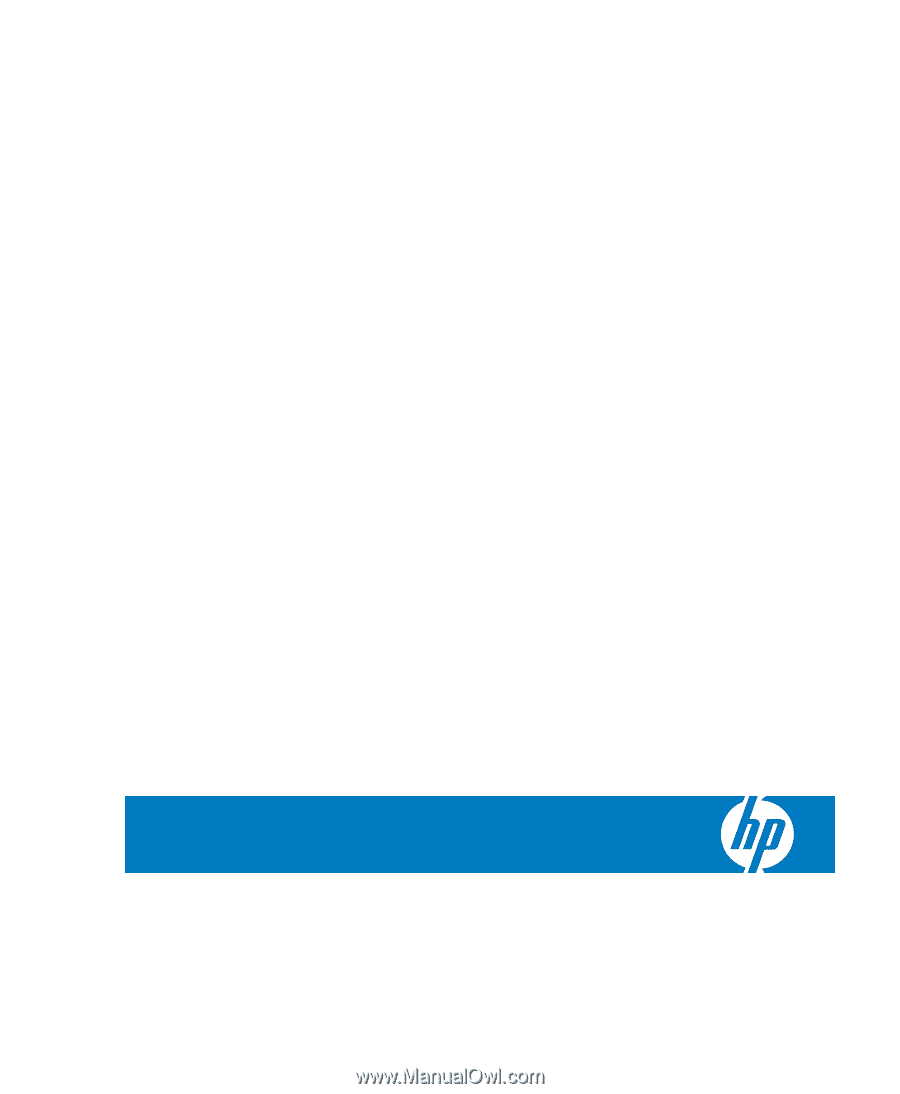
HP TeemTalk Terminal Emulator 7.0
User Manual