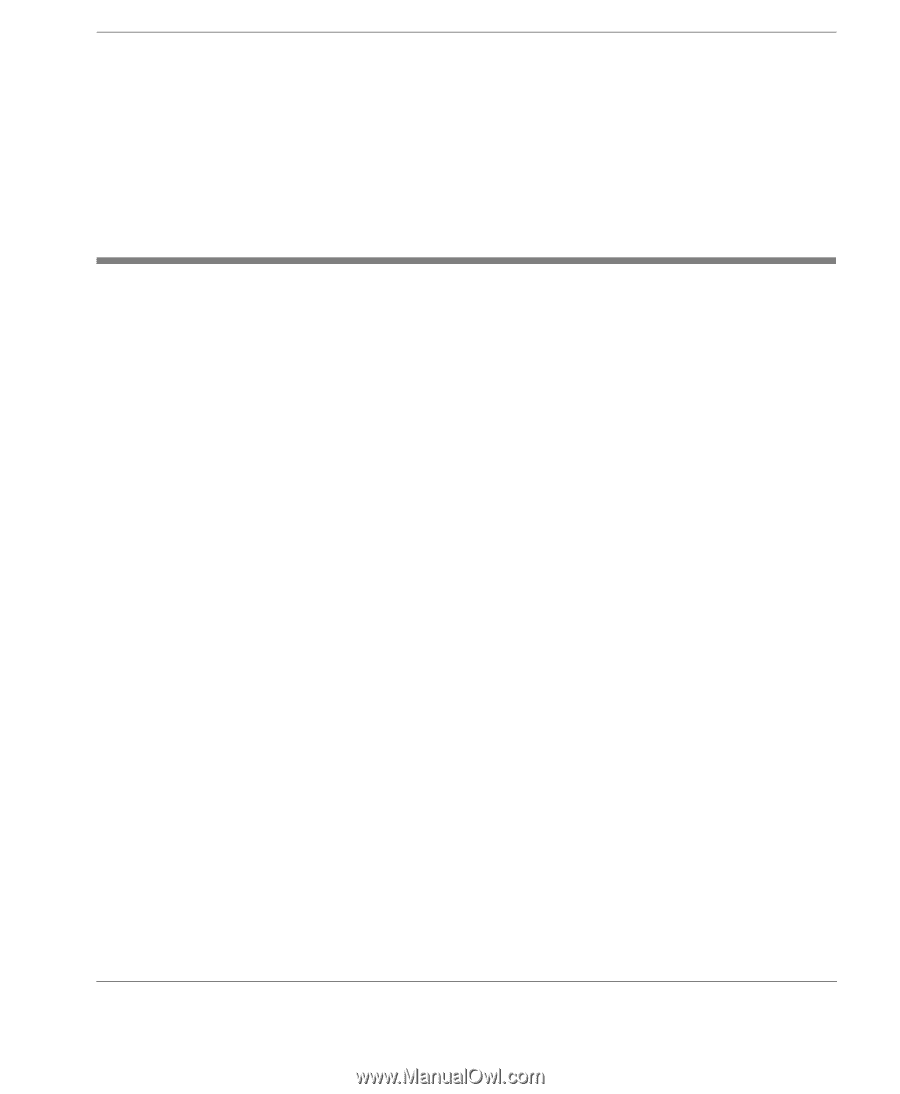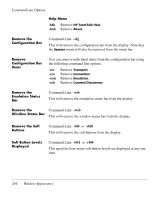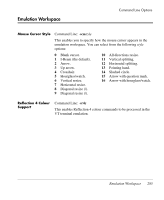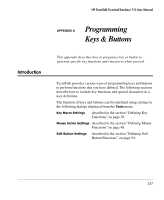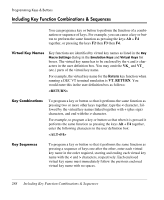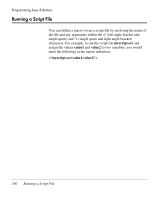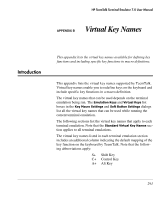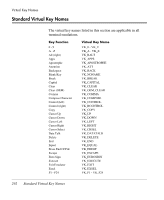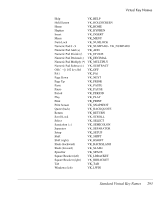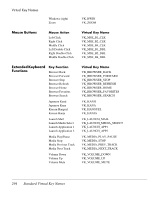HP t5630 TeemTalk 7.0 User Manual - Page 305
Including Special Characters, Control Characters, Backslash Values, The Euro Character
 |
View all HP t5630 manuals
Add to My Manuals
Save this manual to your list of manuals |
Page 305 highlights
Programming Keys & Buttons For example, to program a key or button so that when it is pressed it performs the same function as pressing the keys F2 then F3 then F4, enter the following characters in the user definition box: Including Special Characters Control Characters There are various ways in which you can specify a particular character in a user definition. For example, the ESC character can be specified using any one of the following five entries: _027 Decimal value (underscore character followed by a 3-digit number). \033 Octal value (backslash character followed by a 3-digit number). \u001B Unicode value (backslash and u characters then unicode value). ^[ Control key value (^ represents the control key on the keyboard). \e Additional value for ESC. Backslash Values The following 'backslash' values can be used: \u Unicode introducer \n Line feed \r Carriage return \e Escape Note that as the \ and ^ characters are used as value introducers, to enter these as character values you need to precede them with a backslash character, i.e. enter \ as \\ and ^ as \^. The Euro Character The Euro character can be specified by entering the unicode value \u20ac. Including Special Characters 289