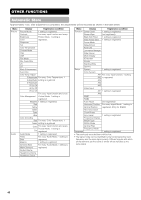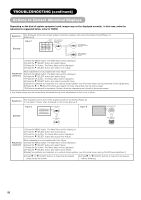Hitachi 32PD7800 Owners Guide - Page 50
TROUBLESHOOTING, Symptoms That Seemingly Appear to be Failures
 |
View all Hitachi 32PD7800 manuals
Add to My Manuals
Save this manual to your list of manuals |
Page 50 highlights
TROUBLESHOOTING Symptoms That Seemingly Appear to be Failures Make the checks suggested below depending on the symptoms observed. If the symptoms remain uncorrected, contact your dealer. WARNING Customer servicing can be hazardous. Symptom • No picture with the power-indicating lamp off. • The message "No Sync. Signal" or "Power Save" is displayed. • No picture with the power indicating lamp lights in orange. • The message "Invalid Scan Freq." is displayed. • The power indicating lamp is normally lit but no picture. • The display image appears flowing slantwise. • Text displayed across the screen appears vertically streaked, with the characters in vertical columns blurred. Point to check • Check the way the power cable is connected. • Press the power switch. See page 20 21 No sync signal is detected. • Check the way the signal cable is connected. ! No Sync. Signal • Make sure that the switch of the computer, imaging equipment, 16 etc., is turned on. • Make sure the computer is not in the power-save mode. • Check to see if the input selection matches the connection terminal. An input signal is not received normally. 16 ! Invalid Scan Freq. • Check to see if the input signal matches the monitor specifications. 55 • Check the way the signal cable is connected. 56 57 • Check the contrast and brightness settings (adjust them for higher contrast and brightness). 16 • Check the way the signal cable is connected. 41 43 • Adjust the dot clock frequency and phase. (Adjust the dot clock frequency first, the dot clock phase next.) 37 (RGB input) 52 • Text displayed across the screen appears • Adjust the dot clock phase for the clearest viewing. blurred. (RGB input) 37 • A fine pattern flickers when displayed on the screen. 52 • The remote control does not work. • The display image does not appear in the normal position. • Check to see if the batteries are loaded in the remote control in opposite direction. 10 • Check to see if the batteries in the remote control are OK. • Check to see if the displayed input signal match the monitor speci- AAAAA 16 fication by pressing button. • Turn off the screen saver. 39 55 56 57 • The display has picture missing on the • Turn off the screen saver. AAAAA screen. 39 (PC input mode only) • The temperature of the display panel surface is high. • The plasma display panel is lighting the phosphors by the discharge of internal radiation. In some cases, this may cause the - temperature of the panel surface to increase. Please note that this is not a malfunction. 50