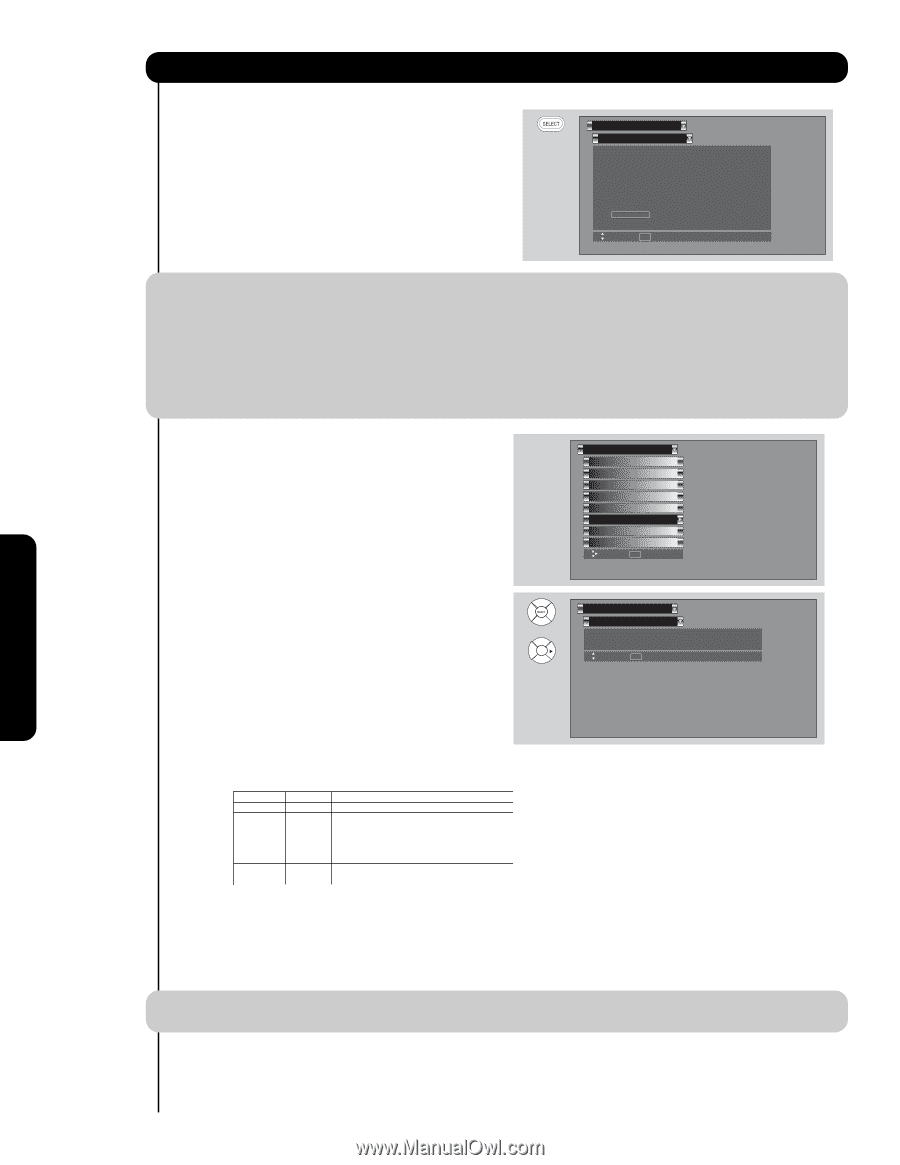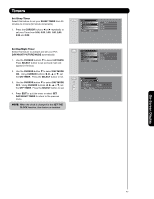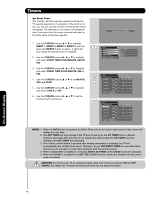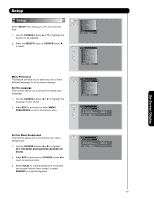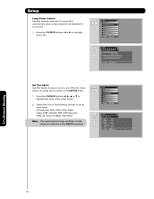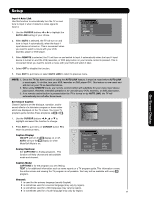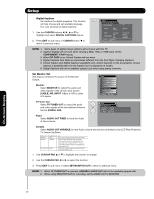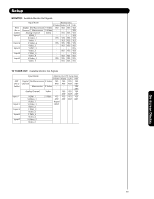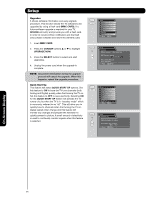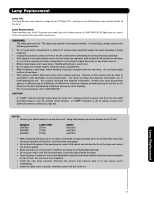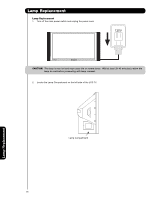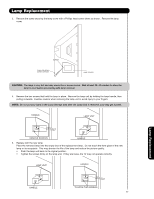Hitachi 55VF820 Owners Guide - Page 52
Cable, Air, Input 1-5 - tv stand
 |
View all Hitachi 55VF820 manuals
Add to My Manuals
Save this manual to your list of manuals |
Page 52 highlights
Setup Digital Captions Set captions for digital programs. This function will help choose and set available language, font, size and style of digital captions. 1. Use the CURSOR buttons ̇, ̈, ̆ or ̄ to highlight and select DIGITAL CAPTIONS feature. 2. Press EXIT to quit menu or CURSOR button ̇ to return to previous menu. Setup Set Closed Captions Caption Display : Off Analog Mode Channel : Captions : 1 Digital Language : 1(Unknown) Font : Default H i t a c h i Size : Standard Style : Standard Move SEL Return NOTE: 1. Some types of digital closed captions will not work with this TV. 2. Caption Display will not work when viewing a 480p, 720p or 1080i input via the COMPONENT: Y-PBPR inputs. 3. When PIP SURF is on, Closed Caption will not work. 4. Digital Captions Font Style are sometimes different from the Font Style of Analog Captions. 5. Closed Caption and Digital Captions availability and content depends on the broadcaster. Closed Caption is available when Closed Caption icon is displayed on screen. 6. Digital Captions will not be available (grayed out) when using analog channels. Set Monitor Out This feature will select the source of the Monitor Output. Monitor: Select MONITOR to output the audio and video signals of the chosen input source (CABLE, AIR, INPUT 1-5) to a VCR or other A/V device. Setup Menu Preference Screen Saver Set The Inputs Set AV NET Set Closed Captions Set Monitor Out Upgrades Set Stand-by Mode Move SEL Select TV Tuner Out: Select TV TUNER OUT to output the audio Setup Set Monitor Out and video signals of the last watched Antenna OR Video Out : Monitor Source (CABLE, AIR). Video In : Fixed Move SEL Return Fixed Select AUDIO OUT FIXED to have the Audio at fixed volume. Variable Select AUDIO OUT VARIABLE to have Audio volume that can be controlled by the LCD Rear Projection TV Volume Up/Down. Video Out Monitor Monitor Audio Out Fixed Variable TV Tuner Out Fixed Use To record currently viewed Video and Audio. When an external device like a monitor or Hi-Fi audio system is connected to the audio and video output of the TV. You can control the volume output by changing the volume of the TV. To record currently viewed Video and Audio from either Cable or Air. 1. Use CURSOR PAD ̆ or ̄ to highlight the function to change 2. Use the CURSOR PAD ̇ or ̈ to select the function. 3. Press EXIT to quit menu or select SET MONITOR OUT to return to previous menu. NOTE: 1. When TV TUNER OUT is selected, VARIABLE AUDIO OUT will not be available (grayed out). 2. When using MONITOR OUT for recording, set the VIDEO OUT to MONITOR. On-Screen Display 52