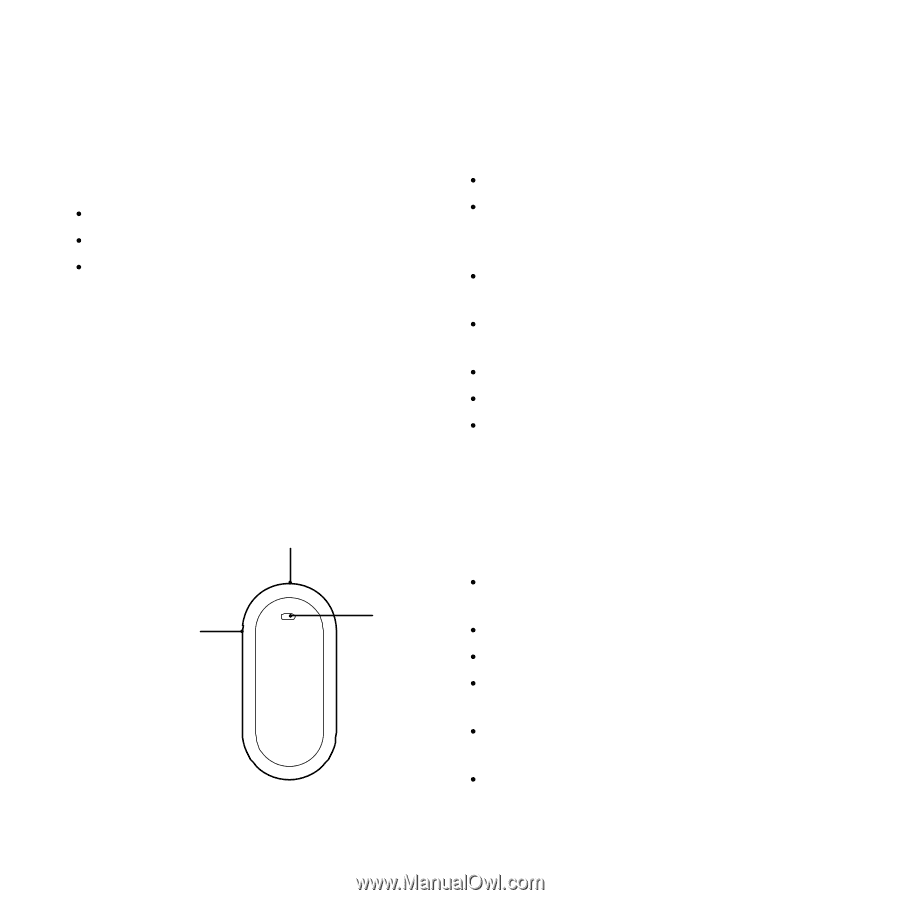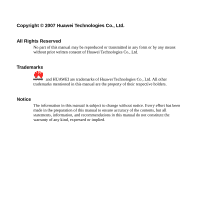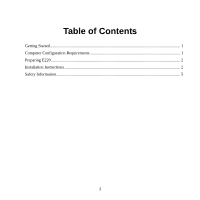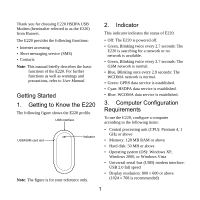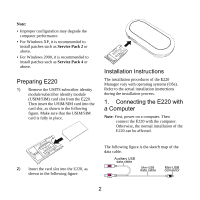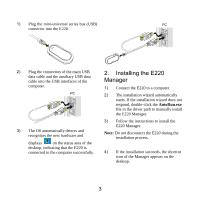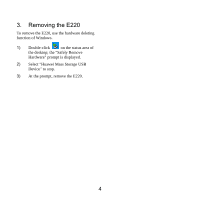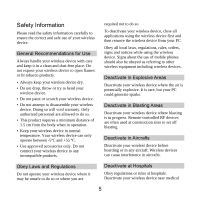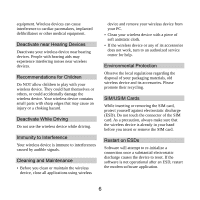Huawei E220 Quick Start Guide - Page 3
Getting Started, Getting to Know the E220, Indicator, Computer Configuration, Requirements - windows 7
 |
View all Huawei E220 manuals
Add to My Manuals
Save this manual to your list of manuals |
Page 3 highlights
Thank you for choosing E220 HSDPA USB Modem (hereinafter referred to as the E220) from Huawei. The E220 provides the following functions: y Internet accessing y Short messaging service (SMS) y Contacts Note: This manual briefly describes the basic functions of the E220. For further functions as well as warnings and precautions, refer to User Manual. Getting Started 1. Getting to Know the E220 The following figure shows the E220 profile. USB interface USIM/SIM card slot Indicator Note: The figure is for your reference only. 2. Indicator This indicator indicates the status of E220. y Off: The E220 is powered off. y Green, Blinking twice every 2.7 seconds: The E220 is searching for a network or no network is available. y Green, Blinking twice every 2.7 seconds: The GSM network is normal. y Blue, Blinking once every 2.9 seconds: The WCDMA network is normal. y Green: GPRS data service is established. y Cyan: HSDPA data service is established. y Blue: WCDMA data service is established. 3. Computer Configuration Requirements To use the E220, configure a computer according to the following items: y Central processing unit (CPU): Pentium 4, 1 GHz or above y Memory: 128 MB RAM or above y Hard disk: 50 MB or above y Operating system (OS): Windows XP, Windows 2000, or Windows Vista y Universal serial bus (USB) modem interface: USB 2.0 full speed y Display resolution: 800 % 600 or above (1024 % 768 is recommended) 1