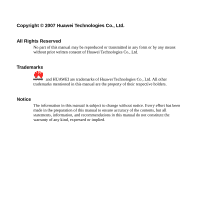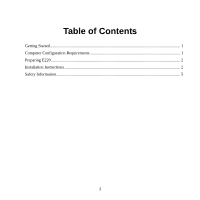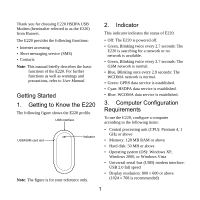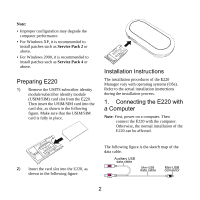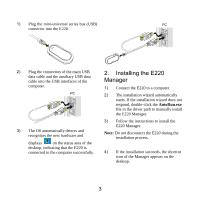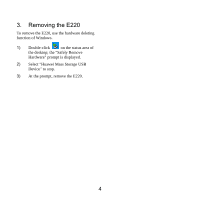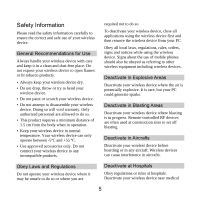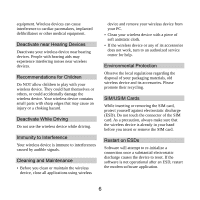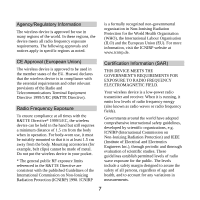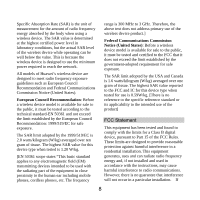Huawei E220 Quick Start Guide - Page 5
Installing the E220, Manager - driver
 |
View all Huawei E220 manuals
Add to My Manuals
Save this manual to your list of manuals |
Page 5 highlights
1) Plug the mini-universal series bus (USB) connector into the E220. ASPSOIWSETRANT PC 2) Plug the connectors of the main USB data cable and the auxiliary USB data cable into the USB interfaces of the computer. PC ASSPIOWSTEARNT 3) The OS automatically detects and recognizes the new hardware and displays on the status area of the desktop, indicating that the E220 is connected to the computer successfully. 2. Installing the E220 Manager 1) Connect the E220 to a computer. 2) The installation wizard automatically starts. If the installation wizard does not respond, double-click the AutoRun.exe file in the driver path to manually install the E220 Manager. 3) Follow the instructions to install the E220 Manager. Note: Do not disconnect the E220 during the installation process. 4) If the installation succeeds, the shortcut icon of the Manager appears on the desktop. 3