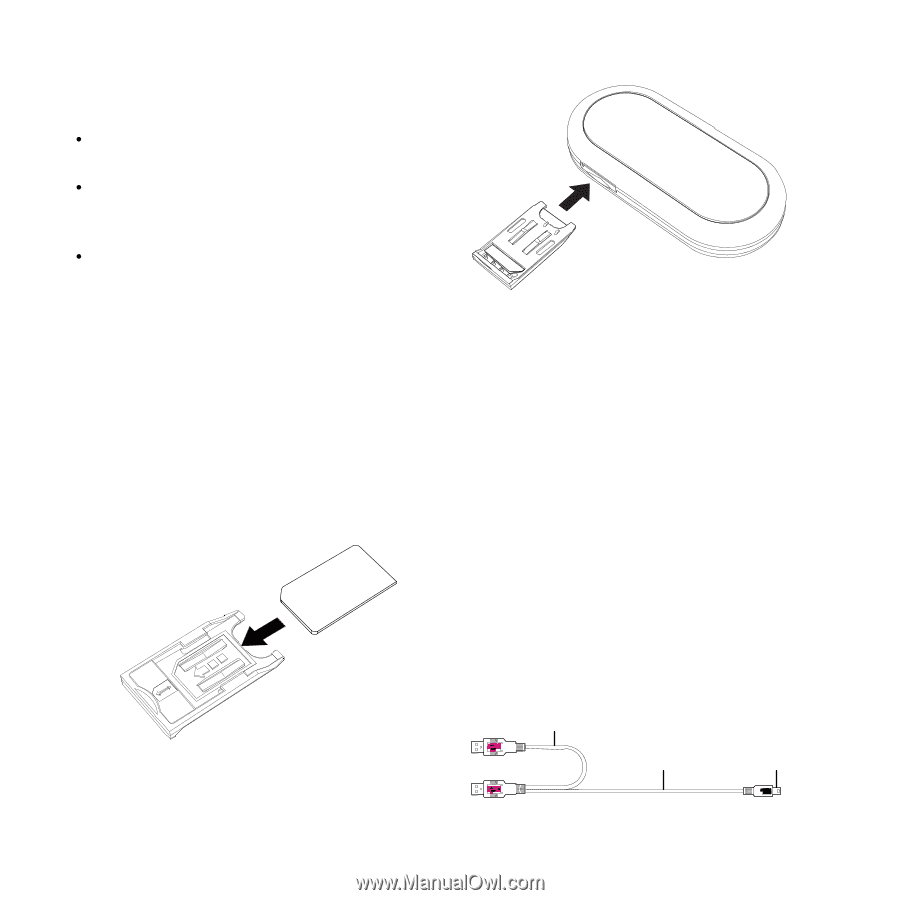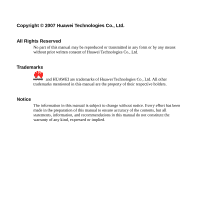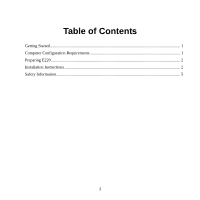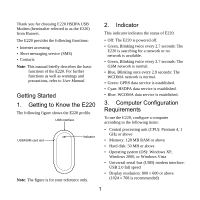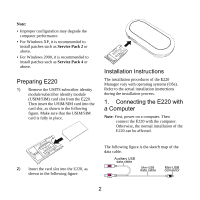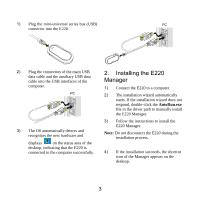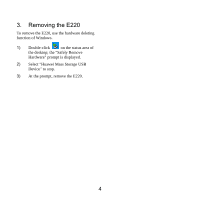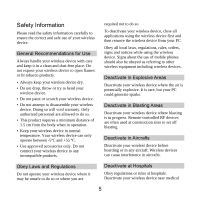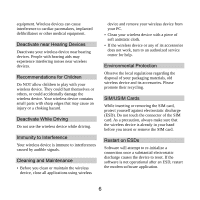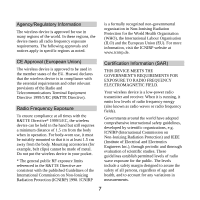Huawei E220 Quick Start Guide - Page 4
Preparing E220, Installation Instructions, Connecting the E220 with, a Computer - sim card
 |
View all Huawei E220 manuals
Add to My Manuals
Save this manual to your list of manuals |
Page 4 highlights
Note: y Improper configuration may degrade the computer performance. y For Windows XP, it is recommended to install patches such as Service Pack 2 or above. y For Windows 2000, it is recommended to install patches such as Service Pack 4 or above. Preparing E220 1) Remove the UMTS subscriber identity module/subscriber identity module (USIM/SIM) card slot from the E220. Then insert the USIM/SIM card into the card slot, as shown in the following figure. Make sure that the USIM/SIM card is fully in place. Installation Instructions The installation procedures of the E220 Manager vary with operating systems (OSs). Refer to the actual installation instructions during the installation process. 1. Connecting the E220 with a Computer Note: First, power on a computer. Then connect the E220 with the computer. Otherwise, the normal installation of the E220 can be affected. 2) Insert the card slot into the E220, as shown in the following figure. The following figure is the sketch map of the data cable. Auxiliary USB data cable Mini-USB data cable Mini-USB connector 2