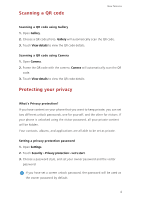Huawei G7 User Guide - Page 11
Personalizing your phone
 |
View all Huawei G7 manuals
Add to My Manuals
Save this manual to your list of manuals |
Page 11 highlights
Getting started Touch the suspend button to expand the suspend button menu for the following actions: • Touch to return to the previous screen. • Touch to go to the home screen. • Touch to view the list of recently used applications. • Touch to lock the screen. • Touch to optimize the system. Personalizing your phone Changing the wallpaper 1. Touch and hold a blank area on the home screen. 2. Touch Wallpapers. 3. Set the wallpapers displayed on the phone lock screen and home screen. You can also choose whether to have the home screen wallpaper change randomly at timed intervals. Using the simple home screen 1. Open Settings. 2. Touch Home screen style. 3. Select Simple. To switch back to the standard home screen, touch Settings > Home screen style > Standard on the simple home screen. 9